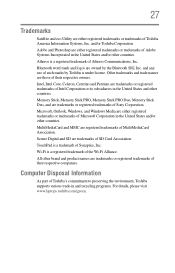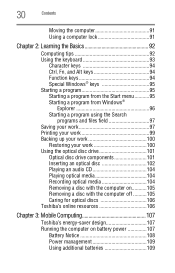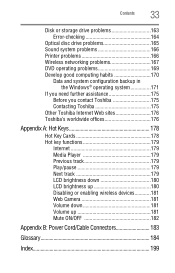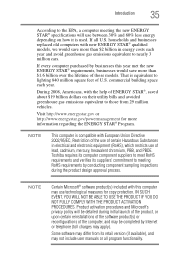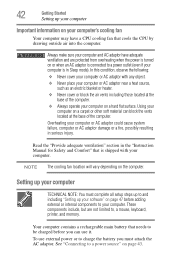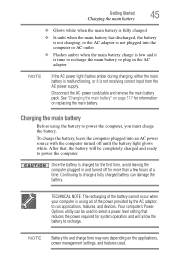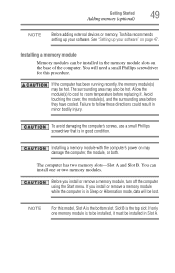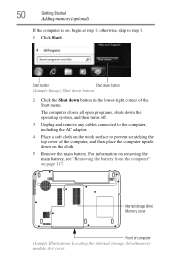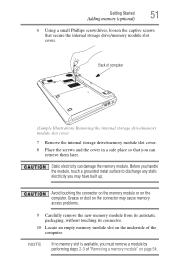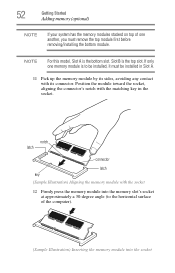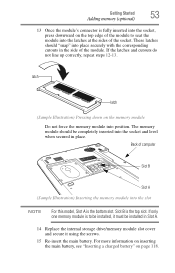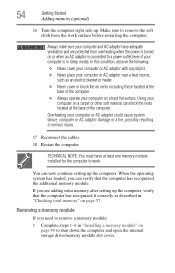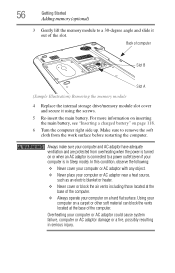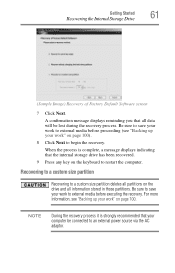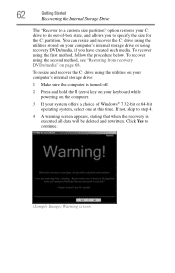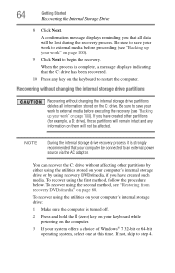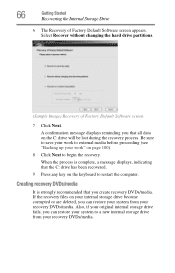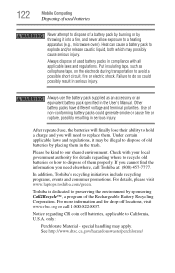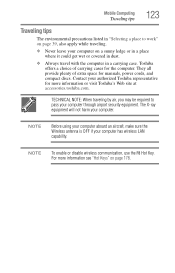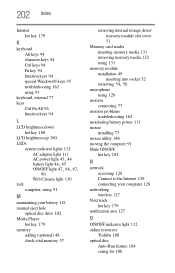Toshiba Satellite L635-S3030 Support Question
Find answers below for this question about Toshiba Satellite L635-S3030.Need a Toshiba Satellite L635-S3030 manual? We have 1 online manual for this item!
Question posted by avro18 on September 12th, 2012
How To Replace The Rubberized Cover For Keys?
The person who posted this question about this Toshiba product did not include a detailed explanation. Please use the "Request More Information" button to the right if more details would help you to answer this question.
Current Answers
Related Toshiba Satellite L635-S3030 Manual Pages
Similar Questions
How To Reset Toshiba Laptop Satellite C50-a546 Bios Password
How To Reset Toshiba Laptop Satellite c50-a546 Bios Password
How To Reset Toshiba Laptop Satellite c50-a546 Bios Password
(Posted by mohmoh1980 9 years ago)
Replace Speaker Cover
How can i replace the speaker cover of my Toshiba Laptop Satellite L875D-S7332?
How can i replace the speaker cover of my Toshiba Laptop Satellite L875D-S7332?
(Posted by PTL7312 9 years ago)
How To Replace Top Cover For Toshiba R845-s85 14.0-inch Led Laptop - Graphite B
my laptop top cover is broken, I need replace a top cover or casing what ever. what shall i do?
my laptop top cover is broken, I need replace a top cover or casing what ever. what shall i do?
(Posted by janetfreewae 10 years ago)
Replacing The Keyboard On Toshiba Satellite L655
How do i remove the covering of a toshiba satellite L655 notebook to replace the keyboard?
How do i remove the covering of a toshiba satellite L655 notebook to replace the keyboard?
(Posted by ohusgammy 11 years ago)
Toshiba Laptop Satellite L355-s7915
how to reset the bios password on toshiba laptop satellite L355-s7915
how to reset the bios password on toshiba laptop satellite L355-s7915
(Posted by pctechniciandallas 12 years ago)