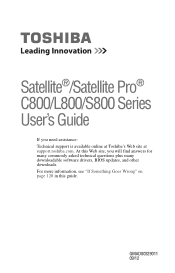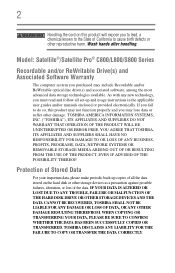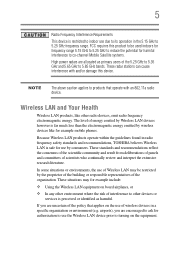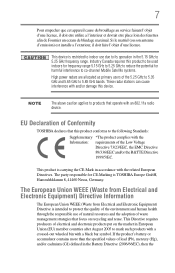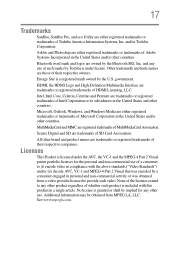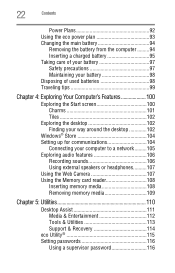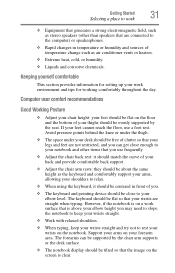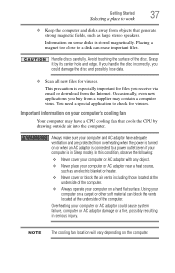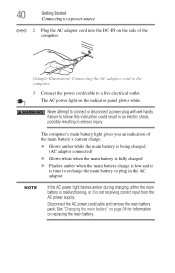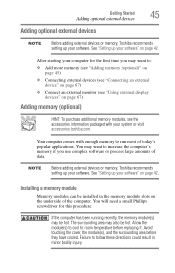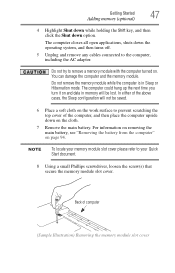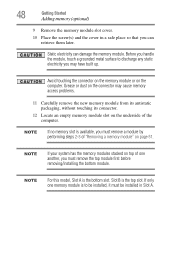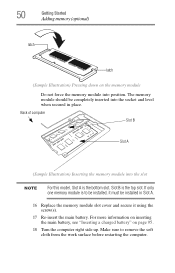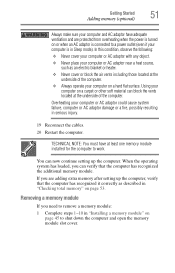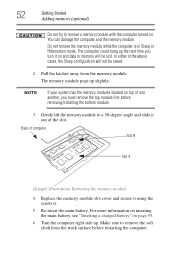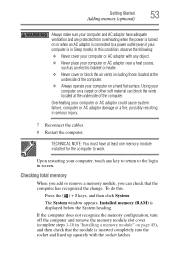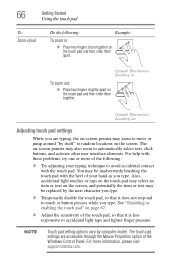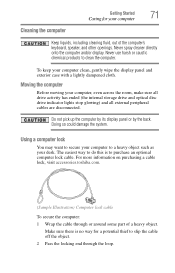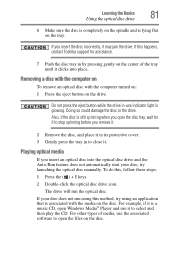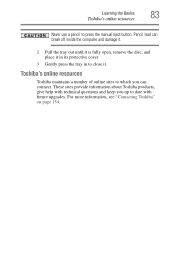Toshiba Satellite L875D-S7332 Support Question
Find answers below for this question about Toshiba Satellite L875D-S7332.Need a Toshiba Satellite L875D-S7332 manual? We have 1 online manual for this item!
Question posted by PTL7312 on October 3rd, 2014
Replace Speaker Cover
How can i replace the speaker cover of my Toshiba Laptop Satellite L875D-S7332?
Current Answers
Related Toshiba Satellite L875D-S7332 Manual Pages
Similar Questions
Toshiba Satellite L875d-s7332 Battery
I recently replaced my battery in the Toshiba Satellite L875D laptop because it wasn't holding the c...
I recently replaced my battery in the Toshiba Satellite L875D laptop because it wasn't holding the c...
(Posted by kvines12 9 years ago)
Toshiba Satellite L875d-s7332
My laptop was acting slow. I thought it was a virus so I did a virus clean up. In the middle of the ...
My laptop was acting slow. I thought it was a virus so I did a virus clean up. In the middle of the ...
(Posted by Anonymous-137404 9 years ago)
Toshiba Satellite L875d-s7332 Laptop How To Burn Dvds
(Posted by AlemaWavi 10 years ago)
Replacement Speakers Needed
Where can I order speaker parts for Toshiba Satellite P105 laptop computer? Thank you.
Where can I order speaker parts for Toshiba Satellite P105 laptop computer? Thank you.
(Posted by sdeegancrawford 10 years ago)
How To Replace Top Cover For Toshiba R845-s85 14.0-inch Led Laptop - Graphite B
my laptop top cover is broken, I need replace a top cover or casing what ever. what shall i do?
my laptop top cover is broken, I need replace a top cover or casing what ever. what shall i do?
(Posted by janetfreewae 10 years ago)