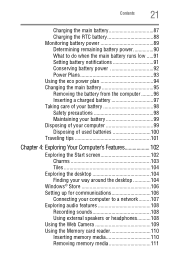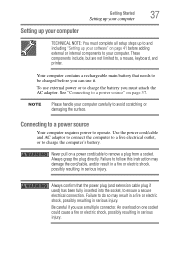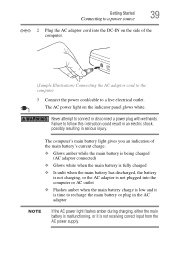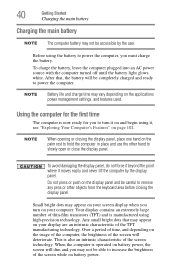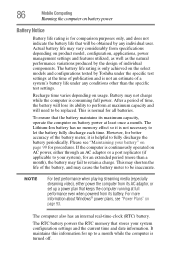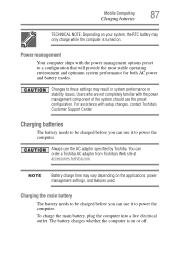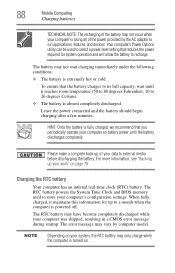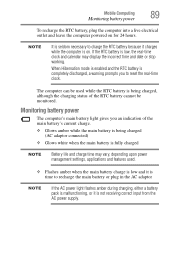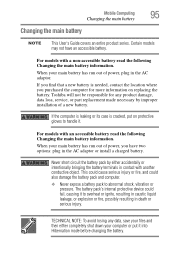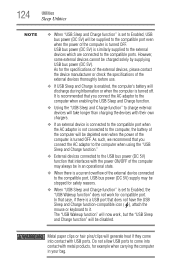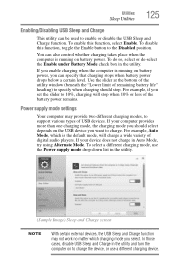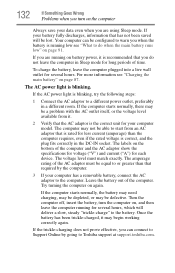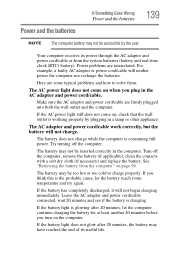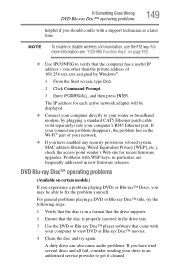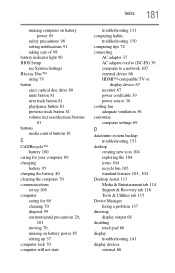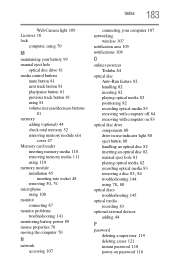Toshiba Satellite L55t-A5232 Support Question
Find answers below for this question about Toshiba Satellite L55t-A5232.Need a Toshiba Satellite L55t-A5232 manual? We have 1 online manual for this item!
Question posted by sambeaux55 on June 9th, 2014
Battery - Plugged In, Not Charging
Current Answers
Answer #1: Posted by TechSupport101 on June 9th, 2014 10:22 PM
Power plan Balanced (important!):
· Change Power Plan to Saver
· Turn off laptop
· Unplug the mains cable. Now your comp is totally unpowered.
· Press start button and hold it for 10-15 secs
· Plug the mains back in and boot the computer
· Insert the battery back on.
That worked for one who had a similar issue.
Answer #2: Posted by teabwoi on June 10th, 2014 8:05 PM
http://www.youtube.com/watch?v=Lx62t6qZ34U
Hope this helps!
Related Toshiba Satellite L55t-A5232 Manual Pages
Similar Questions
How To Reset Toshiba Laptop Satellite c50-a546 Bios Password
i need toshiba manual of toshiba satellite c-55-a5309 so that i use my pc in full comnd THANK YOU
After the laptop powered down it will not light up when the power switch is pushed and held. Is ther...
how to reset the bios password on toshiba laptop satellite L355-s7915
wireless card do not work. What kind of Driver do I need for wireless network