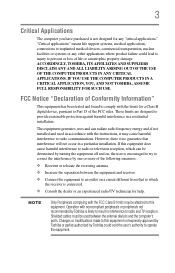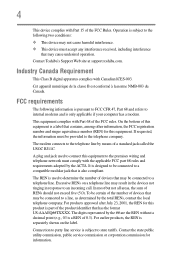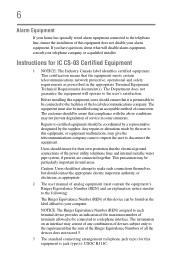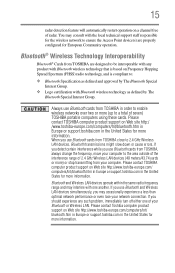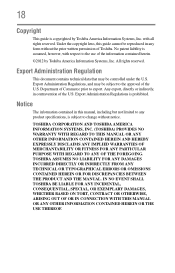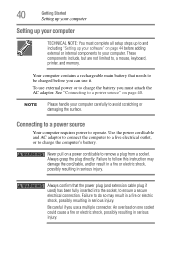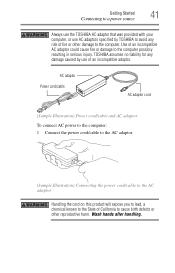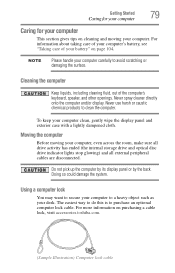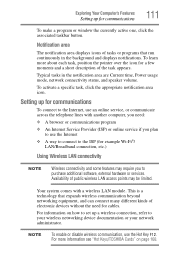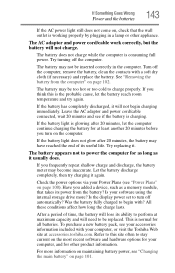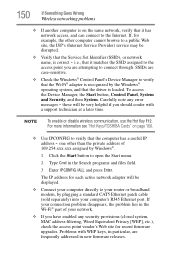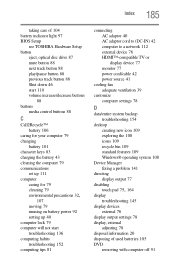Toshiba Satellite C855-S5239 Support Question
Find answers below for this question about Toshiba Satellite C855-S5239.Need a Toshiba Satellite C855-S5239 manual? We have 1 online manual for this item!
Question posted by vignesh7803 on April 28th, 2013
How To Connect Cable Wire For Watching Tv In Toshiba C855d S5203
The person who posted this question about this Toshiba product did not include a detailed explanation. Please use the "Request More Information" button to the right if more details would help you to answer this question.
Current Answers
Answer #1: Posted by OldOwl on April 28th, 2013 11:49 AM
Hi there, and welcome to Helpowl, I look forward to assisting you today with your question and providing the best answer possible.
Refer this manual: http://www.nodevice.com/user_manual/toshiba/Laptop/c855d-s5203.html
Related Toshiba Satellite C855-S5239 Manual Pages
Similar Questions
How To Reset Toshiba Laptop Satellite C50-a546 Bios Password
How To Reset Toshiba Laptop Satellite c50-a546 Bios Password
How To Reset Toshiba Laptop Satellite c50-a546 Bios Password
(Posted by mohmoh1980 9 years ago)
Dc Jack Cable Wire Toshiba Satellite L455d-s5976 Where To Install
(Posted by jbcooAlimha 9 years ago)
Where Is The Jumper On The Toshiba Laptop Model C855d-s5203 To Clear The Cmos
(Posted by pooracres 11 years ago)
Touchpad Connection Cable
(Posted by Anonymous-41839 12 years ago)