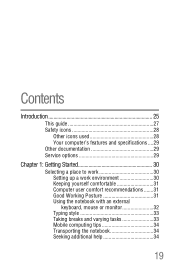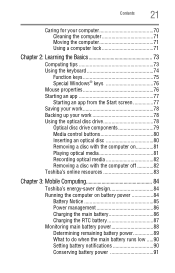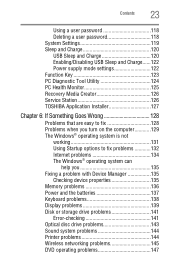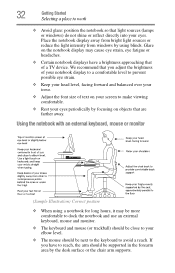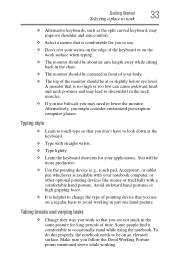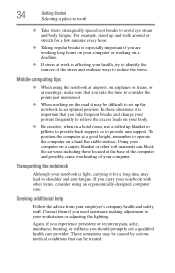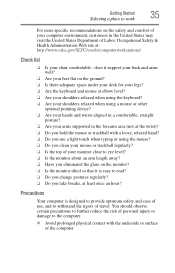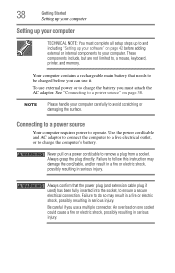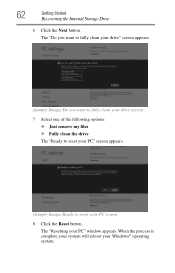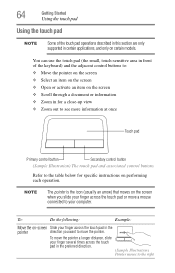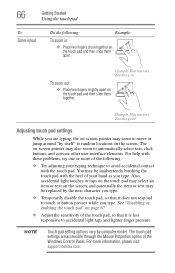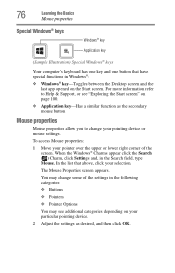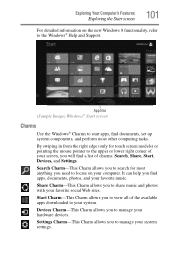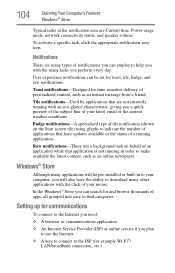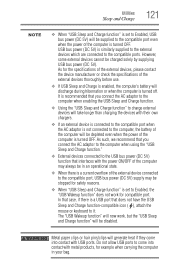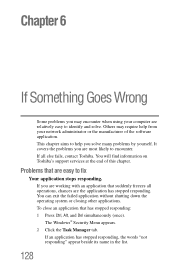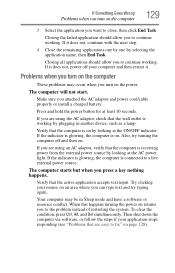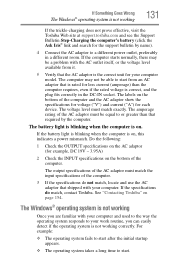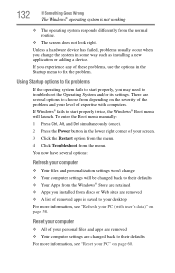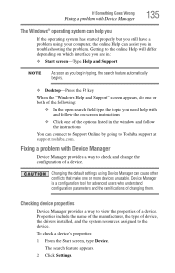Toshiba Satellite C855-S5190 Support Question
Find answers below for this question about Toshiba Satellite C855-S5190.Need a Toshiba Satellite C855-S5190 manual? We have 1 online manual for this item!
Question posted by jmills8220 on February 27th, 2013
Just Bought This And The Mouse Does Not Always Respond. How Do I Fix This?
Current Answers
Answer #1: Posted by tintinb on February 28th, 2013 11:33 AM
http://www.helpowl.com/manuals/Toshiba/SatelliteC855S5190/186102
If you have more questions, please don't hesitate to ask here at HelpOwl. Experts here are always willing to answer your questions to the best of our knowledge and expertise.
Regards,
Tintin
Related Toshiba Satellite C855-S5190 Manual Pages
Similar Questions
How To Reset Toshiba Laptop Satellite c50-a546 Bios Password
just bought this computer and went to use dial up internet. it will not work??
how to reset the bios password on toshiba laptop satellite L355-s7915