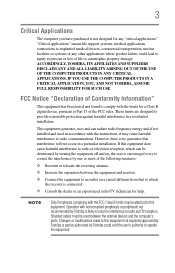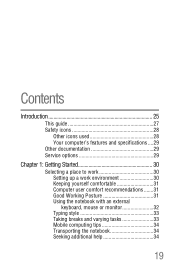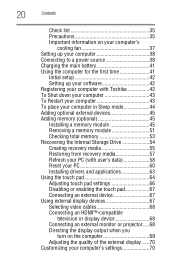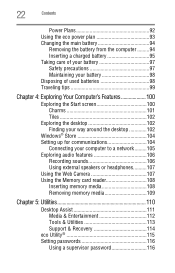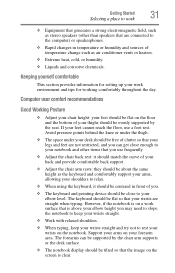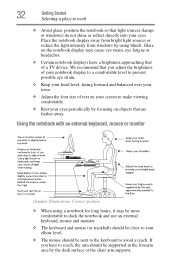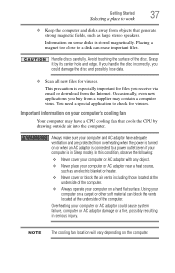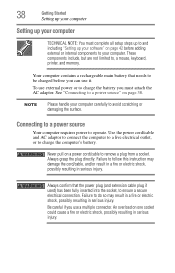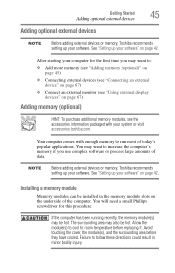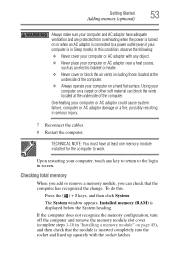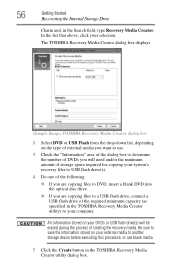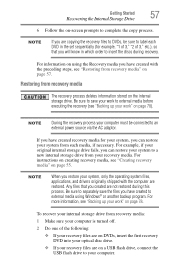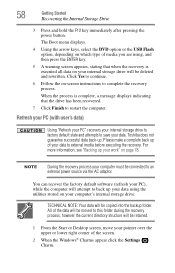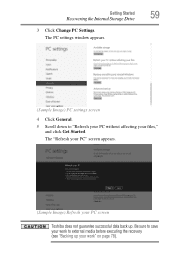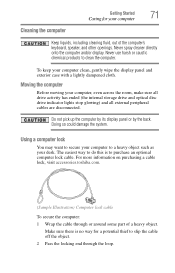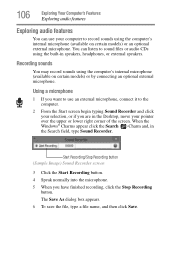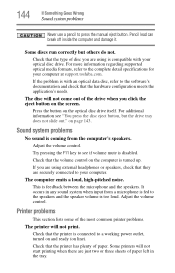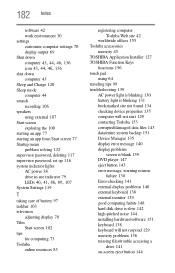Toshiba Satellite C855D-S5351 Support Question
Find answers below for this question about Toshiba Satellite C855D-S5351.Need a Toshiba Satellite C855D-S5351 manual? We have 1 online manual for this item!
Question posted by pmanager4 on December 26th, 2013
Can I Add External Speaker To C'855d-s5351 Laptop?
The person who posted this question about this Toshiba product did not include a detailed explanation. Please use the "Request More Information" button to the right if more details would help you to answer this question.
Current Answers
Related Toshiba Satellite C855D-S5351 Manual Pages
Similar Questions
Cant Get External Monitor To Work On Laptop With Broken Screen
My laptop screen is broken so I plugged in an external monitor, however there is a start up issue an...
My laptop screen is broken so I plugged in an external monitor, however there is a start up issue an...
(Posted by superchick42o 8 years ago)
Toshiba C855d-s5351 Manual
My keyboard is not working. what can I do?
My keyboard is not working. what can I do?
(Posted by Krmikesell 9 years ago)
Burning A Dvd On Satellite C855d-s5351
How doI burn a DVD from stored pictures on my new Toshiba satellite c855d-s5351?
How doI burn a DVD from stored pictures on my new Toshiba satellite c855d-s5351?
(Posted by catlou1 10 years ago)
How Do I Down Load The Manual For Toshiba Satellite C855d-s5351
(Posted by jimhoward2 11 years ago)
Toshiba Laptop Satellite L355-s7915
how to reset the bios password on toshiba laptop satellite L355-s7915
how to reset the bios password on toshiba laptop satellite L355-s7915
(Posted by pctechniciandallas 12 years ago)