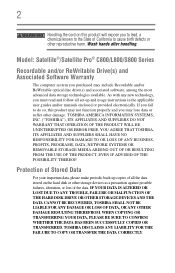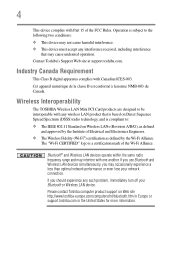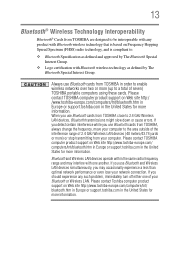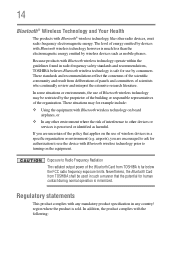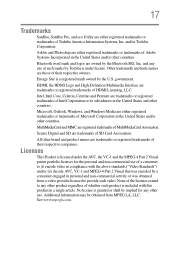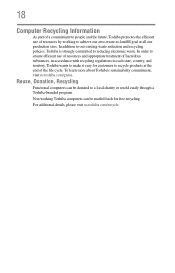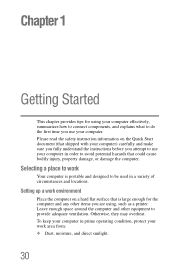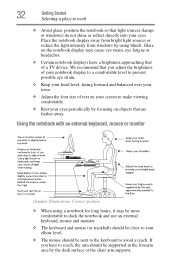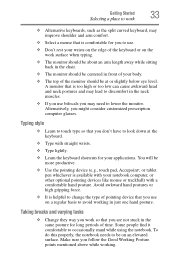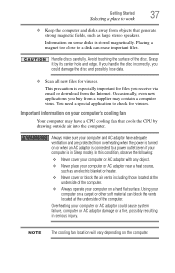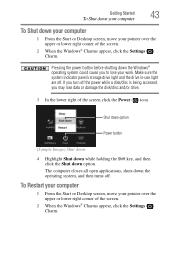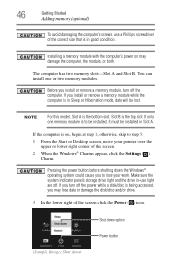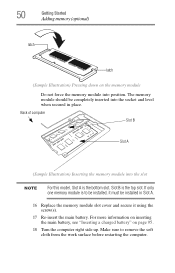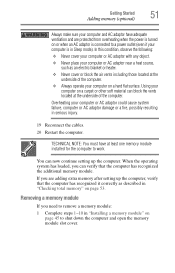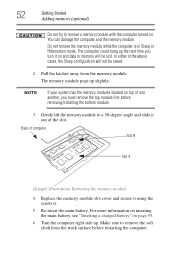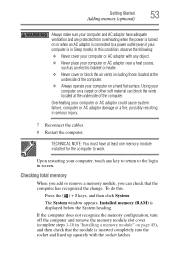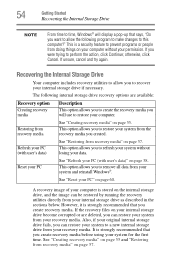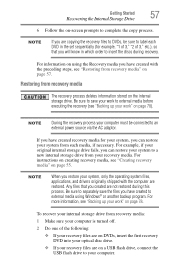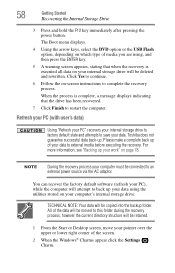Toshiba Satellite C855D-S5340 Support Question
Find answers below for this question about Toshiba Satellite C855D-S5340.Need a Toshiba Satellite C855D-S5340 manual? We have 1 online manual for this item!
Question posted by pi10840 on January 30th, 2014
How To Make The Laptop Bluetooth Discoverable
Current Answers
Answer #1: Posted by BusterDoogen on January 30th, 2014 10:33 AM
I hope this is helpful to you!
Please respond to my effort to provide you with the best possible solution by using the "Acceptable Solution" and/or the "Helpful" buttons, when the answer has proven to be helpful. Please feel free to submit further info for your question, if a solution was not provided. I appreciate the opportunity to serve you!
Related Toshiba Satellite C855D-S5340 Manual Pages
Similar Questions
need manual for toshiba satellite c855d-s5340
How do I connect my Kodak printer to my laptop? How do I connect my scanner to my laptop?
I have a toshiba satellite M35X S109 laptop. I am trying to connect via bluetooth with my mobile pho...