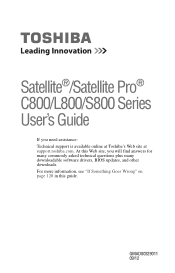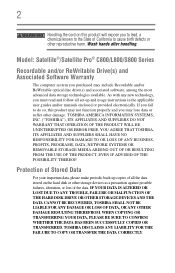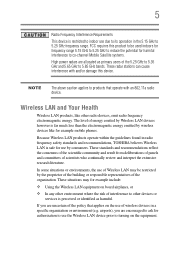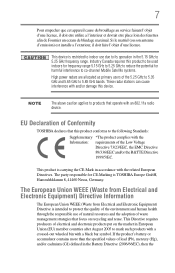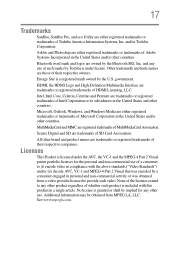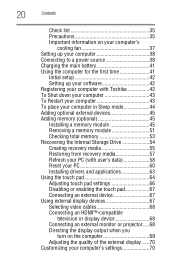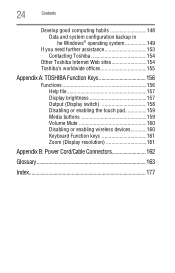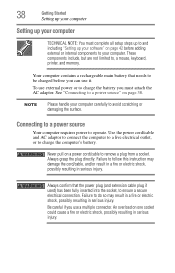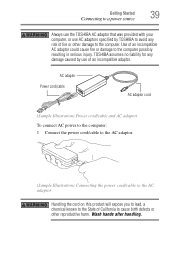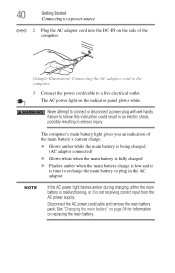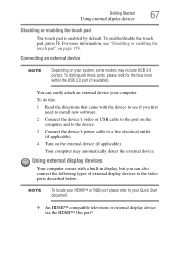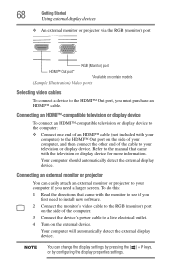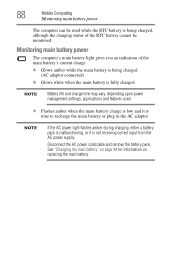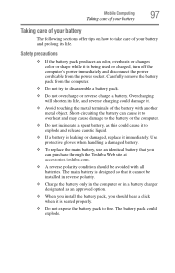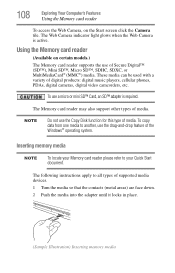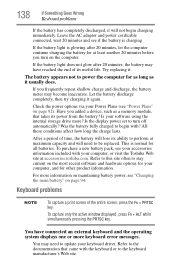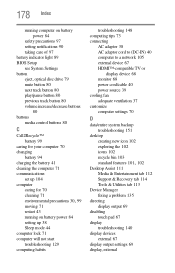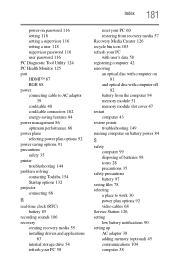Toshiba Satellite C855D-S5302 Support Question
Find answers below for this question about Toshiba Satellite C855D-S5302.Need a Toshiba Satellite C855D-S5302 manual? We have 1 online manual for this item!
Question posted by sherrirun4fun on January 25th, 2013
Adapter For Hdmi Cord
What type of adapter do I need to plug an HDMI cord into my laptop so I can connect with the tv?
Current Answers
Answer #1: Posted by MercedesAMG on January 26th, 2013 10:41 AM
http://us.toshiba.com/computers/laptops/satellite/C850/C855D-S5238/
Hope this helps.
Please respond to my effort to provide you with the best possible solution by using the "Acceptable Solution" and/or the "Helpful" buttons when the answer has proven to be helpful. Please feel free to submit further info for your question, if a solution was not provided. I appreciate the opportunity to serve you!
Related Toshiba Satellite C855D-S5302 Manual Pages
Similar Questions
Is There A Cord To Connect Satellite C855d-s5303 To Tv Ask.com
(Posted by shedsp 10 years ago)
How To Connect Toshiba Satellite C655-s5514 Laptop To Tv
(Posted by dbeboomd 10 years ago)
How I Can To Inter The Bios Of Toshiba Satellite C855d S5302
(Posted by asmoez3 11 years ago)
How Do I Connect Laptop To Tv
(Posted by drippingwithgoodlooks 11 years ago)
Does This Model Laptop Comes With An Hdmi Port.....an If So How Does It Opens
(Posted by mariesimms7 11 years ago)