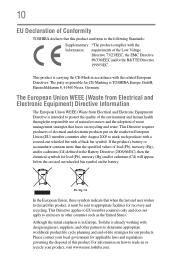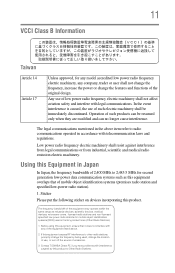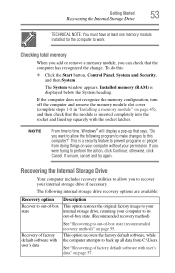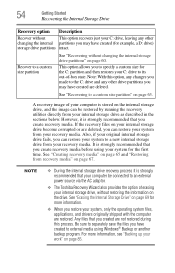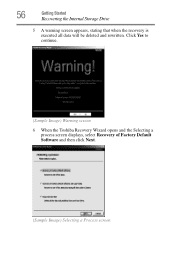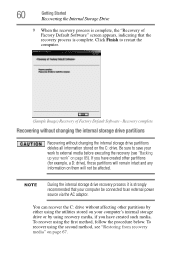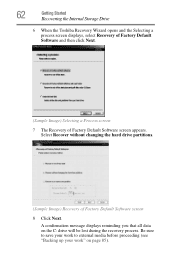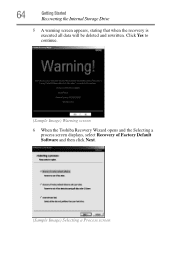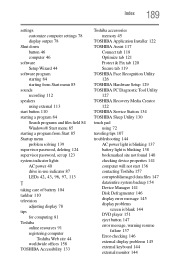Toshiba Satellite C850D-ST2N02 Support Question
Find answers below for this question about Toshiba Satellite C850D-ST2N02.Need a Toshiba Satellite C850D-ST2N02 manual? We have 1 online manual for this item!
Question posted by Sbaxby on November 27th, 2012
How To Factory Reset A Toshiba C850d Without Recovery Disk
Current Answers
Answer #1: Posted by iceywarm on November 27th, 2012 1:08 PM
please follow them steps :D
Many Toshiba laptops come with the factory software recovery image stored in a special (hidden) area on the hard disk. From this special hidden system recovery image, you can restore your computer to its factory-fresh software condition by following these steps:
- Make sure the computer is turned off ("Shut-down" from the Windows Start menu)
- Remove any peripherals such an external mouse, keyboard, monitor, USB flash drive etc.
- Make sure the AC Adapter is plugged in and working.
- Press and hold down the 0 (zero) key on the keyboard while powering on the computer. Release it when the recovery warning screen appears.
- If the recovery process offers a choice of Operating Systems, select the appropriate one for you.
- A warning screen appears, stating that when the recovery is executed all data will be deleted and rewritten.
- Click Yes to continue.
- When the Toshiba Recovery Wizard opens select "Recovery of Factory Software" or the appropriate option for your needs.
- Continue to follow the directions restarting as necessary.
Thanks for using HelpOwl!
Iceywarm
Related Toshiba Satellite C850D-ST2N02 Manual Pages
Similar Questions
It is asking for a password and I did not have a password set up. I live alone and there is no possi...
same , and what is the cost of a recovery disk.
How do you restore factory settings no recovery disk for satellite p870-p875
my laptop wont even finish the process when I try to factory reset it...it will go all the way to th...