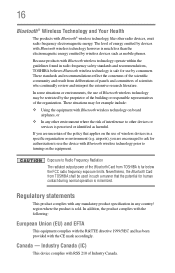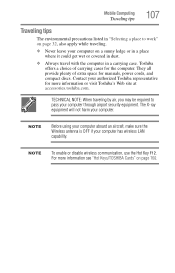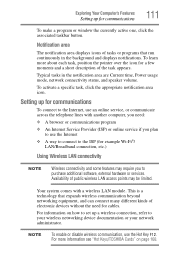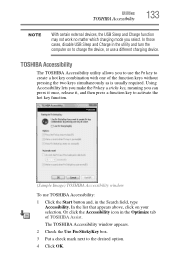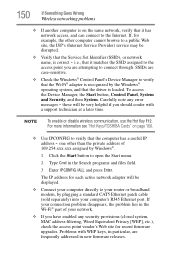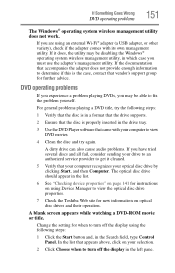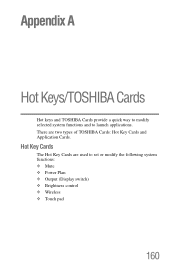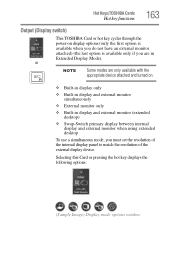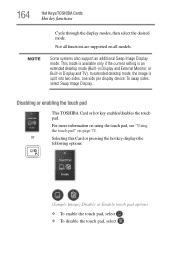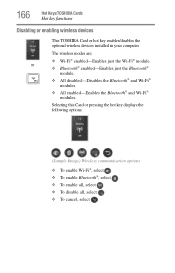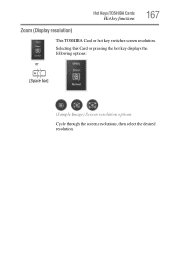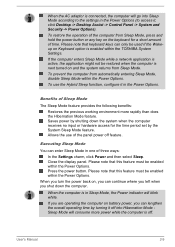Toshiba Satellite C850 Support Question
Find answers below for this question about Toshiba Satellite C850.Need a Toshiba Satellite C850 manual? We have 2 online manuals for this item!
Question posted by 81210015 on April 2nd, 2013
Toshiba C850-a22 Wireless Key Is Not Working
Current Answers
Answer #1: Posted by tintinb on April 2nd, 2013 1:58 PM
- Wireless Lan Driver by Realtek Semiconductor Corporation
- Wireless Lan Driver (Other)
Source:
If you have more questions, please don't hesitate to ask here at HelpOwl. Experts here are always willing to answer your questions to the best of our knowledge and expertise.
Regards,
Tintin
Related Toshiba Satellite C850 Manual Pages
Similar Questions
F8 Wireless key not working - Toshiba L755 S5106 Any suggestions to fix?