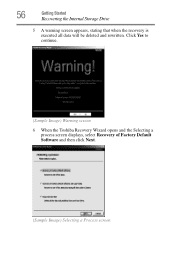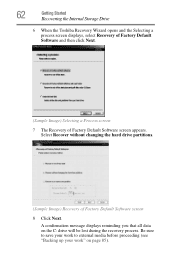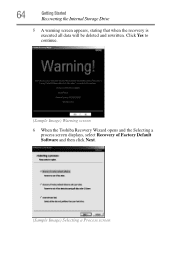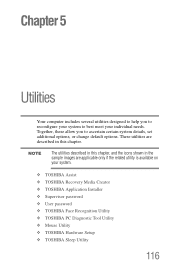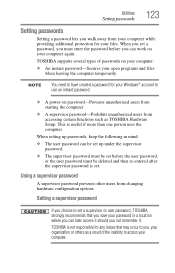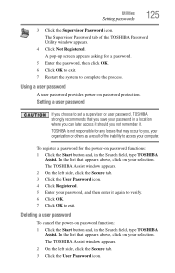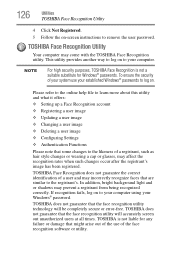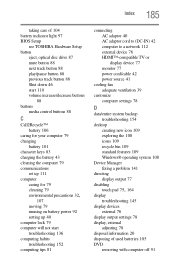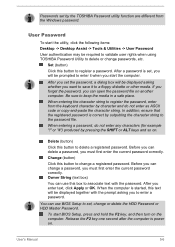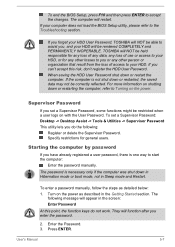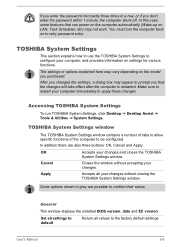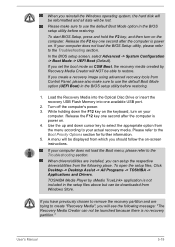Toshiba Satellite C850 Support Question
Find answers below for this question about Toshiba Satellite C850.Need a Toshiba Satellite C850 manual? We have 2 online manuals for this item!
Question posted by carlosh on November 16th, 2013
How To Reset Bios To Default Password On Toshiba C850
The person who posted this question about this Toshiba product did not include a detailed explanation. Please use the "Request More Information" button to the right if more details would help you to answer this question.
Current Answers
Related Toshiba Satellite C850 Manual Pages
Similar Questions
Toshiba Laptop Satellite Pro C850 Will Not Take Network Password
(Posted by waput 9 years ago)
How To Remove Toshiba C850 Bios Supervisor Password
(Posted by namCCC 9 years ago)
How To Bios Setup New Toshiba Laptop Satellite C855d-s5315
(Posted by raSwagHa 10 years ago)
I Have A Toshiba Satellite M35-s359 And Need To Reset Bios Password.
How do I reset bios password step by step. Thanks
How do I reset bios password step by step. Thanks
(Posted by stevemeredith37 11 years ago)