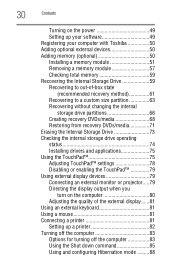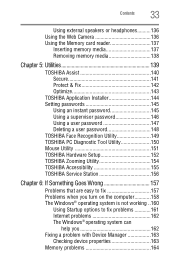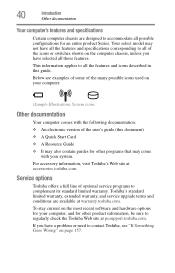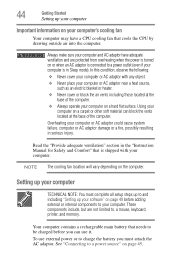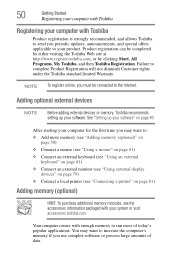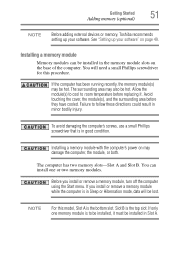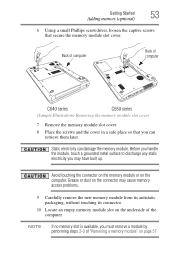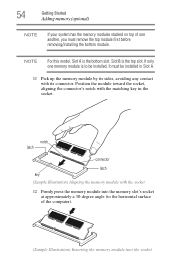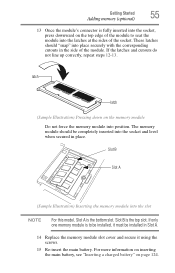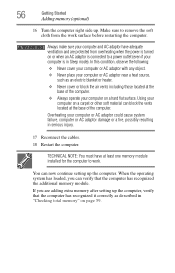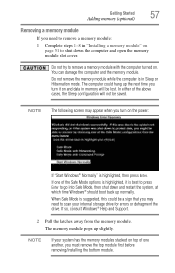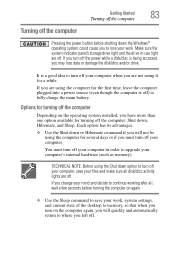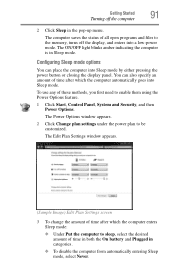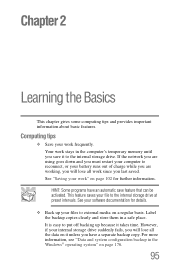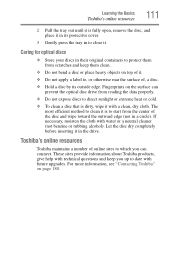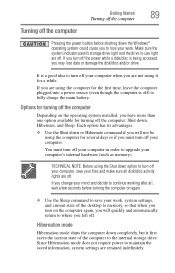Toshiba Satellite C655D-S5200 Support Question
Find answers below for this question about Toshiba Satellite C655D-S5200.Need a Toshiba Satellite C655D-S5200 manual? We have 2 online manuals for this item!
Question posted by yotey on July 10th, 2014
C655d-s5200 How To Upgrade Memory
The person who posted this question about this Toshiba product did not include a detailed explanation. Please use the "Request More Information" button to the right if more details would help you to answer this question.
Current Answers
Related Toshiba Satellite C655D-S5200 Manual Pages
Similar Questions
Can The Toshiba Satellite C655d S5200 Upgraded Cpu
(Posted by Doutho62 10 years ago)
Compatible Webcams That Can Be Used With Toshiba Laptop Satellite C655d-s5200
(Posted by rlme 10 years ago)
How To Remove The Motherboard From A Toshiba Laptop Satellite C655d S5200
(Posted by NatAsyn 10 years ago)
How Do I Upgrade Memory
I want to upgrade memory on toshiba satellite but cannot get the memory door open.
I want to upgrade memory on toshiba satellite but cannot get the memory door open.
(Posted by hamptonstudios 10 years ago)
How To Install Ram For Upgrade Into A Satellite E205-1904 Laptop?
Is there instructions on how to install RAM for upgrading into a Satellite E205-1904 laptop?
Is there instructions on how to install RAM for upgrading into a Satellite E205-1904 laptop?
(Posted by martironho 11 years ago)