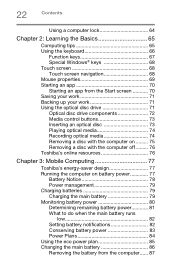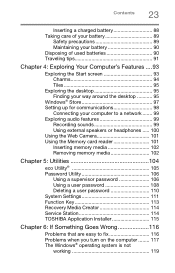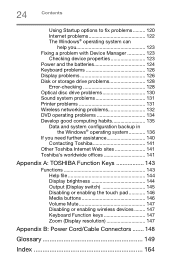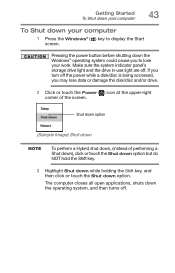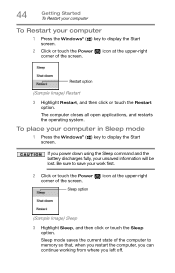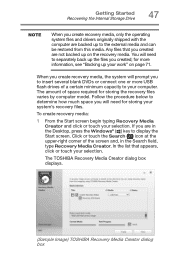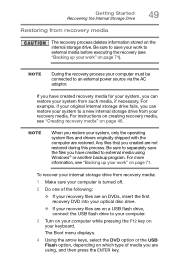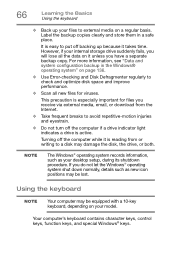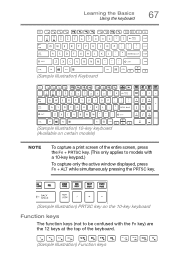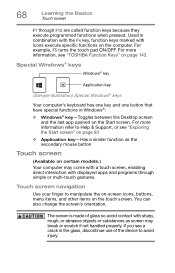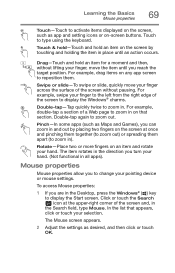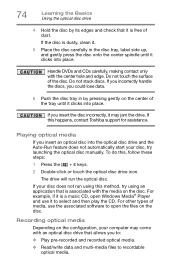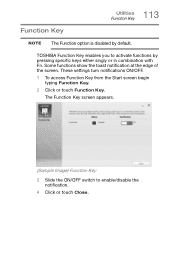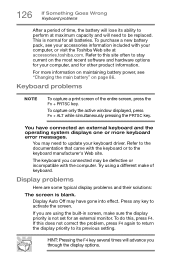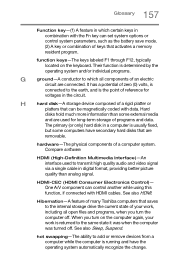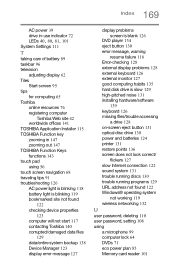Toshiba Satellite C55-B5392 Support Question
Find answers below for this question about Toshiba Satellite C55-B5392.Need a Toshiba Satellite C55-B5392 manual? We have 1 online manual for this item!
Question posted by Anonymous-155578 on November 5th, 2015
My Fn Key Is Reversed. How To I Get My Functions Keys To Work Without Holding Fn
Current Answers
Answer #1: Posted by BusterDoogen on November 5th, 2015 6:30 PM
I hope this is helpful to you!
Please respond to my effort to provide you with the best possible solution by using the "Acceptable Solution" and/or the "Helpful" buttons when the answer has proven to be helpful. Please feel free to submit further info for your question, if a solution was not provided. I appreciate the opportunity to serve you!
Related Toshiba Satellite C55-B5392 Manual Pages
Similar Questions
What are the part numbers of Toshiba BT/WiFi combo cards/modules that work in a Toshiba Satellite P8...
Neither of the hard shift keys will work. The software keyboard works fine. The computer has windows...
Can a external key board be added to Satellite L355 S7915 laptop