Toshiba Satellite 3005-S304 Support Question
Find answers below for this question about Toshiba Satellite 3005-S304.Need a Toshiba Satellite 3005-S304 manual? We have 1 online manual for this item!
Question posted by towjessica on August 22nd, 2012
Toshiba Satellite 3005 S304 Display Switch Specs
need to replace Toshiba Satellite 3005 S304 display Switch cannot find Specs anywhere
Current Answers
There are currently no answers that have been posted for this question.
Be the first to post an answer! Remember that you can earn up to 1,100 points for every answer you submit. The better the quality of your answer, the better chance it has to be accepted.
Be the first to post an answer! Remember that you can earn up to 1,100 points for every answer you submit. The better the quality of your answer, the better chance it has to be accepted.
Related Toshiba Satellite 3005-S304 Manual Pages
User Guide - Page 1
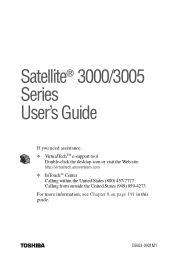
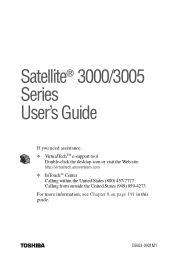
TOSHIBA
C6603-0901M1 Satellite® 3000/3005 Series User's Guide
If you need assistance: ❖ VirtualTechTM e-support tool
Double-click the desktop icon or visit the Web site:
http://virtualtech.answerteam.com
❖ InTouchsm Center Calling within the ...
User Guide - Page 2
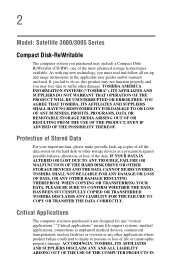
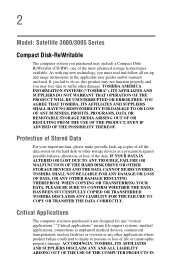
... SURE TO CONFIRM WHETHER THE DATA HAS BEEN SUCCESSFULLY COPIED OR TRANSFERRED.
TOSHIBA AMERICA INFORMATION SYSTEMS ("TOSHIBA"), ITS AFFILIATES AND SUPPLIERS DO NOT WARRANT THAT OPERATION OF THE PRODUCT WILL...DATA CANNOT BE RECOVERED, TOSHIBA SHALL NOT BE LIABLE FOR ANY DAMAGE OR LOSS OF DATA, OR ANY OTHER DAMAGE RESULTING THEREFROM. 2
Model: Satellite 3000/3005 Series
Compact Disk-ReWritable...
User Guide - Page 11
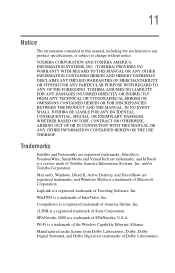
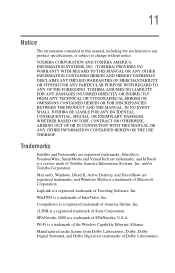
..., Dolby, Dolby Digital Surround, and Dolby Digital are trademarks, and InTouch is a service mark of Dolby Laboratories. Trademarks
Satellite and Noteworthy are registered trademarks, SelectServ, FreedomWare, SmartMedia and VirtualTech are trademarks of Toshiba America Information Systems, Inc. SPANworks 2000 is a trademark of Traveling Software, Inc. Wi-Fi is a registered trademark of...
User Guide - Page 13
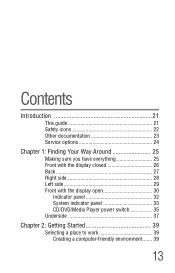
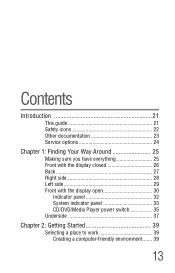
... Way Around 25
Making sure you have everything 25 Front with the display closed 26 Back 27 Right side 28 Left side 29 Front with the display open 30
Indicator panel 32 System indicator panel 33 CD/DVD/Media Player power switch 35 Underside 37
Chapter 2: Getting Started 39
Selecting a place to work...
User Guide - Page 15


... drive 73 Drive components and control buttons 74 Setting the CD/DVD/Media Player
power switch to CD/DVD 76 Setting the CD/DVD/Media Player
power switch to Media Player 77 Inserting a disc 77 Playing an audio CD 79 Playing a ...mode 89 Using Stand by 90 Starting again from Stand by 91
Chapter 4: Mobile Computing 93
Toshiba's energy-saver design 93 Running the computer on battery power 94
User Guide - Page 18


... Provider 151 Surfing the Internet 151 Internet features 152 Uploading and downloading files from the Internet 152
Toshiba's online resources 153 Exploring video features 153
Transferring and editing video data 153 Playing DVDs 154 Display settings hot key 154 Exploring audio features 155 Recording sounds 156 Using a microphone 156 Adjusting recording settings...
User Guide - Page 20


... Manager .......... 200 Memory card problems 201 Power and the batteries 202 Keyboard problems 203 Display problems 204 Disk drive problems 206 CD-ROM or DVD-ROM drive problems .......... 208...If you need further assistance 224
Before you call 224 Contacting Toshiba 224 Other Toshiba Internet Web sites 226
Appendix A: Hot Keys 231
Instant password security 231 Sound 232 Display modes ...
User Guide - Page 30


... you to hear sounds from your system, including audio CDs and DVD-ROMs.
Front with the display open
Screen
Volume control Power button Keyboard Primary button
System indicator panel
CD/DVD/Media Player power switch CD or DVD control buttons
Programmable buttons Indicator panel
TouchPad Secondary button
Palm rest
The computer's screen...
User Guide - Page 31


... "CD or DVD control buttons" on page 64. Finding Your Way Around Front with the display open
31
The 85-key keyboard provides all the functionality of lights that glow when certain functions... the buttons on page 35. For a description of these lights, see "CD/DVD/Media Player power switch" on a mouse, with the stroke of a finger.
For more information, see "Indicator panel" on...
User Guide - Page 32


...lock light
Numeric mode light
Cursor control mode light
Wi-Fi indicator light (for systems with the display open
Indicator panel
Wi-Fi on . It is on the left end of typing the letter printed... Your Way Around Front with Wi-Fi feature)-The 802.11b (referred to turn the Wi-Fi switch off all radio devices (for example, aboard commercial aircraft), you press the Caps Lock key.
The...
User Guide - Page 34
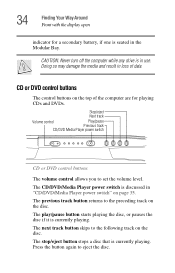
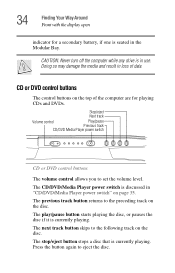
...on the disc.
Stop/eject
Next track
Volume control
Play/pause
Previous track
CD/DVD Media Player power switch
CD or DVD control buttons
The volume control allows you to eject the disc.
Doing so may ... is currently playing.
34
Finding Your Way Around Front with the display open
indicator for playing CDs and DVDs.
The stop/eject button stops a disc that is currently playing.
User Guide - Page 35


... to show up and you will need to play audio CDs with the computer turned off. DVD playback and the power switch
With a DVD in the drive.
Finding Your Way Around Front with the display open
35
CD/DVD/Media Player power switch
CD/DVD/Media Player power switch
The CD/DVD/Media Player power...
User Guide - Page 36
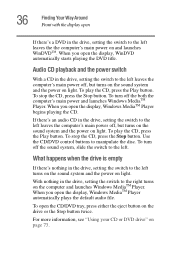
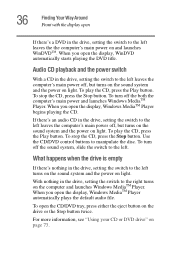
... the right turns on the computer and launches Windows MediaTM Player. 36
Finding Your Way Around Front with the display open
If there's a DVD in the drive, setting the switch to the left turns on the sound system and the power on light. To play the CD, press the Play button. To...
User Guide - Page 46
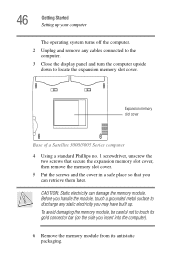
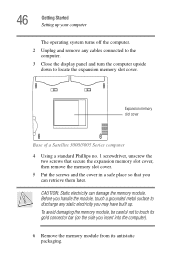
... remove any static electricity you may have built up.
Expansion memory slot cover
Base of a Satellite 3000/3005 Series computer
4 Using a standard Phillips no. 1 screwdriver, unscrew the two screws that secure... a grounded metal surface to discharge any cables connected to the computer.
3 Close the display panel and turn the computer upside down to locate the expansion memory slot cover. To ...
User Guide - Page 61


...CAUTION: Never pick up the computer by its display panel or by the back (where the ports are disconnected. Although your Toshiba dealer or visit Toshiba's Web site at toshibaaccessories.com. PORT-Noteworthy ... a heavy object such as your desk. Moving the computer
Before moving your computer
61
Toshiba dealer for suggestions for long trips.
Using a computer lock
You may want to secure...
User Guide - Page 68
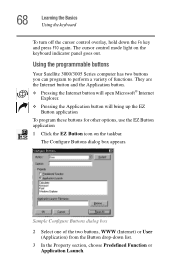
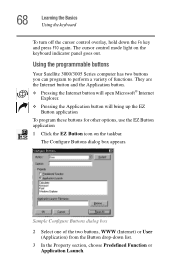
... for other options, use the EZ Button application
1 Click the EZ Button icon on the keyboard indicator panel goes out.
Using the programmable buttons
Your Satellite 3000/3005 Series computer has two buttons you can program to perform a variety of the two buttons, WWW (Internet) or User (Application) from the Button drop...
User Guide - Page 69


... the EZ Button Application.
❖ The default setting for the program on .
By pressing the Reset All button, you select.
❖ Mute
Selecting Mute will display a list of the file that you will set both assigned buttons back to choose from. Selecting the Application Launch will mute the sound system.
❖...
User Guide - Page 77


...display, Windows MediaTM Player automatically plays the default audio file (if the drive is turned off, slide the CD/DVD/Media Player switch to the left to manually start WinDVD. When you will need...audio CD, turn the volume down . Setting the CD/DVD/Media Player power switch to open the display, WinDVD starts playing the DVD. Windows MediaTM Player launches automatically.
Playing the ...
User Guide - Page 101
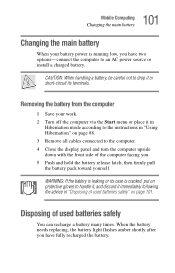
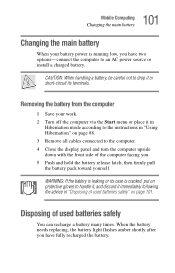
... the computer. 4 Close the display panel and turn the computer upside down with the front side of used batteries safely" on page 88. 3 Remove all cables connected to handle it, and discard it immediately following the advice in "Using Hibernation" on page 101. When the battery needs replacing, the battery light flashes amber...
User Guide - Page 147
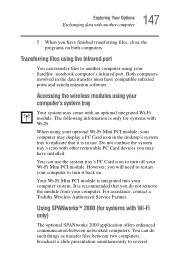
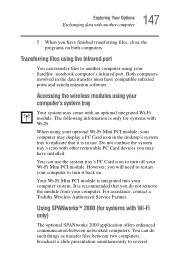
... Infrared port
You can do not remove the module from your Satellite notebook computer's infrared port.
It is recommended that it back ... compatible infrared ports and synchronization software. For assistance, contact a Toshiba Wireless Authorized Service Partner.
Both computers involved in use the system...display a PC Card icon in the desktop's system tray to indicate that you...
Similar Questions
Cannot Find Toshiba Satellite P745-s4102 Wireless Switch
(Posted by ABst 9 years ago)
Satellite P755-s5387 Wireless Switch Location How To Turn On
(Posted by pecejthom 9 years ago)
Where Is Toshiba Satellite C655d-s5518 Wifi Switch
(Posted by lindaJAI 9 years ago)
How To Replace Toshiba Satellite A665d Wireless Hardware Switch
(Posted by wacksdougr 10 years ago)
My Laptop Has No Sound. Does The Motherboard Need To Be Replaced?
(Posted by augustinewadley 10 years ago)

