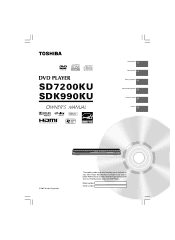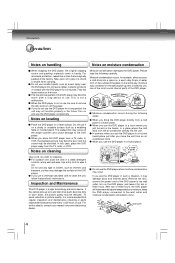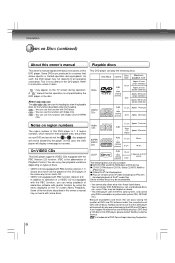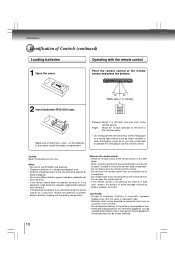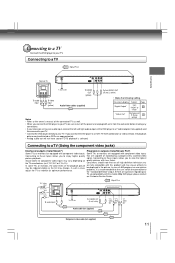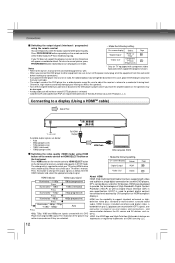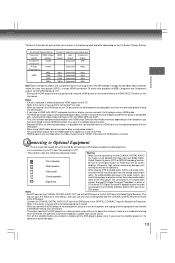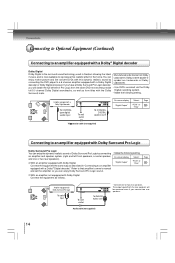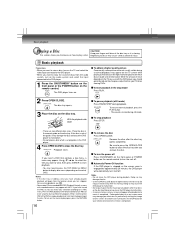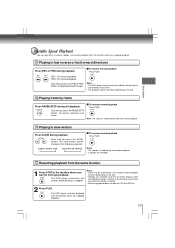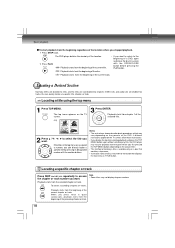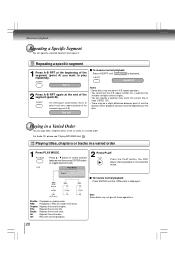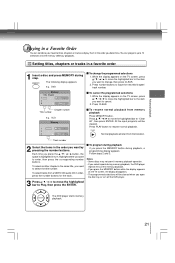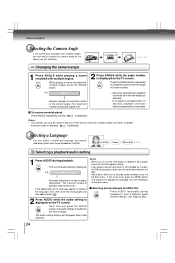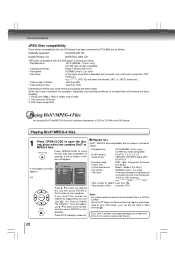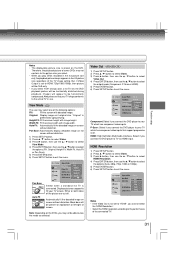Toshiba SDK990KU Support Question
Find answers below for this question about Toshiba SDK990KU.Need a Toshiba SDK990KU manual? We have 1 online manual for this item!
Question posted by judyvwerf on February 2nd, 2015
Toshiba Dvd Player Sdk990ku
How do I hoop my player up to my Smart TV?
Current Answers
Answer #1: Posted by TheWiz on February 3rd, 2015 8:33 AM
Simply run an HDMI cable from the HDMI output on the DVD player to one of the HDMI inputs on the back of the TV. Once you have it hooked up, switch the TV to the correct input (HDMI 1, HDMI 2, etc...).
Related Toshiba SDK990KU Manual Pages
Similar Questions
How To Copy Vhs To Dvd With Out Connecting Toshebia Unit To Tv
(Posted by dewaSarav 9 years ago)
How To Hook A Toshiba Dvd Video Recorder/video Cassette Recorder To Tv To
record from tv #dvr670ku
record from tv #dvr670ku
(Posted by DragonLeifChr 10 years ago)
My Portable Dvd Player Wont Turn On When You Press The Power Button.
my portable dvd player wont turn on when you press the power button. when its plugged in the yellow ...
my portable dvd player wont turn on when you press the power button. when its plugged in the yellow ...
(Posted by Cgallitelli28 12 years ago)
Need A Manual In English For Sd-p2900sn Portable Dvd Player
Need a manual in English for SD _ P2900SN Toshiba portable DVD player.... how do I get one??
Need a manual in English for SD _ P2900SN Toshiba portable DVD player.... how do I get one??
(Posted by ksan 12 years ago)