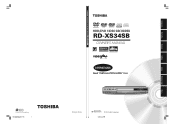Toshiba RD-XS34 Support Question
Find answers below for this question about Toshiba RD-XS34.Need a Toshiba RD-XS34 manual? We have 1 online manual for this item!
Question posted by ergunkaptan on January 20th, 2012
Remote Control.
I live in Turkey. I have Toshiba RD-XS34SG model of HDD/DVD Recorder.
While renewing some adjustments,
On the Operational Settings menu, when the IR Code was DR1, I switched it to DR2 and pressed Enter.
After that, by using the remote control (serial no SE-R0133), I haven't been able to bring it back to DR1 position.
Whichever button I press on the remote, on the front panel display DR2 appears.
In other words, using the remote control no operation can be made.
The video recorder, records on the cahannel it remained and plays back the last recorging.
Since the menu list cannot be shown, only the last recording can be played back.
As it is stated on your instruction manual, pressing the HDD and DVD buttons or chanell buttons simutaneously, DR-OFF is displayed. Repeating this, DR2 is shown.
Would you please help me to bringing the remote (this video) to normal operation condition?
Current Answers
Related Toshiba RD-XS34 Manual Pages
Similar Questions
Black Screen While Recording With Dr 400 Dvd Recorder.
I got thru over half of a movie with the Toshiba DR 400 DVD recorder, when the screen went black and...
I got thru over half of a movie with the Toshiba DR 400 DVD recorder, when the screen went black and...
(Posted by martinandangelajerry 10 years ago)
Will The R0199 Operate Toshibe Rd_xs35---the Original Remote Was Se-r0144
(Posted by sirca3 11 years ago)
Where Can I Find A Power Cord For My Toshiba Digital Media Server Rs-tx20?
(Posted by scat9lives 12 years ago)