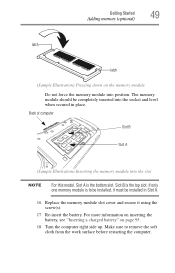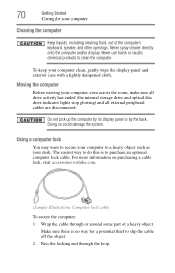Toshiba Qosmio X875-Q7190 Support Question
Find answers below for this question about Toshiba Qosmio X875-Q7190.Need a Toshiba Qosmio X875-Q7190 manual? We have 1 online manual for this item!
Question posted by Anonymous-112999 on June 3rd, 2013
How To Open The Case Of A Qosmio X875 To Install Additional Memory
Step by step diagrams of how to open the case to a Qosimo X875 and install memory.
Current Answers
Answer #1: Posted by bengirlxD on June 3rd, 2013 6:38 PM
Watch this instructional video on youtube that will show you how to replace the memory here.
Feel free to resubmit the question if you didn't find it useful.
Related Toshiba Qosmio X875-Q7190 Manual Pages
Similar Questions
How Do I Install New Memory Modules In My Toshiba Satellite L305-s5955 Laptop
(Posted by hectgsall 9 years ago)
How To Install A Memory Card In A Toshiba P875-s7310
(Posted by hfrDJ 10 years ago)
Need User Guide For Qosmio X875-q7380
How do you change the drives on the toshiba Qosmio X875-Q7370 laptop?
How do you change the drives on the toshiba Qosmio X875-Q7370 laptop?
(Posted by tbirdman52 11 years ago)