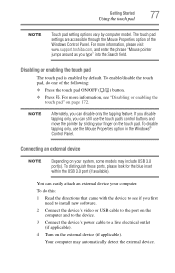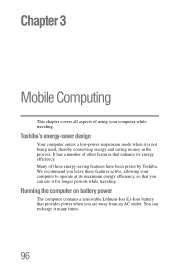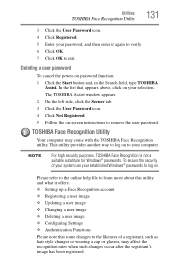Toshiba Qosmio X870 Support Question
Find answers below for this question about Toshiba Qosmio X870.Need a Toshiba Qosmio X870 manual? We have 1 online manual for this item!
Question posted by tdrfordm on September 27th, 2014
Qosmio X870 How To Enter Bios
The person who posted this question about this Toshiba product did not include a detailed explanation. Please use the "Request More Information" button to the right if more details would help you to answer this question.
Current Answers
Related Toshiba Qosmio X870 Manual Pages
Similar Questions
How To Enter Bios Setup On Toshiba Satellite Laptop P745
(Posted by igoredington 10 years ago)
How Do I Enter Bios At Startup On A Toshiba Satellite S870 Laptop?
brand new toshiba 17" satellite laptop from costco. need to know how to get into the BIOS setup util...
brand new toshiba 17" satellite laptop from costco. need to know how to get into the BIOS setup util...
(Posted by mrmyster 11 years ago)