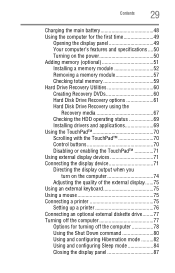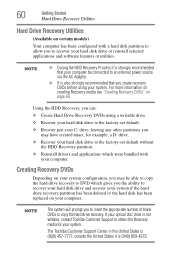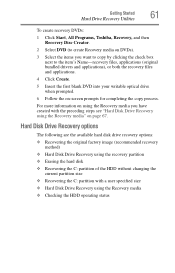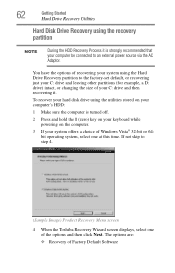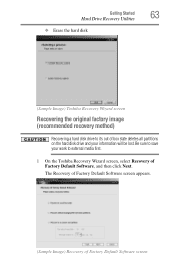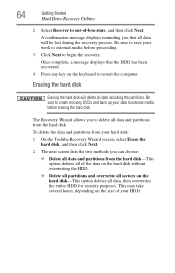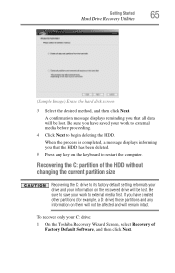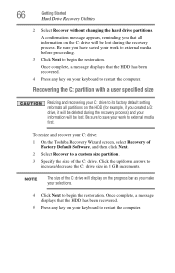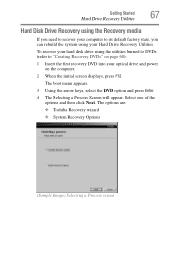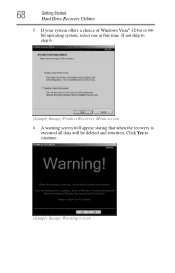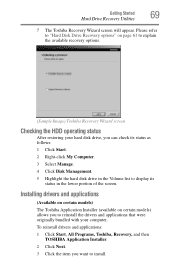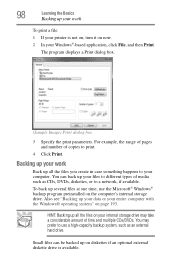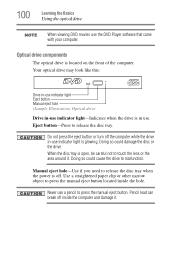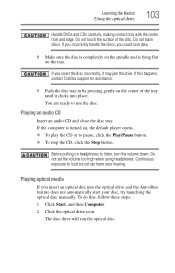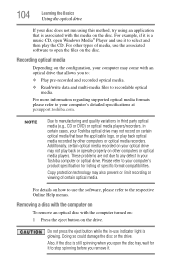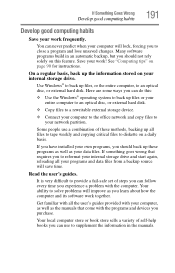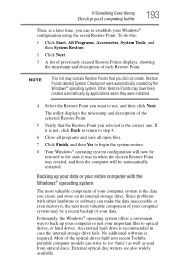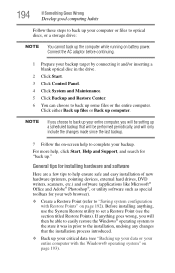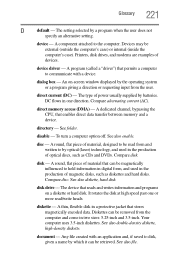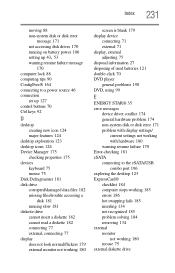Toshiba Qosmio G55-Q804 Support Question
Find answers below for this question about Toshiba Qosmio G55-Q804.Need a Toshiba Qosmio G55-Q804 manual? We have 1 online manual for this item!
Question posted by toohard59 on September 15th, 2015
I Deleted My Hard Drive . I Have Windows 7 Disc I Cannot Get Into My Files How C
Current Answers
Answer #1: Posted by BusterDoogen on September 15th, 2015 2:14 PM
I hope this is helpful to you!
Please respond to my effort to provide you with the best possible solution by using the "Acceptable Solution" and/or the "Helpful" buttons when the answer has proven to be helpful. Please feel free to submit further info for your question, if a solution was not provided. I appreciate the opportunity to serve you!
Related Toshiba Qosmio G55-Q804 Manual Pages
Similar Questions
details for installing hard drive
Could you tell me in simple steps how to remove the hard drive from my Toshiba Satellite 2180CDT? Th...
I have to replce my hard drive but don't know the maximum capacity recommended for this laptop.
System: 1115-S105. How do I upgrade the hard drive?
I have lost the original (2) systems disc that came with my Toshiba Satellite 1405-S151 laptop. Is t...