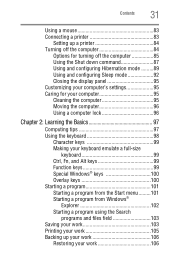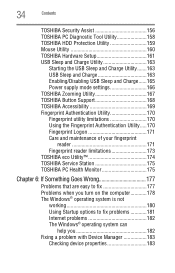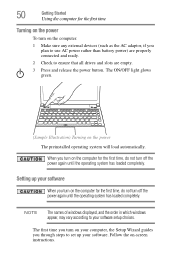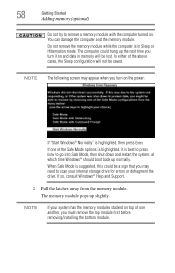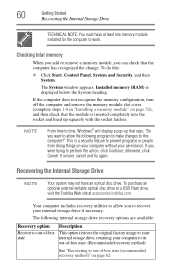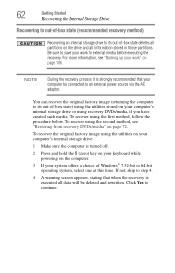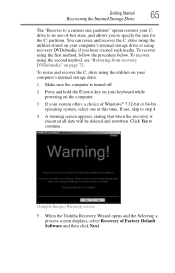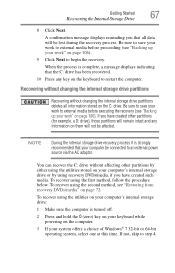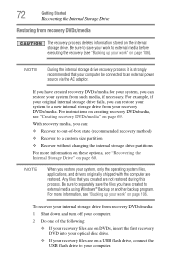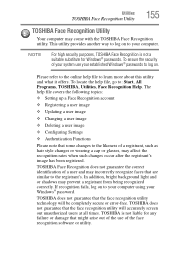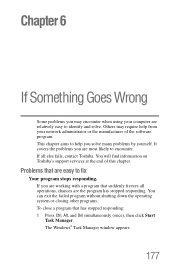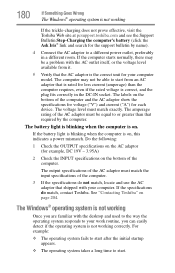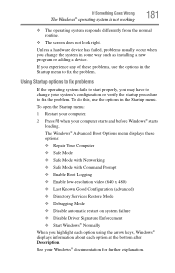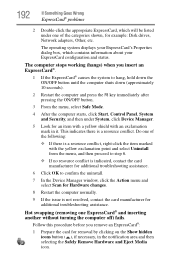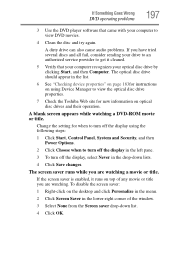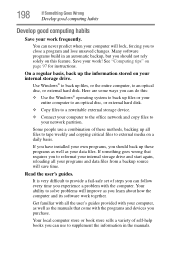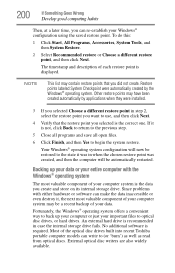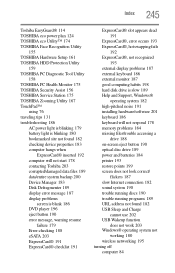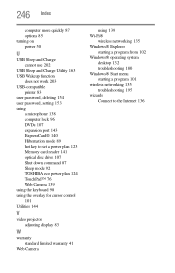Toshiba Portege R705-P25 Support Question
Find answers below for this question about Toshiba Portege R705-P25.Need a Toshiba Portege R705-P25 manual? We have 1 online manual for this item!
Question posted by yanco02 on January 31st, 2015
Windows Failed To Start
It says A recent hardware or software change may have occurred
Current Answers
Related Toshiba Portege R705-P25 Manual Pages
Similar Questions
Toshiba Laptop Portege R700. Loose Charging Voltage To Charge The Battery
Hi thereI have a laptop Toshiba portege R700 .the problem with my lap is in the charging circuit in ...
Hi thereI have a laptop Toshiba portege R700 .the problem with my lap is in the charging circuit in ...
(Posted by bacebaisc 1 year ago)
Windows Wont Start On My Toshiba Satellite L755-s5153
(Posted by bct25cagf20 9 years ago)
How To Replace The Keyboard On Toshiba Portege R705-p25
(Posted by reg49azpi 9 years ago)
Computer Freezes On Start Up Then Goes To Black Screen
(Posted by Alexcruz22995 10 years ago)
Laptop Wireless Light Will Not Come On Says Adapter Not Installed Or Configured
(Posted by justme22388 12 years ago)