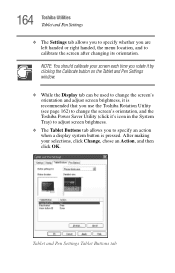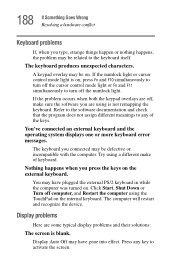Toshiba Portege 3500 Tablet PC Support Question
Find answers below for this question about Toshiba Portege 3500 Tablet PC.Need a Toshiba Portege 3500 Tablet PC manual? We have 1 online manual for this item!
Question posted by annphilley on June 13th, 2012
Can Not Get Past Black Screen. Nothing In Bios Nor Safe Mode Will Respond.
error message windows root/\system 32\ntoskrnl.exe. missing file or corrupt file. reinstall. I do not have cd capabilities.
Current Answers
Answer #1: Posted by markempee on July 11th, 2012 8:31 PM
The error message indicates that your Operating System is corrupted. You really have no choice but to reinstall the operating System. If you don't have the CD you can purchase it from any computer retailers in your local area. Remember that you can never use your computer system without the operating system.
Related Toshiba Portege 3500 Tablet PC Manual Pages
Similar Questions
Black Screen On Laptop
Turned laptop off without proper shut down, turned it on, hit wrong button now has black screen, wha...
Turned laptop off without proper shut down, turned it on, hit wrong button now has black screen, wha...
(Posted by beckymock101 10 years ago)
My Laptop Wont Boot Up.on A Black Screen,,please Help
(Posted by marshaisone 11 years ago)
When Attempting To Use Safe Mode With Networking, Pc Keeps Restarting
When attempting to use safe mode with networking pc keeps restarting. Trying to restore my pc to an ...
When attempting to use safe mode with networking pc keeps restarting. Trying to restore my pc to an ...
(Posted by charmous31 11 years ago)
Login Then Black Screen
When I type my password in and hit enter I get a Black Screen with a cuser and will go into startup ...
When I type my password in and hit enter I get a Black Screen with a cuser and will go into startup ...
(Posted by homeboy2u4 11 years ago)
My Toshiba Laptop Just 'black Screened'. No Display On An External Monitor Eithe
My Toshiba laptop just "Black Screened". No display on an external monitor either. I can hear the fa...
My Toshiba laptop just "Black Screened". No display on an external monitor either. I can hear the fa...
(Posted by elcarterjr 11 years ago)