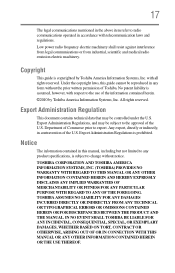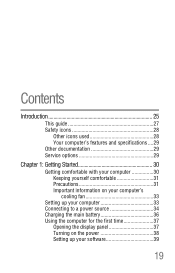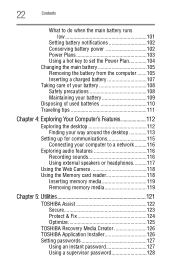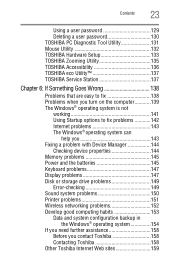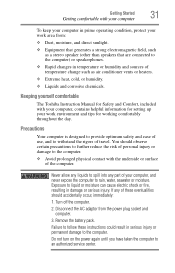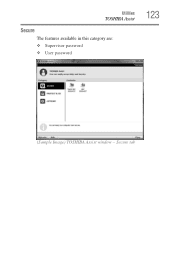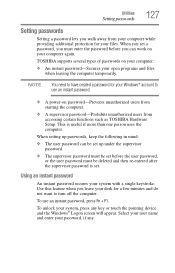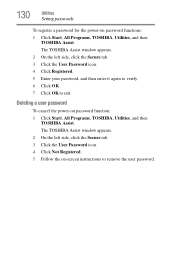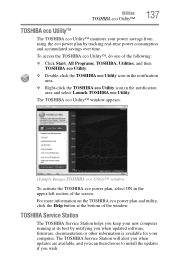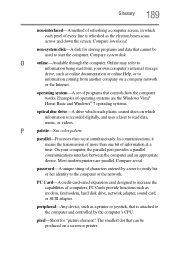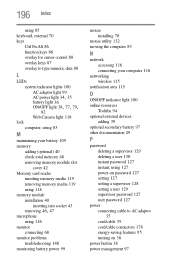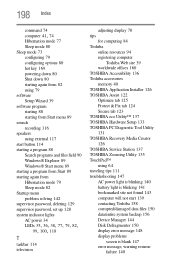Toshiba NB505-N500BL Support Question
Find answers below for this question about Toshiba NB505-N500BL.Need a Toshiba NB505-N500BL manual? We have 1 online manual for this item!
Question posted by chevytom55 on September 22nd, 2017
Notebook Wont Take Her Password Its The Right Password But Keeps Saying Incorrec
can i bypass the password, its not the bios password, its the log on password.
Current Answers
Answer #1: Posted by Bruce7194 on September 23rd, 2017 12:20 AM
1) First you need to restart your computer
2) Then press F8 to enter "Safe Mode" then navigate to the "Advanced Boot Options".
3) There are 3 boot options for your choice, select the Safe Mode with Command Prompt.
4) Wait for a while, you can see Windows 7 boots up to the login screen. Choose administrator,
5) Go to Start > Run and type cmd.exe, a Command Prompt dialog box pops up.
6) Type net user and press Enter. All the windows accounts will be listed, then type the acount you wish to change.
7) when the command is completed successfully, the new password has been successfully reset.
2) Then press F8 to enter "Safe Mode" then navigate to the "Advanced Boot Options".
3) There are 3 boot options for your choice, select the Safe Mode with Command Prompt.
4) Wait for a while, you can see Windows 7 boots up to the login screen. Choose administrator,
5) Go to Start > Run and type cmd.exe, a Command Prompt dialog box pops up.
6) Type net user and press Enter. All the windows accounts will be listed, then type the acount you wish to change.
7) when the command is completed successfully, the new password has been successfully reset.
Related Toshiba NB505-N500BL Manual Pages
Similar Questions
My Computer Keeps Say No Bootabltdevice--
Can I get a recovery disk
Can I get a recovery disk
(Posted by tschmidt4646 9 years ago)
Slow Start Up And The Message Says Your Laptop Is Overheating Send It For Servic
(Posted by sitihindon 11 years ago)
When I Start Up My Laptop, I Am Asked To Enter A Bios Password.
(Posted by mkitromilidou 11 years ago)
Screen Went Black Unable To Restore Keeps Saying Check Cable Connection
Reboot
(Posted by Anonymous-78193 11 years ago)