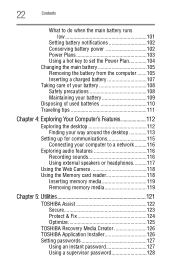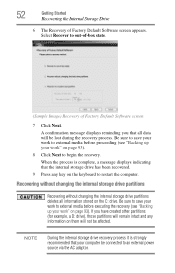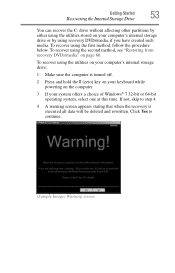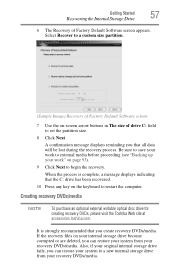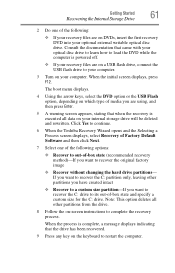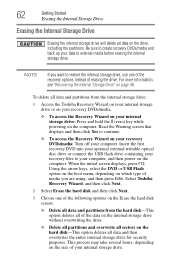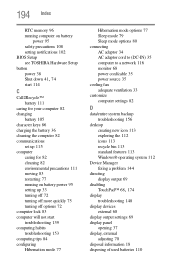Toshiba NB505 Support Question
Find answers below for this question about Toshiba NB505.Need a Toshiba NB505 manual? We have 1 online manual for this item!
Current Answers
Answer #1: Posted by tintinb on March 25th, 2013 1:01 PM
Read the user's manual here for more information.
http://www.helpowl.com/manuals/Toshiba/NB505/168651
If you have more questions, please don't hesitate to ask here at HelpOwl. Experts here are always willing to answer your questions to the best of our knowledge and expertise.
Regards,
Tintin
Related Toshiba NB505 Manual Pages
Similar Questions
Actualy my computer does not dispaly only a green light when i swtch the power work but it does not ...
Bought a 4GB RAM chip for my Toshiba NB505 netbook after upgrading from starter to Home Premium. Why...