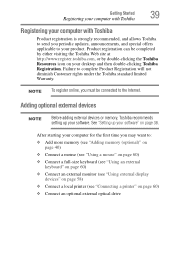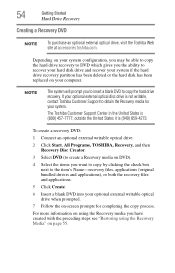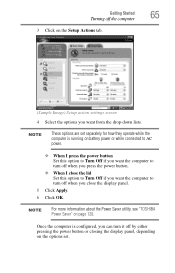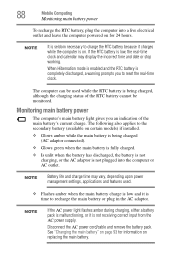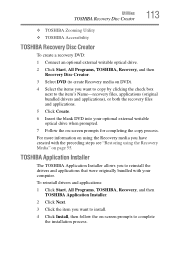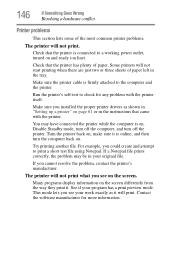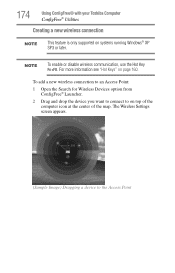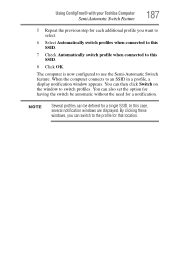Toshiba NB200 Support Question
Find answers below for this question about Toshiba NB200.Need a Toshiba NB200 manual? We have 2 online manuals for this item!
Question posted by jmmerasty on February 11th, 2014
I Want To Reset My Notebook Back To It's Original Settings.
Current Answers
Answer #1: Posted by Support101 on February 11th, 2014 9:32 PM
If the Recovery Menu is not entered into or it freezes, then you will have to order recovery Discs from Toshiba.
Please click on "ACCEPT" and/or on "helpful" if my answer helped in any way.
Thanks
Answer #2: Posted by geekyankit1991 on February 11th, 2014 9:32 PM
ALL DATA WILL BE ERASED ON YOUR HARD DRIVE IF YOU PROCEED. YOU WILL NEED TO ENSURE THAT YOU HAVE THE POWER ADAPTER PLUGGED IN. DO NOT SWITCH OFF OR RESTART YOUR COMPUTER DURING THIS PROCESS.
1) Hold down the power button for 10 (ten) seconds to switch off your machine.
Please note: Holding down the power button on the machine forces it to switch off. Any unsaved data will be lost.
2) Press and hold the 0 (zero) key and at the same time, tap the power button once to switch on your notebook.
3) When the machine Starts beeping; release the 0 key.
4) When prompted by the warning screen; select Yes to continue with the system recovery.
5) Select Recovery of Factory Default Software; click Next.
6) Select Recover to out-of-box state. Click Next again.
7) Click Next to Start recovery.
I hope you find this step by step solution helpful for you.
If yes plz accept .
Tech freak
Related Toshiba NB200 Manual Pages
Similar Questions
c855-s5350
i forgot admin password for Toshiba NB200 mini. how can i reset it?
I installed a new hd and installed win7 32 bit. All works fine except it wont work wireless. As long...