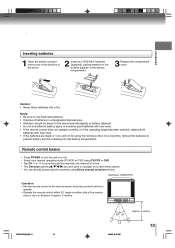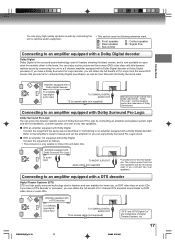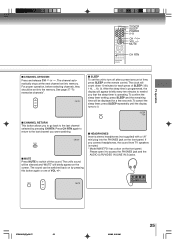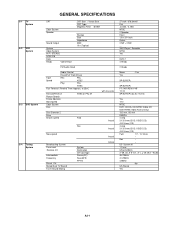Toshiba MW27F51 Support Question
Find answers below for this question about Toshiba MW27F51.Need a Toshiba MW27F51 manual? We have 2 online manuals for this item!
Question posted by jilcritter on June 25th, 2012
My Mw27f51 Will Not Show Picture Or Audio. It Shows Tv/vcr In Upper Left Corner
IT ALSO SHOWS THE CHANNELS I PUT IN BUT THERE IS NO PICTURE OR SOUND. I HAVE A NEW INSIDE HD ANTENNA. WHAT IS WRONG? I AM USING A UNIVERSAL REMOTE CONTROL. THANKS, JILL
Current Answers
Related Toshiba MW27F51 Manual Pages
Similar Questions
Vcr Tape Shuts Off When Inserted Into Tv/vcr Combo
(Posted by JSionici 9 years ago)
Toshiba Sd 6000ku Was Saying Bad On Dvd Player And Bad Disc On Tv Screen. Now T
toshiba sd 6000ku was saying bad on dvd player and bad disc on tv screen. now tv screen isn't showin...
toshiba sd 6000ku was saying bad on dvd player and bad disc on tv screen. now tv screen isn't showin...
(Posted by kbelmond 10 years ago)
Tv Doesn't Work.
When I plug the TV in, it makes a noise between a buzz and a hum. Otherwise, it does nothing. I was ...
When I plug the TV in, it makes a noise between a buzz and a hum. Otherwise, it does nothing. I was ...
(Posted by lindas909 10 years ago)
Can Record From Tv On My Toshiba 620 Dvd Player
(Posted by RebHermin 10 years ago)
What 4 Digit Code Do I Use To Link An Uverse Remote With A Mw27f51 Toshiba?
(Posted by Anonymous-52498 12 years ago)