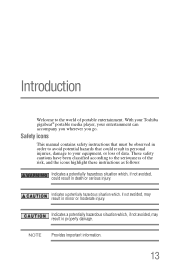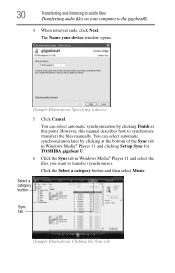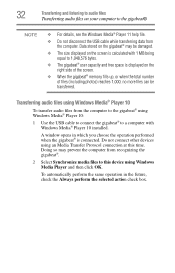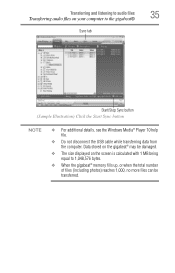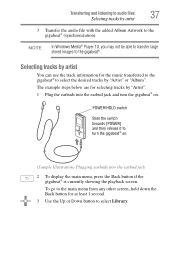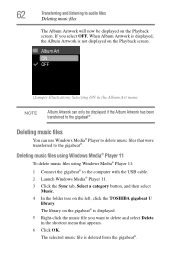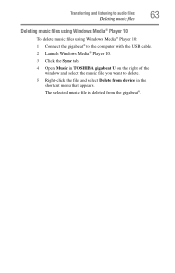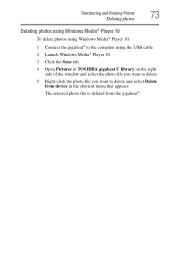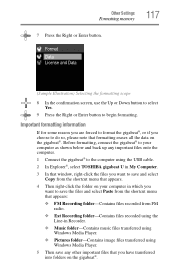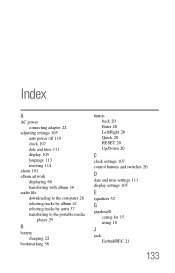Toshiba MES30VW Support Question
Find answers below for this question about Toshiba MES30VW - Gigabeat 30 GB Portable Media Player.Need a Toshiba MES30VW manual? We have 1 online manual for this item!
Question posted by ams on March 10th, 2012
How To Repair Toshiba Gigabeat Mes30vw It Doesn't Work , The Screen Turns White
The person who posted this question about this Toshiba product did not include a detailed explanation. Please use the "Request More Information" button to the right if more details would help you to answer this question.
Current Answers
Related Toshiba MES30VW Manual Pages
Similar Questions
Need A Manual For Toshiba Gigabeat Meu202
I need a user guide download for a toshiba gigabeat mp3 player model number meu202
I need a user guide download for a toshiba gigabeat mp3 player model number meu202
(Posted by jolayce 10 years ago)
Toshiba Turn On Ok 5 Mn Later The Right 1/2 Of The Screen Turn White
vvvvv
vvvvv
(Posted by Anonymous-97999 11 years ago)
Software To Operate The Mes60v On Windows 8 Computer
Is there software available to operate the MES60V model gigabeat on the new Windows 8 computers??? ...
Is there software available to operate the MES60V model gigabeat on the new Windows 8 computers??? ...
(Posted by mjmidolo 11 years ago)
Player Won't Start Up...
Plug unit into USB and I see 'gigabeat' on the LCD screen with a status bar at bottom. Status bar fi...
Plug unit into USB and I see 'gigabeat' on the LCD screen with a status bar at bottom. Status bar fi...
(Posted by woodcraig 12 years ago)
We Have A Toshiba 19' Lcd/dvd And The Screen Turned White With No Picture But We
still have sound. Can it be fixed or has the picture gone.Model No. 19LV505
still have sound. Can it be fixed or has the picture gone.Model No. 19LV505
(Posted by joannechisholm 13 years ago)