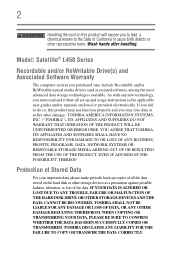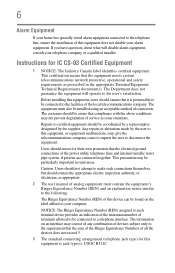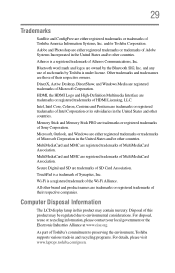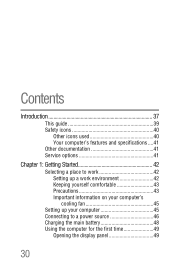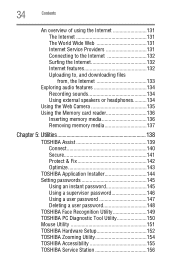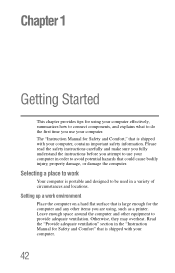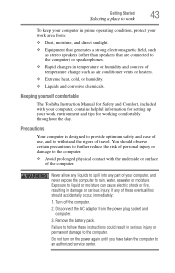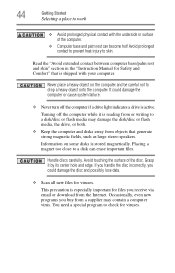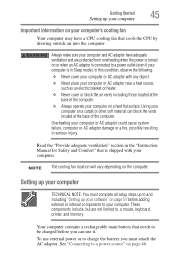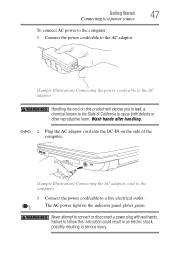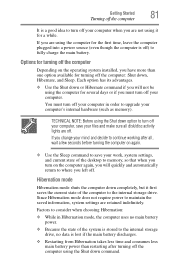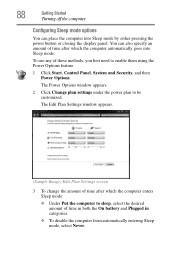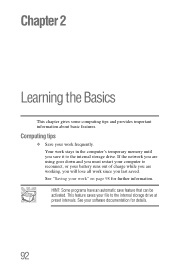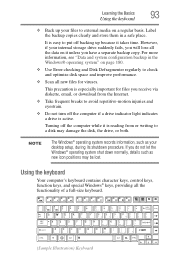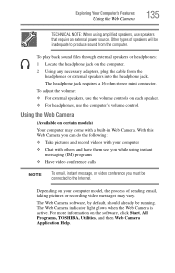Toshiba L455-S5975 Support Question
Find answers below for this question about Toshiba L455-S5975 - Satellite - C 900.Need a Toshiba L455-S5975 manual? We have 1 online manual for this item!
Question posted by jad27 on September 18th, 2012
Where Do I Plug In My Camera To Import Pictures
The person who posted this question about this Toshiba product did not include a detailed explanation. Please use the "Request More Information" button to the right if more details would help you to answer this question.
Current Answers
Related Toshiba L455-S5975 Manual Pages
Similar Questions
Toshiba Satellite C55 B5270 Laptop
Toshiba Satellite C55 B5270 laptop will not boot
Toshiba Satellite C55 B5270 laptop will not boot
(Posted by jlzoom 3 years ago)
What Are The Two Buttons Under The Mouse Pad On A Toshiba Satellite L455-s5975
(Posted by PERPre 9 years ago)
What Drivers Are Out Of Date Or Missing In Toshiba Satellite L455-s5975
(Posted by nortexasro 10 years ago)
My Toshiba Satellite L745-s4235 Laptop Freezes Intermittently And Runs Slowly
My Toshiba Satellite L745-S4235 Laptop runs slowly and freezes intermittently even though it has a 6...
My Toshiba Satellite L745-S4235 Laptop runs slowly and freezes intermittently even though it has a 6...
(Posted by Papadove 11 years ago)
Pages Keeps Disappearing When I Try To Type On My Statalite Laptop ,
(Posted by weatherallj 12 years ago)