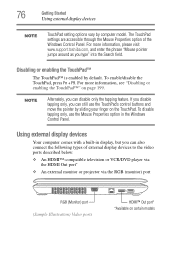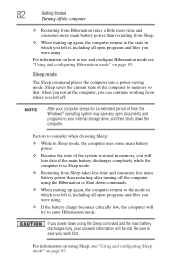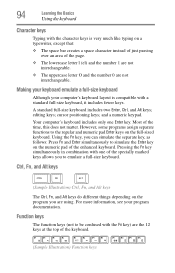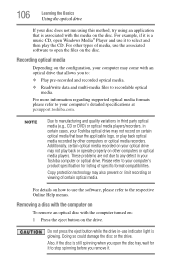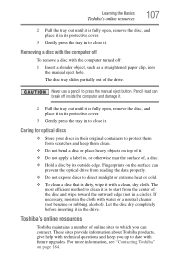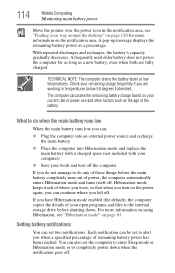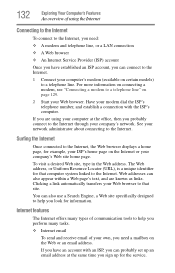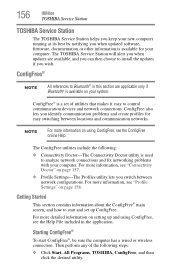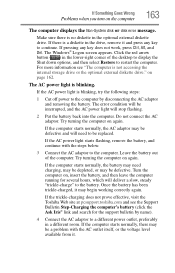Toshiba L455-S5975 Support Question
Find answers below for this question about Toshiba L455-S5975 - Satellite - C 900.Need a Toshiba L455-S5975 manual? We have 1 online manual for this item!
Question posted by weatherallj on March 5th, 2012
Pages Keeps Disappearing When I Try To Type On My Statalite Laptop ,
The person who posted this question about this Toshiba product did not include a detailed explanation. Please use the "Request More Information" button to the right if more details would help you to answer this question.
Current Answers
Answer #1: Posted by csjb on July 26th, 2012 4:11 PM
I had the same problem. I’d be using my new Toshiba laptop and suddenly the windows I was working on would go transparent leaving the border outline only and I could see the desktop. If I moved the mouse the windows would come back. It always occurred when my right hand swept across the right side of the laptop keyboard. After several days of scratching my head I noticed there is a small panel at the very right hand end of the task bar. This is the “show desktop” button. When clicked it shows the desktop. However it also has a “peek at desktop” function. If the mouse pointer rests on the button, you are shown the desktop temporarily until you move the mouse pointer off the button at which point your open windows return to full view. What was happening to me was that the mouse pointer would be located in the task bar and in the process of typing I’d brush the mouse to the right which would leave the pointer resting over the” peek at desktop” button. Don’t know if this is a standard Windows 7 function, or a Toshiba specific thing.
Related Toshiba L455-S5975 Manual Pages
Similar Questions
What Does The Inside Of A Toshiba Satellite L455- S5975 Look Like
(Posted by randjb 9 years ago)
What Are The Two Buttons Under The Mouse Pad On A Toshiba Satellite L455-s5975
(Posted by PERPre 9 years ago)
What Drivers Are Out Of Date Or Missing In Toshiba Satellite L455-s5975
(Posted by nortexasro 10 years ago)
Keyboard Layout & Discription Of Toshiba Satellite C655.
(Posted by seyoumayano 11 years ago)