Toshiba A135-SP4796 Support Question
Find answers below for this question about Toshiba A135-SP4796 - Satellite - Celeron M 1.6 GHz.Need a Toshiba A135-SP4796 manual? We have 1 online manual for this item!
Question posted by gtivano21 on June 25th, 2012
Connection To Tv Monitor
after connecting the hmdi cable on laptop and tv and pressing the fn and f5 nothing happening
Current Answers
There are currently no answers that have been posted for this question.
Be the first to post an answer! Remember that you can earn up to 1,100 points for every answer you submit. The better the quality of your answer, the better chance it has to be accepted.
Be the first to post an answer! Remember that you can earn up to 1,100 points for every answer you submit. The better the quality of your answer, the better chance it has to be accepted.
Related Toshiba A135-SP4796 Manual Pages
Satellite A130/A135 User Guide (GMAD00094011_07Mar2) (PDF) - Page 3
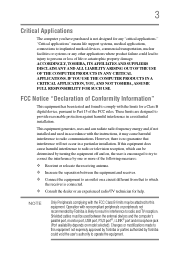
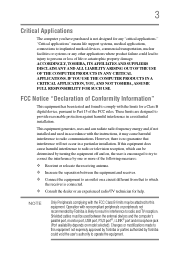
....
However, there is connected.
❖ Consult the dealer or an experienced radio/TV technician for any other applications where...may be used in interference to operate the equipment. Shielded cables must be attached to provide reasonable protection against harmful interference in...and the computer's parallel port, monitor port, USB port, PS/2 port®, i.LINK® port and...
Satellite A130/A135 User Guide (GMAD00094011_07Mar2) (PDF) - Page 29
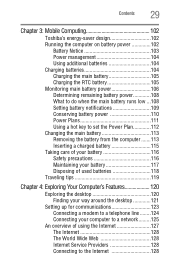
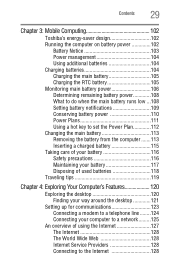
...104 Charging batteries 104 Charging the main battery 105 Charging the RTC battery 105 Monitoring main battery power 106 Determining remaining battery power 108 What to do when the...120 Finding your way around the desktop 121
Setting up for communications 123 Connecting a modem to a telephone line ........124 Connecting your computer to a network .........125
An overview of using the Internet...
Satellite A130/A135 User Guide (GMAD00094011_07Mar2) (PDF) - Page 41
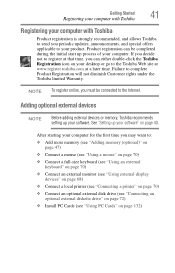
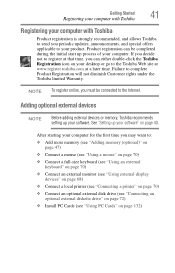
...-size keyboard (see "Using an external keyboard" on page 70)
❖ Connect an external monitor (see "Using external display devices" on page 68)
❖ Connect a local printer (see "Connecting a printer" on page 70)
❖ Connect an optional external disk drive (see "Connecting an optional external diskette drive" on page 72)
❖ Install PC Cards (see "Using...
Satellite A130/A135 User Guide (GMAD00094011_07Mar2) (PDF) - Page 68
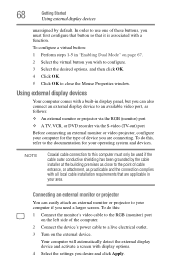
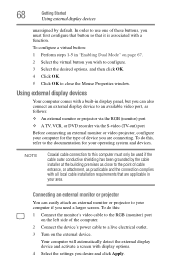
... at the building premises as close to the point of cable entrance, or attachment, as follows: ❖ An external monitor or projector via the RGB (monitor) port ❖ A TV, VCR, or DVD recorder via the S-video (TV-out) port
Before connecting an external monitor or video projector, configure your computer for the type of device you can...
Satellite A130/A135 User Guide (GMAD00094011_07Mar2) (PDF) - Page 69
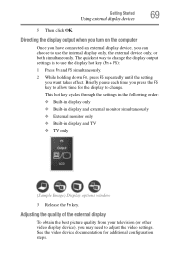
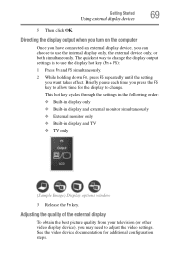
...; External monitor only ❖ Built-in display and TV ❖ TV only
(Sample Image) Display options window
3 Release the Fn key. Directing the display output when you turn on the computer
Once you have connected an external display device, you can choose to change . The quickest way to use the display hot key (Fn + F5):
1 Press Fn and F5 simultaneously...
Satellite A130/A135 User Guide (GMAD00094011_07Mar2) (PDF) - Page 72
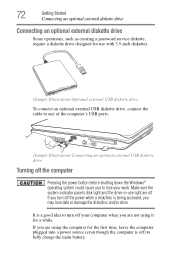
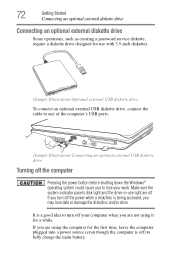
...-use with 3.5-inch diskettes.
(Sample Illustration) Optional external USB diskette drive To connect an optional external USB diskette drive, connect the cable to one of the computer's USB ports.
(Sample Illustration) Connecting an optional external USB diskette drive
Turning off the computer
Pressing the power button before shutting down the Windows® operating system could...
Satellite A130/A135 User Guide (GMAD00094011_07Mar2) (PDF) - Page 105
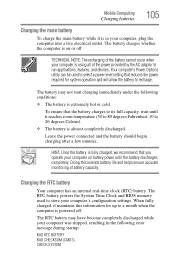
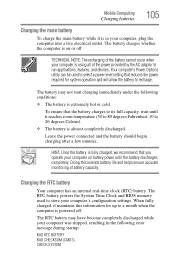
Leave the power connected and the battery should begin charging after a few minutes. Doing this information for system operation...
The battery charges whether the computer is on battery power until it maintains this extends battery life and helps ensure accurate monitoring of the power provided by the AC adaptor to 26 degrees Celsius).
❖ The battery is fully charged, we ...
Satellite A130/A135 User Guide (GMAD00094011_07Mar2) (PDF) - Page 106
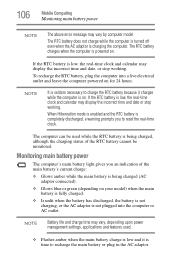
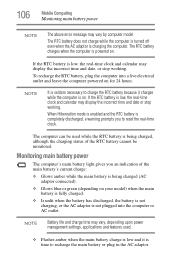
...RTC battery, plug the computer into the computer or AC outlet.
106
Mobile Computing
Monitoring main battery power
NOTE
The above error message may vary, depending upon power management ...settings, applications and features used while the RTC battery is being charged (AC adaptor connected).
❖ Glows blue or green (depending on your model) when the main battery is...
Satellite A130/A135 User Guide (GMAD00094011_07Mar2) (PDF) - Page 108
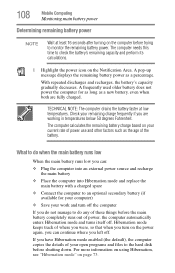
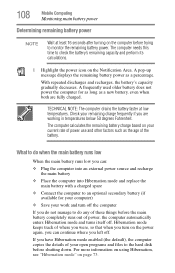
..., even when both are working in temperatures below 50 degrees Fahrenheit.
What to monitor the remaining battery power. With repeated discharges and recharges, the battery's capacity gradually...main battery with a charged spare
❖ Connect the computer to the hard disk before shutting down.
108
Mobile Computing
Monitoring main battery power
Determining remaining battery power
NOTE...
Satellite A130/A135 User Guide (GMAD00094011_07Mar2) (PDF) - Page 112
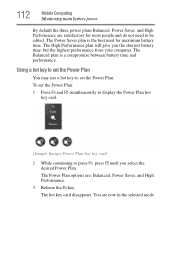
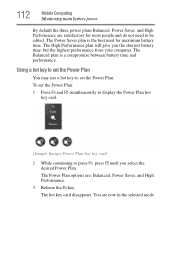
... Balanced plan is the best used for most people and do not need to press Fn, press F2 until you the shortest battery time, but the highest performance from your computer...the Power Plan:
1 Press Fn and F2 simultaneously to display the Power Plan hot key card.
(Sample Image) Power Plan hot key card
2 While continuing to be edited. 112
Mobile Computing
Monitoring main battery power
By ...
Satellite A130/A135 User Guide (GMAD00094011_07Mar2) (PDF) - Page 176
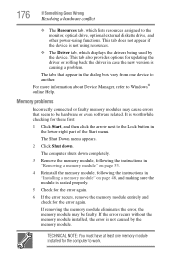
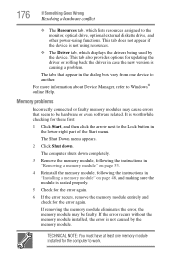
...tab, which lists resources assigned to be faulty.
The tabs that seem to the monitor, optical drive, optional external diskette drive, and other power-using functions.
If removing...recurs without the memory module installed, the error is causing a problem. Memory problems
Incorrectly connected or faulty memory modules may be hardware or even software related. The Shut Down menu ...
Satellite A130/A135 User Guide (GMAD00094011_07Mar2) (PDF) - Page 178
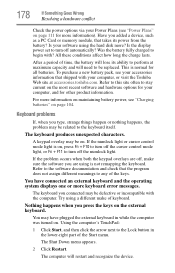
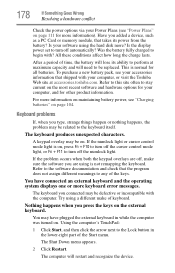
...sure the software you type, strange things happen or nothing happens, the problem may be defective or incompatible with ? The keyboard you connected may have connected an external keyboard and the operating system... cursor control mode light is on, press Fn + F10 to turn off the numlock light. The Shut Down menu appears.
2 Click Restart. Have you press the keys on . Keyboard problems
If...
Satellite A130/A135 User Guide (GMAD00094011_07Mar2) (PDF) - Page 179
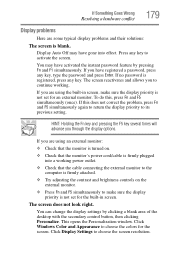
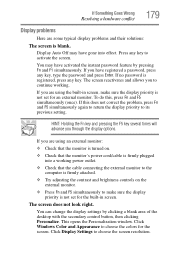
... power outlet.
❖ Check that the cable connecting the external monitor to the computer is firmly attached.
❖ Try adjusting the contrast and brightness controls on the external monitor.
❖ Press Fn and F5 simultaneously to choose the colors for an external monitor. To do this does not correct the problem, press Fn and F5 simultaneously again to return the display...
Satellite A130/A135 User Guide (GMAD00094011_07Mar2) (PDF) - Page 183
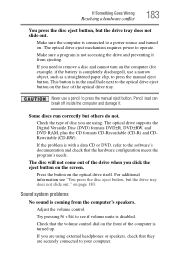
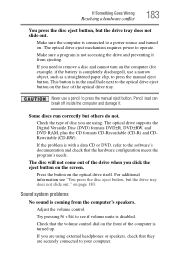
... Try pressing Fn + Esc to the optical drive eject button on the screen. If you click the eject button on the face of disc you are securely connected to press the manual eject button.
Press the button... control dial on the front of the drive when you need to press the manual eject button. Make sure the computer is connected to a power source and turned on the computer (for example, if...
Satellite A130/A135 User Guide (GMAD00094011_07Mar2) (PDF) - Page 209
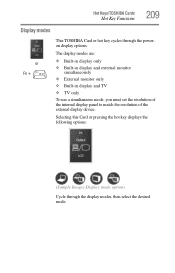
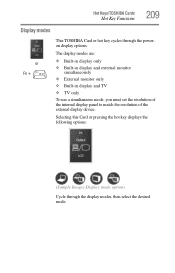
... ❖ Built-in display and external monitor
simultaneously ❖ External monitor only ❖ Built-in display and TV ❖ TV only
To use a simultaneous mode, you must set the resolution of the internal display panel to match the resolution of the external display device. Selecting this Card or pressing the hot key displays the following...
Satellite A130/A135 User Guide (GMAD00094011_07Mar2) (PDF) - Page 223
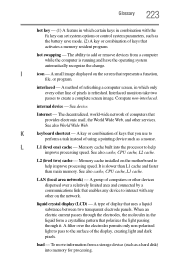
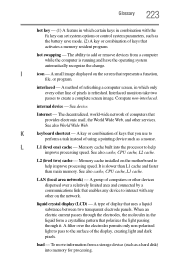
... main memory. liquid crystal display (LCD) - hot swapping -
Interlaced monitors take two passes to add or remove devices from a storage device (... L2 cache.
A filter over a relatively limited area and connected by a communications link that provides electronic mail, the World... installed on the motherboard to interact with the Fn key can set system options or control system parameters...
Satellite A130/A135 User Guide (GMAD00094011_07Mar2) (PDF) - Page 229
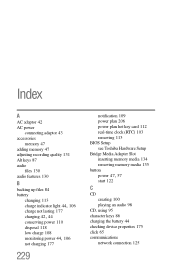
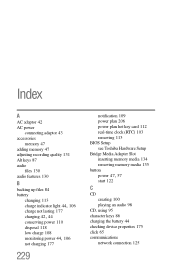
...connecting adaptor 43 accessories
memory 47 adding memory 47 adjusting recording quality 131 Alt keys 87 audio
files 130 audio features 130
B
backing up files 84 battery
changing 113
charge indicator light 44, 106
charge not lasting 177
charging 42, 44
conserving power 110 disposal 118 low charge 108
monitoring...battery 44 checking device properties 175 click 65 communications
network connection 125
Satellite A130/A135 User Guide (GMAD00094011_07Mar2) (PDF) - Page 231
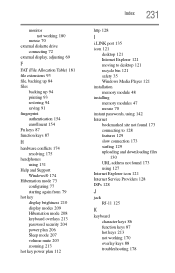
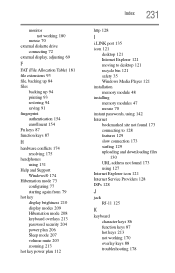
monitor not working 180
mouse 70 external diskette drive
connecting 72 external display, adjusting 69
F
FAT (File Allocation Table) 181 file extensions 93 file, backing up 84 files
backing up 94 printing 93 restoring 94 saving 91 fingerprint authentication 154 enrollment 154 Fn... bookmarked site not found 173 connecting to 128 features 129 slow connection 173 surfing 129 uploading and downloading...
Satellite A130/A135 User Guide (GMAD00094011_07Mar2) (PDF) - Page 232
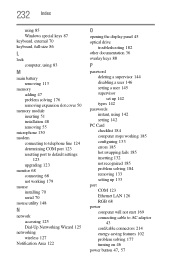
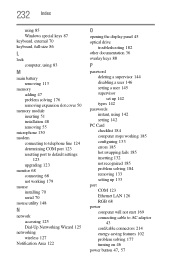
...51 installation 48 removing 55
microphone 130 modem
connecting to telephone line 124 determining COM port 123 resetting port to default settings
123 upgrading 123 monitor 68 connecting 68 not working 179 mouse installing 70 ... 126 RGB 68
power computer will not start 169 connecting cable to AC adaptor 43 cord/cable connectors 214 energy-saving features 102 problem solving 177 turning on 46
power ...
Satellite A130/A135 User Guide (GMAD00094011_07Mar2) (PDF) - Page 233
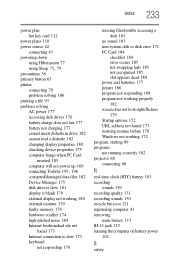
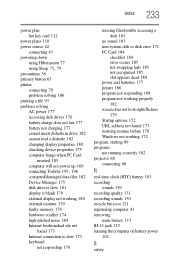
...external display not working 180 external monitor 179 faulty memory 176 hardware conflict 174 high-pitched noise 184 Internet bookmarked site not
found 173 Internet connection is slow 173 keyboard
not ...170 Windows not working 172 program, starting 89 programs not running correctly 182 projector 68 connecting 68
R
real-time clock (RTC) battery 103 recording
sounds 130 recording quality 131 ...
Similar Questions
Is A Toshiba Satellite Pro C870 A Touch Screen Laptop
(Posted by Jakevj88 9 years ago)
How To Transfer Data From Toshiba Satellite C655 Hard Drive To Another Laptop
(Posted by elpz7 9 years ago)
Toshiba Satellite C55d A5344 15.6 Inch Laptop Mouse Pad
I just bought this new laptop and the mouse pad only works on the lock screen. i tried pressing the ...
I just bought this new laptop and the mouse pad only works on the lock screen. i tried pressing the ...
(Posted by lisathurman 10 years ago)
Satellite L755-s5153 Wont Charge While Laptop Is On
(Posted by Dcowaab 10 years ago)
My P855-s5102 Says Wireless Is Turned Off
(Posted by bjones44 11 years ago)

