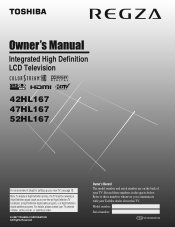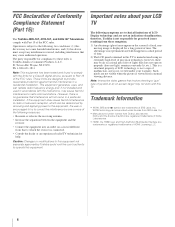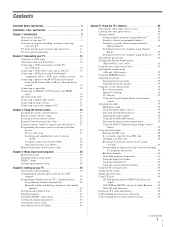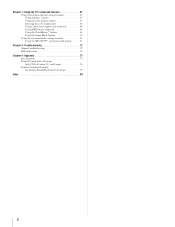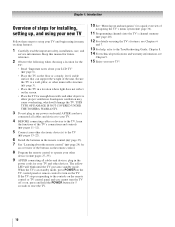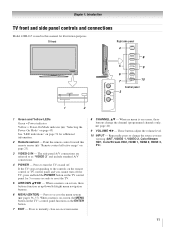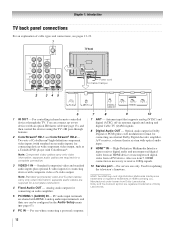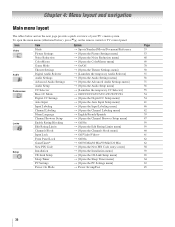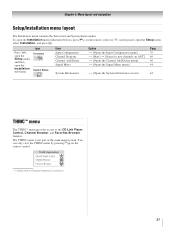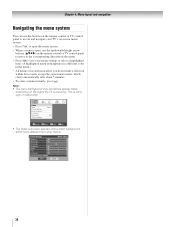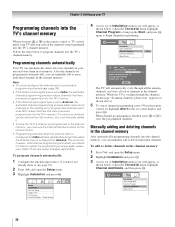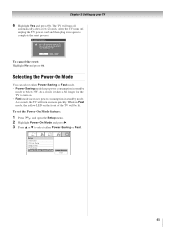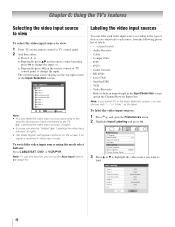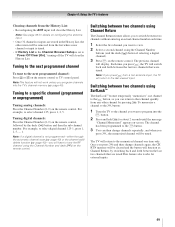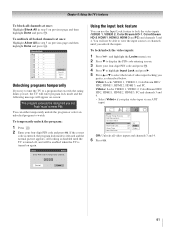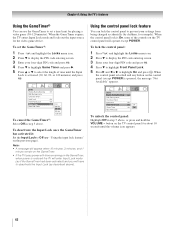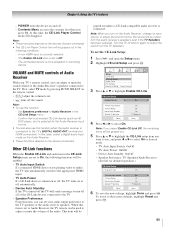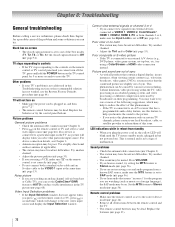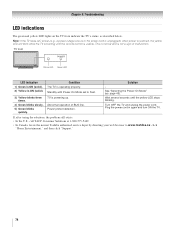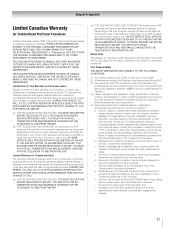Toshiba 42HL167 Support Question
Find answers below for this question about Toshiba 42HL167 - 42" LCD TV.Need a Toshiba 42HL167 manual? We have 3 online manuals for this item!
Question posted by juadjo on February 19th, 2014
Toshiba 42hl167 Blinking Light Tv Wont Turn Back On
The person who posted this question about this Toshiba product did not include a detailed explanation. Please use the "Request More Information" button to the right if more details would help you to answer this question.
Current Answers
Related Toshiba 42HL167 Manual Pages
Similar Questions
Toshiba 42hl167 Blinking Yellow Light Then Solid Green With No Picture Or Sound.
I have a green light on the signe board as well and have read it could be the power supply, but if t...
I have a green light on the signe board as well and have read it could be the power supply, but if t...
(Posted by mrcliffy 9 years ago)
Toshiba 42 Tv Blinking Timer Light And Wont Turn On
(Posted by nmontdigita 10 years ago)
Toshiba Tv Wont Turn On, Green Light Is On.
Toshiba 40e210u1 wont turn on. Green light is on but won't turn on. Didn't work, unplugged it, plug...
Toshiba 40e210u1 wont turn on. Green light is on but won't turn on. Didn't work, unplugged it, plug...
(Posted by cdeer77 11 years ago)
Red Recording Light Blinking
TV won't power on. Held power btton for 5 seconds. No change.
TV won't power on. Held power btton for 5 seconds. No change.
(Posted by fredlowy 12 years ago)
I Recently Bought A Second-hand Flatscreen
Tv. It Is A 42 Inch Toshiba Lcd. It
I recently bought a second-hand flatscreenTV. It is a 42 inch Toshiba LCD. It is missing the screws ...
I recently bought a second-hand flatscreenTV. It is a 42 inch Toshiba LCD. It is missing the screws ...
(Posted by muraligetfriday 12 years ago)