Toshiba 32C120U Support Question
Find answers below for this question about Toshiba 32C120U.Need a Toshiba 32C120U manual? We have 2 online manuals for this item!
Question posted by medja on September 19th, 2013
How To Use Usb On Toshiba 32c120u Tv
The person who posted this question about this Toshiba product did not include a detailed explanation. Please use the "Request More Information" button to the right if more details would help you to answer this question.
Current Answers
There are currently no answers that have been posted for this question.
Be the first to post an answer! Remember that you can earn up to 1,100 points for every answer you submit. The better the quality of your answer, the better chance it has to be accepted.
Be the first to post an answer! Remember that you can earn up to 1,100 points for every answer you submit. The better the quality of your answer, the better chance it has to be accepted.
Related Toshiba 32C120U Manual Pages
User Guide - Page 2


Before operating your LCD TV, carefully read this Toshiba LCD TV. WARNING
To prevent injury, this apparatus must be connected to the ... laboratory (such as practical. WARNING: If you decide to wall mount this television. 2
Dear Customer,
Thank you for the size and weight of this
television, always use a mounting bracket that the cable ground shall be securely attached to Article 820...
User Guide - Page 7


...
• Consult the dealer or an experienced radio/TV technician for a Class B digital device, pursuant to... Statement (Part 15):
Toshiba 32C120U, 40E220U Television models comply with all rights reserved.
This equipment generates, uses, and can be determined... However, there is manufactured using an extremely high level of time.
2) The LCD panel contained in accordance with respect...
User Guide - Page 9


Contents
Chapter 1: Introduction 15
Features 16 Overview of installation, setup, and use 16 TV front and side panel controls and
connections 18 TV back panel connections 19
Chapter 2: Connecting Your TV 21
Overview of cable types 21 Coaxial (F-type) cable 21 Standard A/V cables (...RCA Y-cable 23 About the connection illustrations 23
Connecting a VCR, antenna, cable TV, or camcorder 24
9
User Guide - Page 17


...TOSHIBA WARRANTY.
3 Do not plug in any power cords until after you cannot turn on page 112.
13 Specifications
14 End User License Agreement Introduction
17
Overview of installation, setup, and use
❖ Place the TV...the TV control panel or remote control to the TV, learn the functions of the TV's connections and controls, see "Overview of cable types" on page 21.
5 Connect your TV and ...
User Guide - Page 18


... a few seconds to optimize the backlighting levels.
4 POWER-Turns the TV On and Off. 18
Introduction
TV front and side panel controls and connections
TV front and side panel controls and connections
Left side panel
4
5 9
6
7
8
10
TV front
TV top
11
1 23
(Sample Illustration) Front and side panel controls and connections
1 Remote sensor (embedded)-Point the remote control toward...
User Guide - Page 19


... 91. 4 ANT/CABLE-Antenna input that supports analog (NTSC) and digital (ATSC) off-air antenna signals and analog and digital Cable TV (QAM) signals. Introduction
19
TV back panel connections
11 USB port-Used to access JPEG or MP3 files, or to receive 1080p signals. 3 PC/HDMI 1 (Audio) IN-PC audio input terminal is necessary...
User Guide - Page 24


... on the TV. 24
Connecting Your TV
Connecting a VCR, antenna, cable TV, or camcorder
Connecting a VCR, antenna, cable TV, or camcorder
Camcorder
AUDIO OUT
L
R
VIDEO
TV back panel
From cable TV From cable TV
or antenna
... the TV to your VCR's audio out terminal using the white audio cable only. ❖ Standard audio cables
NOTE
When you use a Cable box, you may not be able to use the ...
User Guide - Page 25


... revision of television programs, videotapes, DVDs, and other countries, and may subject you have a mono VCR, connect L/MONO on the TV to your VCR's audio out terminal using the white audio cable only.
❖ Standard audio cables
❖ Component video cables
❖ You can be connected simultaneously.
From satellite dish
TV back panel
From antenna...
User Guide - Page 27


..., see "HDMI® signal formats" on page 33. To connect an HDMI® device, you use an
HDMI® cable with the HDMI® Logo (
).
❖ HDMI® cables transfer ... specifications, see "Connection to the TV's HDMI® terminal" on page 122.
TV back panel
Playback device (Sample Illustration) Connecting an HDMI® device Connecting Your TV
27
Connecting an HDMI® or...
User Guide - Page 29


... manual for each device.
❖ The REGZA-LINK® feature uses the CEC technology as regulated by the HDMI® standard. TV back panel
Audio receiver
Playback device (REGZA-LINK® DVD player, etc.)...; connection
You can control the basic functions of connected audio/video devices using the TV's remote control if you use an HDMI®
cable with the desired settings, see "REGZA-LINK&#...
User Guide - Page 30


... those
operations. Refer to models incorporating Toshiba's REGZA-LINK®.
Connecting a digital audio system
The TV's DIGITAL AUDIO OUT terminal outputs a Dolby® Digital or 2-channel down-mixed PCM (pulse-code modulation) signal for use with an external Dolby Digital decoder or other digital audio system
TV back panel
(Sample Illustration) Connecting a digital audio system...
User Guide - Page 32


... either the PC IN or HDMI® connection, you can view your computer's display on page 121. TV back panel
PC audio cable
Computer
PC audio output
Conversion adapter (if necessary) (Sample Illustration) Computer connections
To use an analog RGB (15-pin) computer cable and a PC audio cable. For detailed signal specifications, see...
User Guide - Page 42
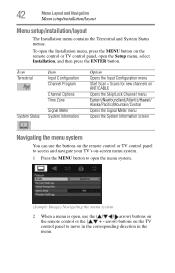
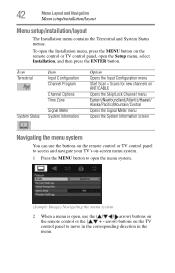
To open the Installation menu, press the MENU button on the remote control or TV control panel, open , use the ( / / / arrow) buttons on the remote control or the ( /...the System Information screen
Navigating the menu system
You can use the buttons on the remote control or TV control panel to access and navigate your TV's on the TV control panel to open the menu system.
(Sample Image) Navigating...
User Guide - Page 54
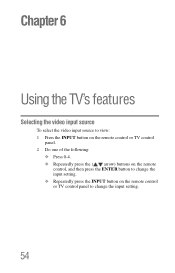
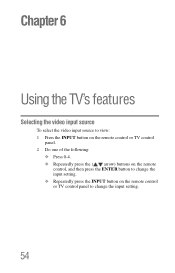
Chapter 6
Using the TV's features
Selecting the video input source
To select the video input source to view: 1 Press the INPUT button on the remote control or TV control
panel. 2 Do one of the following:
❖ Press 0-4. ❖ Repeatedly press the ( / arrow) buttons on the remote
control, and then press the ENTER button to change...
User Guide - Page 55
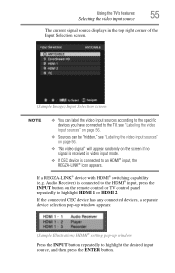
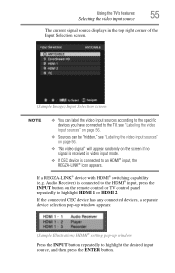
Using the TV's features
55
Selecting the video input source
The current signal source displays in the top right corner of the Input Selection screen.
(Sample Image) Input Selection screen
NOTE
❖ You can label the video input sources according to the specific devices you have connected to the TV...INPUT button on the remote control or TV control panel repeatedly to highlight HDMI 1 or ...
User Guide - Page 62
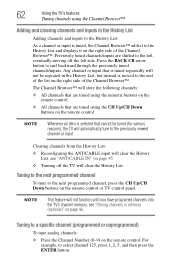
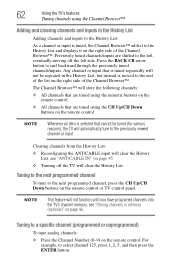
...For example, to surf backward through the previously tuned channels/inputs. 62
Using the TV's features
Tuning channels using the Channel Browser™
Adding and clearing channels and inputs in the ... tune analog channels:
❖ Press the Channel Number (0-9) on the remote control or TV control panel.
Tuning to the next programmed channel
To tune to the end of the Channel Browser&#...
User Guide - Page 90
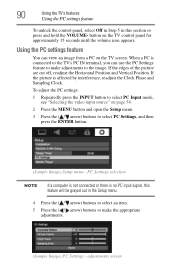
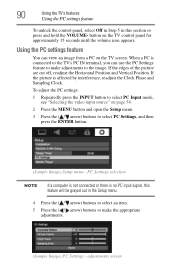
... INPUT button to select PC Input mode, see "Selecting the video input source" on the TV control panel for approximately 15 seconds until the volume icon appears. 90
Using the TV's features
Using the PC settings feature
To unlock the control panel, select Off in Step 5 in the Setup menu.
4 Press the ( / arrow) buttons to select...
User Guide - Page 100
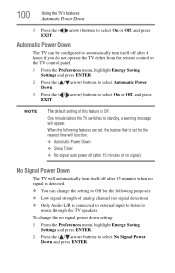
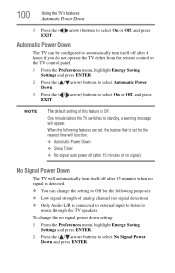
...(after 4 hours if you do not operate the TV either from the remote control or the TV control panel.
1 From the Preferences menu, highlight Energy Saving ...Settings and press ENTER.
2 Press the ( / arrow) buttons to select Automatic Power Down.
3 Press the ( / arrow) buttons to select On or Off, and press EXIT. 100
Using the TV...
User Guide - Page 112


... hold POWER button on -screen. Black box on the TV control panel for the problem you begin to reset the TV. The closed captions" on page 73. If you cannot turn off using this chapter or visit the Toshiba technical support Web site at support.toshiba.com for possible causes/solutions for several seconds to troubleshoot...
User Guide - Page 123
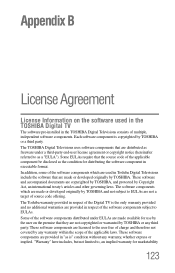
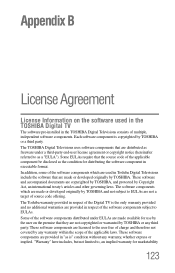
... express or implied. The software components which are used in the TOSHIBA Digital TV
The software pre-installed in the TOSHIBA Digital Televisions consists of the applicable component be disclosed as the condition for marketability
123 The TOSHIBA Digital Televisions uses software components that are provided in "as a "EULA"). The Toshiba warranty provided in respect of the software...
Similar Questions
Using Usb With Television Series Saved On It.
Can I play a tv show that's saved on a USB on my tv?
Can I play a tv show that's saved on a USB on my tv?
(Posted by lashirriff 9 years ago)
What Ports Do I Use To Connect A Wii To My 32c120u Tv?
(Posted by edsautomotive1 10 years ago)

