Toshiba 32C120U Support Question
Find answers below for this question about Toshiba 32C120U.Need a Toshiba 32C120U manual? We have 2 online manuals for this item!
Question posted by Viiagen on November 20th, 2013
How Do You Hook Up A Toshiba 32c120u To A Cable Box Using A Hdmi Cable?
The person who posted this question about this Toshiba product did not include a detailed explanation. Please use the "Request More Information" button to the right if more details would help you to answer this question.
Current Answers
There are currently no answers that have been posted for this question.
Be the first to post an answer! Remember that you can earn up to 1,100 points for every answer you submit. The better the quality of your answer, the better chance it has to be accepted.
Be the first to post an answer! Remember that you can earn up to 1,100 points for every answer you submit. The better the quality of your answer, the better chance it has to be accepted.
Related Toshiba 32C120U Manual Pages
Brochure - Page 1


... quality through special algorithms, and Audyssey® Bass Extension uses sophisticated driver analysis and low-frequency monitoring to high-definition...-balanced sound. 32C120U
LCD HDTV
Outstanding picture. Bring home the affordable 32" C120U LCD HDTV, built with Toshiba quality and reliability... in to standard-def with the best in one cable. Easily connect to extend the range and bass....
Brochure - Page 2


...HDMI® w/ CEC functions may not work even if your Toshiba television, always use a UL Listed wall bracket appropriate for the size and weight of their respective owners. Use of Origin: China
Remote Control (CT-90325)
Rear Panel Connector Diagram
Cables... notice. 2. 32C120U
S P E C I F I C AT I O N S1
Screen Size: 32" • Diagonal Screen Size: 31.5"
Panel • Panel Type: CCFL ...
User Guide - Page 1


... information, see "Troubleshooting" on the back and side of your TV antenna installer, cable provider, or satellite provider
GMA300011011 12/11 Integrated High Definition
LCD Television
User's Guide:
32C120U 40E220U
If you communicate with your Toshiba dealer about this guide. support.toshiba.com
Model number
Serial number
Note: To display a High Definition picture, the TV...
User Guide - Page 2


...:" on page 4.
Before operating your LCD TV, carefully read this
television, always use a mounting bracket that the cable ground shall be securely attached to wall mount this manual completely. NOTE TO CATV INSTALLERS
This is appropriate for the size and weight of this Toshiba LCD TV. For additional antenna grounding information, see 33) and...
User Guide - Page 4


...Gently wipe the display panel surface (the TV screen) using chemicals (such as... and sides. or b) cables, wires, or any home ...TOSHIBA TV, follow these recommendations and precautions:
35) If you are provided to protect the TV from overheating and to help maintain reliable operation of the TV.
30) Never allow anything to rest on the TV.
25) To avoid damage to this equipment from the hook...
User Guide - Page 5


..., carefully lay the front of the LCD Panel face down on page 6. Never strike the...television, avoid locations where the screen may make sure the appropriate bracket(s) are required for installation.
2) Unplug and remove any cables... Toshiba Authorized Service Provider.
45) If you have the TV serviced: • Ask the service technician to use a...flat, cushioned surface such as a quilt or blanket.
User Guide - Page 7


... Conformity Compliance Statement (Part 15):
Toshiba 32C120U, 40E220U Television models comply with Part 15 of Toshiba.
Ph: 1-800-631-3811
Note: This equipment has been tested and found to comply with the limits for a Class B digital device, pursuant to which can radiate radio frequency energy and, if not installed and used in a particular installation. However...
User Guide - Page 9


... Overview of installation, setup, and use 16 TV front and side panel controls and
connections 18 TV back panel connections 19
Chapter 2: Connecting Your TV 21
Overview of cable types 21 Coaxial (F-type) cable 21 Standard A/V cables (red/white/yellow 22 Component video cables (red/green/blue) ........22 HDMI® cable 22 Optical audio cable 23 Analog RGB (15-pin...
User Guide - Page 16


...2 To choose a location for a separate digital converter set up your TV and begin using its many exciting features of your LCD TV" on page 7.
❖ Place the...the TV remote via HDMI® connection.
❖ Media Player-Allows you to view photo files and play music, see page 4. Secure the TV to set -top box (in most cases... Toshiba TV:
❖ Integrated digital tuning (8VSB ATSC and QAM)-
User Guide - Page 17


...TOSHIBA WARRANTY.
3 Do not plug in any power cords until after you cannot turn on the TV. If the TV stops responding to the buttons on the remote control or TV control panel and you have connected all cables... Introduction
17
Overview of installation, setup, and use
❖ Place the TV in a location ... the TV, see "Connecting an HDMI® or DVI device to the HDMI® input" on page 26....
User Guide - Page 19


... cord
(Sample Illustration) Back panel connections 1 PC IN-For use can be configured in the Audio Setup menu, see "Overview of cable types and connections, see "Setting the PC Audio" on page 21. HDMI® connection is shared with an HDMI 1 analog audio input terminal, and its use when connecting a personal computer. 2 HDMI IN-High-Definition Multimedia...
User Guide - Page 22
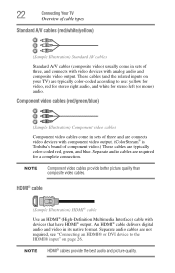
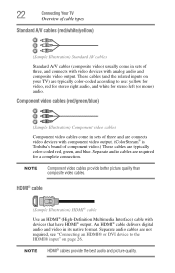
... HDMI® cable
Use an HDMI® (High-Definition Multimedia Interface) cable with component video output. (ColorStream® is Toshiba's brand of component video.) These cables are typically color-coded red, green, and blue.
Separate audio cables are required for stereo left (or mono) audio. NOTE
Component video cables provide better picture quality than composite video cables. An HDMI...
User Guide - Page 24


... camcorder video: Turn ON the VCR or camcorder video.
Use the Cable box controls to change channels. 24
Connecting Your TV
Connecting a VCR, antenna, cable TV, or camcorder
Connecting a VCR, antenna, cable TV, or camcorder
Camcorder
AUDIO OUT
L
R
VIDEO
TV back panel
From cable TV From cable TV
or antenna
Cable box
Stereo VCR
IN CH 3 CH 4
OUT
VIDEO
AUDIO...
User Guide - Page 25


... player with ColorStream® (component
NOTE
The unauthorized recording, use, distribution, or revision of television programs, videotapes, DVDs, and other materials is not supported.... out terminal using the white audio cable only.
❖ Standard audio cables
❖ Component video cables
❖ You can be connected simultaneously. From satellite dish
TV back panel
From antenna
...
User Guide - Page 26
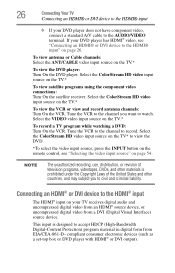
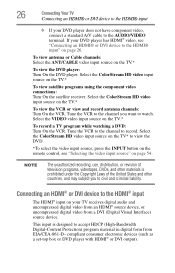
...uncompressed digital video from an HDMI® source device, or uncompressed digital video from EIA/CEA-861-D- To view antenna or Cable channels: Select the ANT/CABLE video input source on the ... devices (such as a set-top box or DVD player with HDMI® or DVI output).
NOTE
The unauthorized recording, use, distribution, or revision of television programs, videotapes, DVDs, and other ...
User Guide - Page 27


... will need one HDMI® cable (type A connector) per HDMI® device.
❖ For proper operation, it is recommended that some devices may not operate properly with the HDMI® Logo (
).
❖ HDMI® cables transfer both video and audio. To connect an HDMI® device, you use an
HDMI® cable with the TV. TV back panel
Playback device (Sample...
User Guide - Page 69
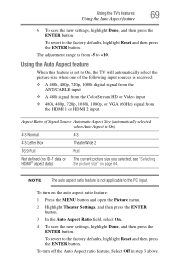
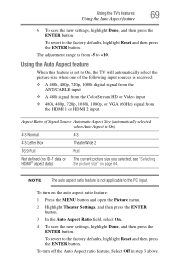
...CABLE input
❖ A 480i signal from the ColorStream HD or Video input ❖ 480i, 480p, 720p, 1080i, 1080p, or VGA (60Hz) signal from -5 to +10. The adjustment range is On)
4:3 Normal
4:3
4:3 Letter Box... is from
the HDMI 1 or HDMI 2 input. To revert to the factory defaults, highlight Reset and then press the ENTER button.
Using the TV's features
69
Using the Auto Aspect ...
User Guide - Page 114
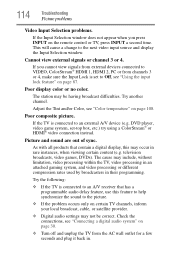
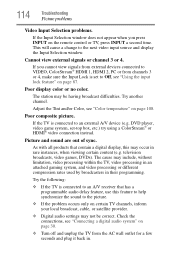
... processing or different compression rates used by broadcasters in rare instances,...synchronize the sound to Off, see "Using the input lock feature" on page ...TV channels, inform your local broadcast, cable, or satellite provider.
❖ Digital... A/V device (e.g. Poor composite picture. television broadcasts, video games, DVDs). 114... to VIDEO, ColorStream® HDMI 1, HDMI 2, PC or from the ...
User Guide - Page 116
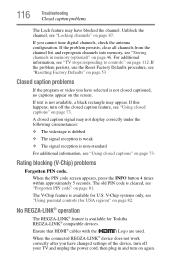
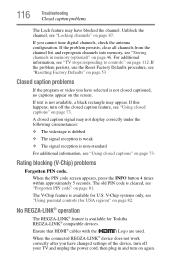
...Forgotten PIN code" on page 46. For additional information, see "Using parental controls (for USA region)" on page 82.
A closed captions" on page...Toshiba REGZA-LINK® compatible devices. on page 73.
If this happens, turn off the closed caption feature, see "Using closed captioned, no captions appear on again. Ensure that HDMI® cables with the (
) Logo are used...
User Guide - Page 117
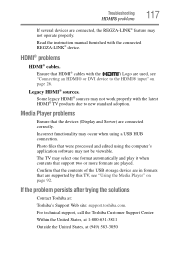
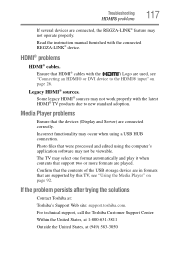
... files that are in formats that were processed and edited using a USB HUB connection. For technical support, call the Toshiba Customer Support Center: Within the United States, at 1-800-631-3811 Outside the United States, at : Toshiba's Support Web site: support.toshiba.com. Troubleshooting
HDMI® problems
117
If several devices are played.
Some legacy...
Similar Questions
Toshiba Tv Model Number 32c120u How To Use The Usb To Play Music
(Posted by lcolekanj 9 years ago)
Can I Play Videos From The Usb Port In My Toshiba 32c120u??
(Posted by tonydh88 11 years ago)
Set Up, Settings For Best Pictures?
Some images not good somr pages precise. how to set for best pictures. using hdmi cable
Some images not good somr pages precise. how to set for best pictures. using hdmi cable
(Posted by nealgate 11 years ago)
Blank Screen Toshiba 22av600u Flat Panel Hdtv
when i turn tv on it flickers then goes blank thank you
when i turn tv on it flickers then goes blank thank you
(Posted by dale74 12 years ago)

