Toshiba 32C120U Support Question
Find answers below for this question about Toshiba 32C120U.Need a Toshiba 32C120U manual? We have 2 online manuals for this item!
Question posted by kvdlin on June 28th, 2014
How To Hook Up Red White Yellow Cables On Dvd To New Toshiba 32c120u Tv
The person who posted this question about this Toshiba product did not include a detailed explanation. Please use the "Request More Information" button to the right if more details would help you to answer this question.
Current Answers
There are currently no answers that have been posted for this question.
Be the first to post an answer! Remember that you can earn up to 1,100 points for every answer you submit. The better the quality of your answer, the better chance it has to be accepted.
Be the first to post an answer! Remember that you can earn up to 1,100 points for every answer you submit. The better the quality of your answer, the better chance it has to be accepted.
Related Toshiba 32C120U Manual Pages
User Guide - Page 2


... use a mounting bracket that the cable ground shall be securely attached to wall mount this television. WARNING: If you use the many exciting features of this
television, always use of the U.S. NEC, which provides guidelines for the size and weight of your LCD TV, carefully read this Toshiba LCD TV.
This manual will help you decide...
User Guide - Page 7


...TV is copyrighted by one of the following copyright: Copyright © 2003 by Toshiba could void the user's authority to this guide cannot be an occasional pixel (dot of light) that interference will disappear in a short period of time.
2) The LCD panel... Conformity Compliance Statement (Part 15):
Toshiba 32C120U, 40E220U Television models comply with all rights reserved.
Operation is a...
User Guide - Page 9


..., setup, and use 16 TV front and side panel controls and
connections 18 TV back panel connections 19
Chapter 2: Connecting Your TV 21
Overview of cable types 21 Coaxial (F-type) cable 21 Standard A/V cables (red/white/yellow 22 Component video cables (red/green/blue) ........22 HDMI® cable 22 Optical audio cable 23 Analog RGB (15-pin) computer cable 23 3.5mm Stereo to RCA...
User Guide - Page 16


Eliminates the need for the TV:
❖ Read "Important notes about your TV and begin using its many exciting features of your new Toshiba TV:
❖ Integrated digital tuning (...10070; ColorStream® HD-High-resolution component video input and shared composite video input, see "Connecting a DVD player with ColorStream® (component video), a VCR, and a satellite receiver" on page 25.
...
User Guide - Page 17


... NOT COVERED UNDER THE TOSHIBA WARRANTY.
3 Do not plug in any power cords until after you cannot turn on the TV. If the TV stops responding to the buttons on the remote control or TV control panel and you have connected all cables and devices to your TV.
4 Before connecting cables or devices to the TV, learn the functions...
User Guide - Page 19


... input that supports analog (NTSC) and digital (ATSC) off-air antenna signals and analog and digital Cable TV (QAM) signals.
Introduction
19
TV back panel connections
11 USB port-Used to access JPEG or MP3 files, or to receive 1080p signals. 3 PC/HDMI 1 (Audio) IN-PC audio input terminal is ...
User Guide - Page 20


...20
Introduction
TV back panel connections
5 Digital Audio Out-Optical audio output in Dolby® Digital or PCM (pulse-code modulation) format for a complete connection. separate audio cables are ... see "Connecting a DVD player with ColorStream® (component video), a VCR, and a satellite receiver" on page 25. NOTE
Component/Standard (composite) video cables carry only video information;
User Guide - Page 22
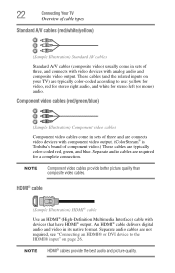
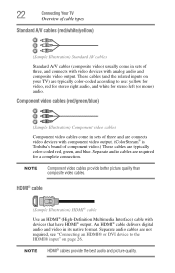
... the HDMI® input" on page 26. 22
Connecting Your TV
Overview of cable types
Standard A/V cables (red/white/yellow)
(Sample Illustration) Standard AV cables
Standard A/V cables (composite video) usually come in sets of three and are connects video devices with component video output. (ColorStream® is Toshiba's brand of three, and connects with video devices with analog audio...
User Guide - Page 24


.... To view the antenna or cable signal: Select ANT/CABLE video input source on page 54. Select the ANT/CABLE video input source on the TV. 24
Connecting Your TV
Connecting a VCR, antenna, cable TV, or camcorder
Connecting a VCR, antenna, cable TV, or camcorder
Camcorder
AUDIO OUT
L
R
VIDEO
TV back panel
From cable TV From cable TV
or antenna
Cable box
Stereo VCR
IN CH 3 CH...
User Guide - Page 25


... terminal using the white audio cable only.
❖ Standard audio cables
❖ Component video cables
❖ You can be connected simultaneously. Check the User's Guide of the United States and other countries, and may subject you have a mono VCR, connect L/MONO on the TV to civil and criminal liability.
From satellite dish
TV back panel
From antenna...
User Guide - Page 27


...TV back panel
Playback device (Sample Illustration) Connecting an HDMI® device
See "Setting the HDMI® audio mode" on page 33. Because this is an evolving technology, it is recommended that you will need one HDMI® cable...an HDMI® device, you use an
HDMI® cable with the TV. Separate analog audio cables are not required. Supported Audio format: Linear PCM, sampling ...
User Guide - Page 29


...is recommended that you will need one HDMI® cable (type A connector) per HDMI® device (see "REGZA-LINK® playback device (DVD player, etc.) control" on page 21). For details...; The connected devices must also be set. TV back panel
Audio receiver
Playback device (REGZA-LINK® DVD player, etc.)
Playback device (REGZA-LINK® DVD player, etc.)
(Sample Illustration) HDMI®...
User Guide - Page 30


... an optical audio cable that are connected. 30
Connecting Your TV
Connecting a digital audio system
❖ This feature is not liable for use with an external Dolby Digital decoder or other digital audio system
TV back panel
(Sample Illustration) Connecting a digital audio system To control the audio: 1 Turn on the TV and the digital audio...
User Guide - Page 32


... a computer, set the monitor output resolution on page 121. 32
Connecting Your TV
Connecting a computer
Connecting a computer
With either the PC IN or HDMI® connection, you can view your computer's display on page 21. TV back panel
PC audio cable
Computer
PC audio output
Conversion adapter (if necessary) (Sample Illustration) Computer connections
To...
User Guide - Page 34
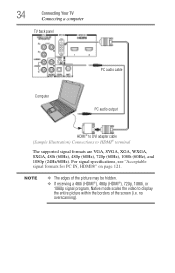
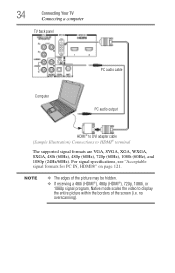
34
Connecting Your TV
Connecting a computer
TV back panel
PC audio cable
Computer
PC audio output
HDMI® to DVI adapter cable (Sample Illustration) Connections to display the entire picture within the borders of the screen (i.e. For signal specifications, see "Acceptable signal formats for PC IN, HDMI&#...
User Guide - Page 42
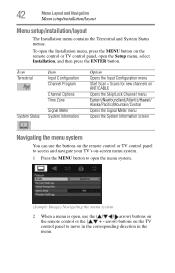
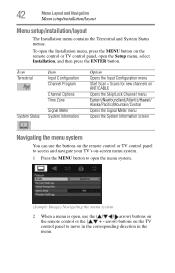
... menu
Start Scan > Scans for new channels on ANT/CABLE
Opens the Skip/Lock Channel menu
Eastern.../Newfoundland/Atlantic/Hawaii/ Alaska/Pacific/Mountain/Central
Opens the Signal Meter menu
Opens the System Information screen
Navigating the menu system
You can use the buttons on the remote control or TV control panel to access and navigate your TV...
User Guide - Page 62
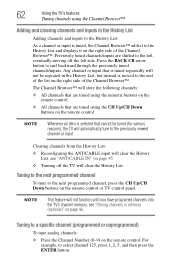
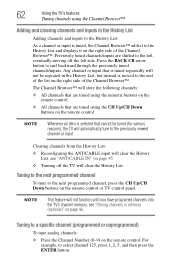
...To tune analog channels:
❖ Press the Channel Number (0-9) on the remote control or TV control panel.
Any channel or input that are tuned using the Channel Browser™
Adding and clearing ... you have programed channels into the TV's channel memory, see "ANT/CABLE IN" on page 45 ❖ Turning off the left , eventually moving off the TV will automatically tune to the History...
User Guide - Page 112


... the buttons on the remote control or TV control panel and you cannot turn off using this chapter or visit the Toshiba technical support Web site at support.toshiba.com for possible causes/solutions for several seconds to normal operation.
112 The TV should return to reset the TV. Chapter 8
Troubleshooting
General troubleshooting
Before calling a service...
User Guide - Page 113
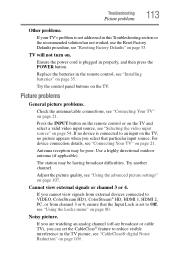
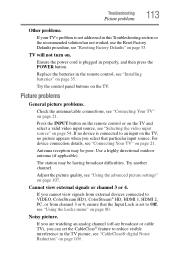
... watching an analog channel (off-air broadcast or cable TV), you select that the Input Lock is plugged in the remote control, see "Installing batteries" on the TV, no picture appears when you can set to ... CableClear® feature to an input on page 35.
Try the control panel buttons on page 54. Try another channel. The station may be having broadcast difficulties. Adjust the picture ...
User Guide - Page 127
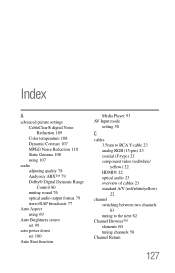
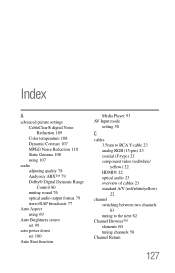
... 100
Auto Start function
Media Player 93 AV Input mode
setting 50
C
cables 3.5mm to RCA Y-cable 23 analog RGB (15-pin) 23 coaxial (F-type) 21 component video (red/white/ yellow) 22 HDMI® 22 optical audio 23 overview of cables 21 standard A/V (red/white/yellow) 22
channel switching between two channels 63 tuning to the next 62
Channel...
Similar Questions
Where To Put Red White And Yellow Cables In Toshiba 32c12ou
(Posted by arajcji 9 years ago)
32c120u Toshiba How Do I Hook Up A Red White Yellow Cable To It
(Posted by p2wxc 10 years ago)
How To Hook Up External Speakes To A Toshiba 32c120u Tv
(Posted by nneffki 10 years ago)
Toshiba 32c120u Does Not Have Red White Yellow Component Cables
(Posted by Vadel 10 years ago)

