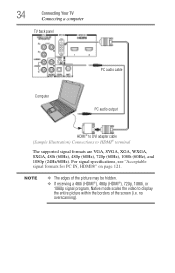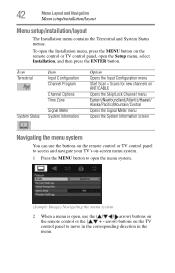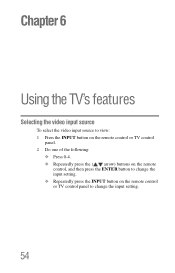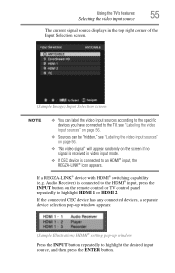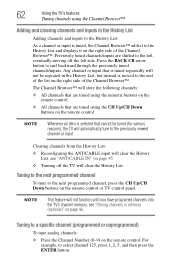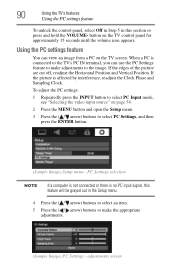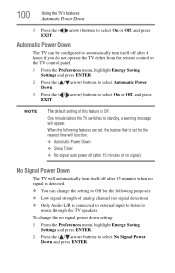Toshiba 32C120U Support Question
Find answers below for this question about Toshiba 32C120U.Need a Toshiba 32C120U manual? We have 2 online manuals for this item!
Question posted by Shogunmax10 on March 20th, 2014
How Do I Hook Up A Playstation 3 To The Tv?
The person who posted this question about this Toshiba product did not include a detailed explanation. Please use the "Request More Information" button to the right if more details would help you to answer this question.
Current Answers
Related Toshiba 32C120U Manual Pages
Similar Questions
Can I Hook Up My Tv To My Samsung Galaxy Tab A (6)2016 Sm-t280 7'
I would like to screen mirror my tablet to my Toshiba 32L135OU1. Is this possible in any way, e.g., ...
I would like to screen mirror my tablet to my Toshiba 32L135OU1. Is this possible in any way, e.g., ...
(Posted by potthoffgary69 6 years ago)
How To Hook Up External Speakes To A Toshiba 32c120u Tv
(Posted by nneffki 10 years ago)
Blank Screen Toshiba 22av600u Flat Panel Hdtv
when i turn tv on it flickers then goes blank thank you
when i turn tv on it flickers then goes blank thank you
(Posted by dale74 12 years ago)