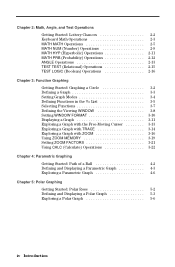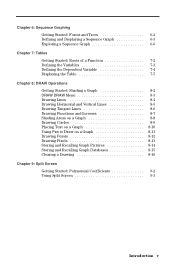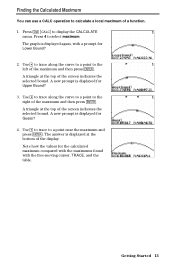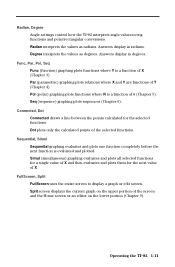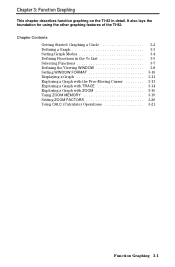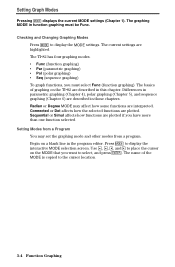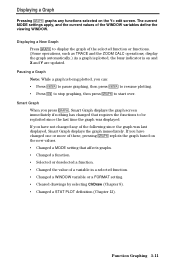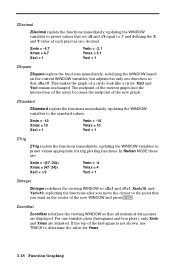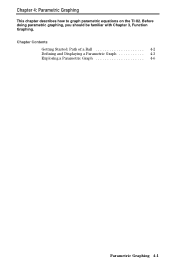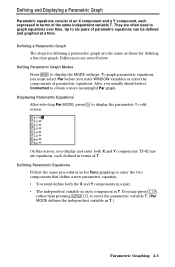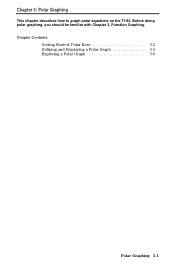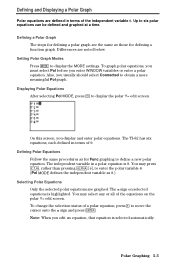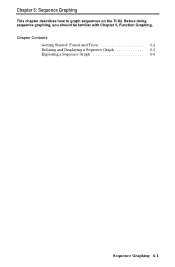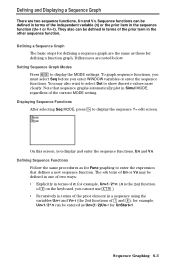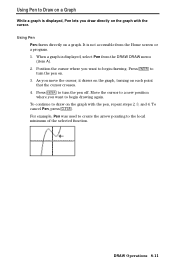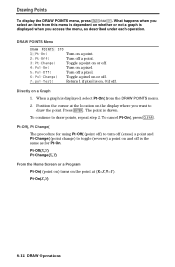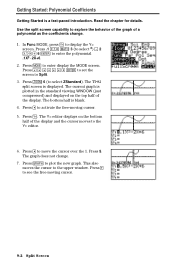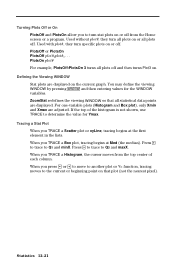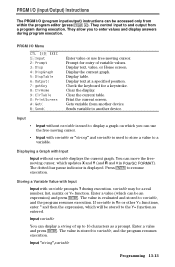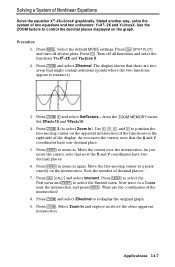Texas Instruments TI-82 Support Question
Find answers below for this question about Texas Instruments TI-82 - Graphing Calculator.Need a Texas Instruments TI-82 manual? We have 1 online manual for this item!
Question posted by melodybrennon on June 15th, 2020
Arrow Pointing Left On Display, Locks Up Calculator
Current Answers
Answer #1: Posted by INIMITABLE on June 15th, 2020 2:24 PM
How to;
Press the "ON" button to turn on your Texas Instruments TI-82 calculator.
Press and release the "2ND" button and then press the "+" (plus) button. ...
Press the "3" button to select the "Reset" option. ...
Press the "2" button to select "Reset." Your calculator is reset.
You may also need to refer to the calculator manual if the problem persists. Click the link below.
I hope this is helpful? PLEASE "ACCEPT" and mark it "HELPFUL" to complement my little effort. Hope to bring you more detailed answers
-INIMITABLE