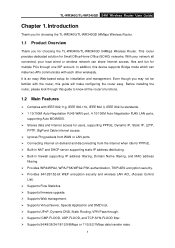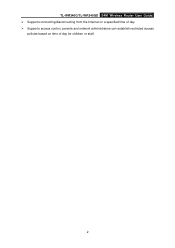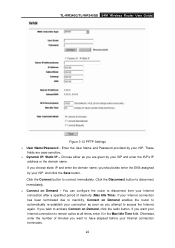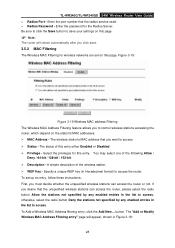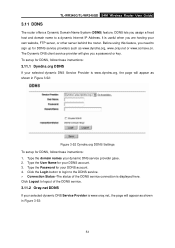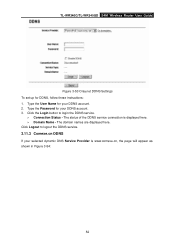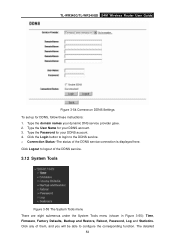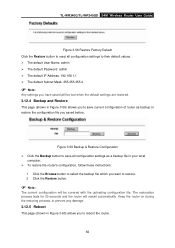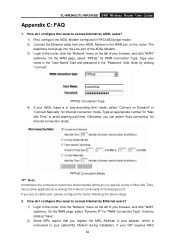TP-Link TL-WR340G Support Question
Find answers below for this question about TP-Link TL-WR340G - Wireless Router.Need a TP-Link TL-WR340G manual? We have 1 online manual for this item!
Question posted by zapotebacoorcavite on September 26th, 2012
Password
I have bought a wireless router model TP WR340G two yeras ago but I dit not put any password, now i tried to put a password but i cannotm ca you help me for this.
Thank you
Current Answers
Related TP-Link TL-WR340G Manual Pages
Similar Questions
Im Using A Tp Link 300 Mbps Wireless N Router Model Number: Tl-wr841n Version 9.
Im using a TP Link 300 mbps Wireless N router model number: tl-wr841n version 9.0 hooked up to DSL m...
Im using a TP Link 300 mbps Wireless N router model number: tl-wr841n version 9.0 hooked up to DSL m...
(Posted by caryon444 9 years ago)
I Have Tp-link Router Model Tl-wr2041n Change Its Lang. From Chinese To Englis
I have TP-Link router model TL-WR2041N I want to change its language from Chinese to English.please ...
I have TP-Link router model TL-WR2041N I want to change its language from Chinese to English.please ...
(Posted by service29596 9 years ago)
How To Set Password On Wireless Router Tp Link Tl-wr340g
(Posted by cyTord 9 years ago)
How To Add Password Wireless Router Tl-wr340g
(Posted by aceJdmay 10 years ago)
How To Put Password On Tl-wr340g Wireless Router
(Posted by jalapapami 10 years ago)