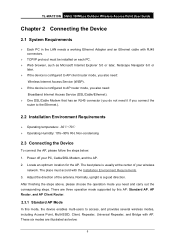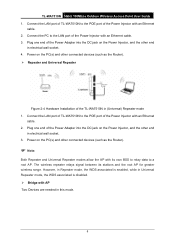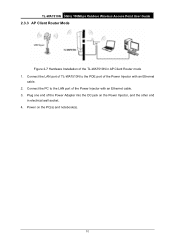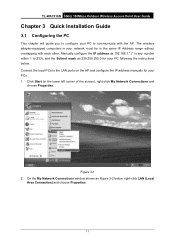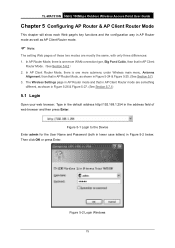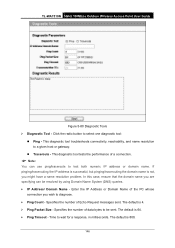TP-Link TL-WA7510N Support Question
Find answers below for this question about TP-Link TL-WA7510N.Need a TP-Link TL-WA7510N manual? We have 1 online manual for this item!
Question posted by aben56248 on June 30th, 2012
No Connection On My Pc And Wa 7510n Either By Pinging Or Typing On Browser 192.1
The person who posted this question about this TP-Link product did not include a detailed explanation. Please use the "Request More Information" button to the right if more details would help you to answer this question.
Current Answers
Related TP-Link TL-WA7510N Manual Pages
Similar Questions
My Pc Cant Connect To Tl-wa5210g Via Anything. Help Please. Did All Steps.
(Posted by palspr 11 years ago)
Tl-wa5210g After Configured As Repeater My Pc Cannot Connect Via Wireless
(Posted by reylizraine 12 years ago)
Wireless Connection Failed Tplink Tdw8901g
Connection through ADSL line was succesfull but not through wireless. How to solve it
Connection through ADSL line was succesfull but not through wireless. How to solve it
(Posted by aeroback 13 years ago)