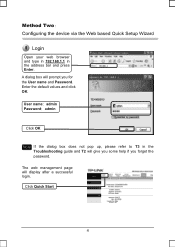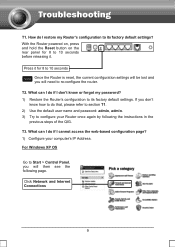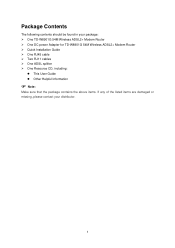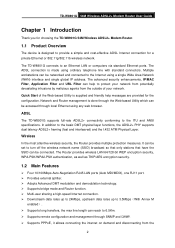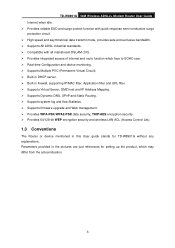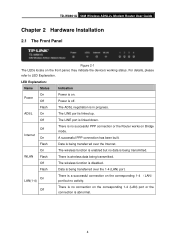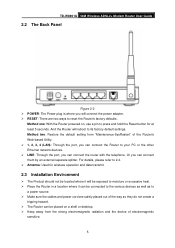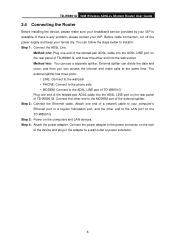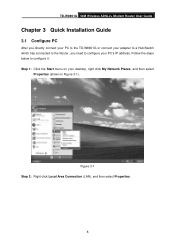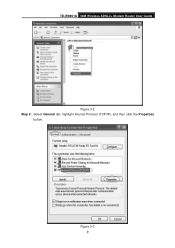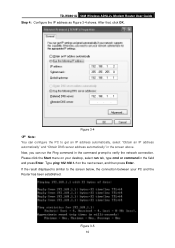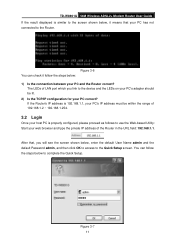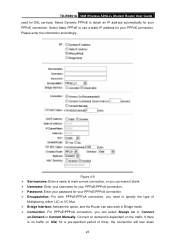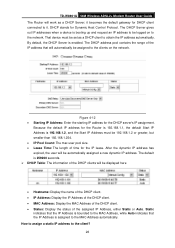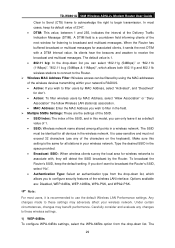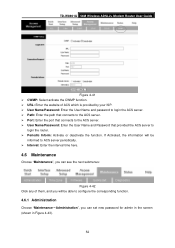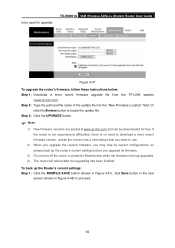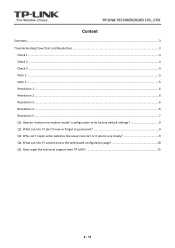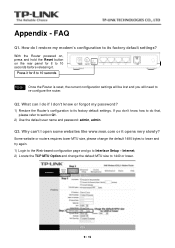TP-Link TD-W8901G Support Question
Find answers below for this question about TP-Link TD-W8901G - Wireless Router.Need a TP-Link TD-W8901G manual? We have 3 online manuals for this item!
Question posted by loaysunny on March 16th, 2012
User Name
i know the password but i forgot the username so what should i do in that case ?
Current Answers
Related TP-Link TD-W8901G Manual Pages
Similar Questions
Even After Resetting My Modem For 10 Secs Admin User Name N Password Dosent
work... how to change my wifi password in this case
work... how to change my wifi password in this case
(Posted by sharathg2006 10 years ago)
How I Can Restore Forgotten Passwords & User Name
(Posted by meloukmaher 11 years ago)
How Do I Change The Password And User Name For Tp Link, Tl422g?
(Posted by karensnider44 12 years ago)
User Name And Password Admin Is Not Worked.
when i put the user name and password admin, admin on the tp link web site 192.168.1.1 is not worked...
when i put the user name and password admin, admin on the tp link web site 192.168.1.1 is not worked...
(Posted by imrantahirmanky 12 years ago)