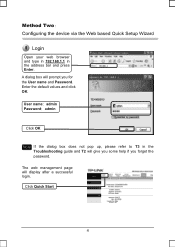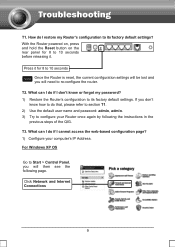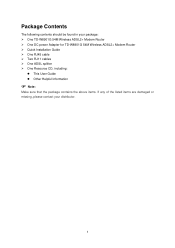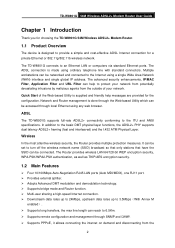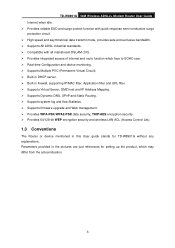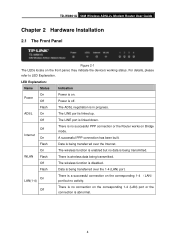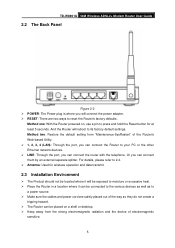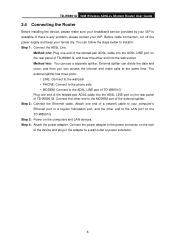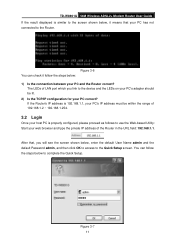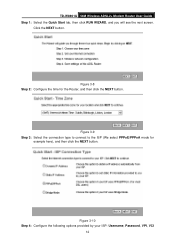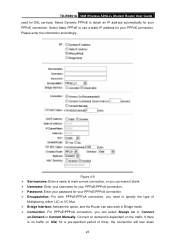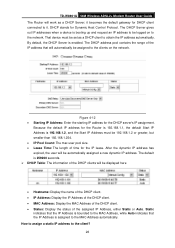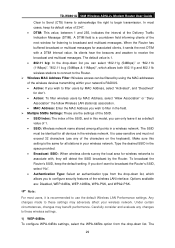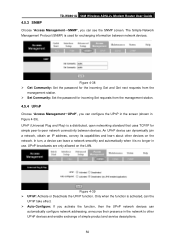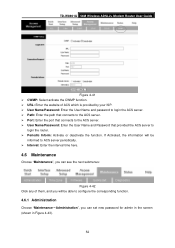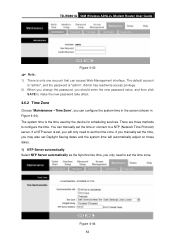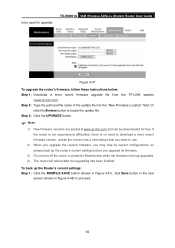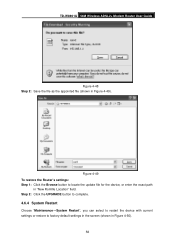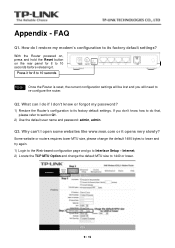TP-Link TD-W8901G Support Question
Find answers below for this question about TP-Link TD-W8901G - Wireless Router.Need a TP-Link TD-W8901G manual? We have 3 online manuals for this item!
Question posted by meloukmaher on June 9th, 2012
How I Can Restore Forgotten Passwords & User Name
The person who posted this question about this TP-Link product did not include a detailed explanation. Please use the "Request More Information" button to the right if more details would help you to answer this question.
Current Answers
Related TP-Link TD-W8901G Manual Pages
Similar Questions
Even After Resetting My Modem For 10 Secs Admin User Name N Password Dosent
work... how to change my wifi password in this case
work... how to change my wifi password in this case
(Posted by sharathg2006 10 years ago)
The User Name Or Password You Entered For This Area 192.168.1.1
(Posted by redilui 10 years ago)
Plz Tell Me Tl_wr740n Password Usar Name
plz tell me tl-wr740n uaser name and password
plz tell me tl-wr740n uaser name and password
(Posted by rajlog81 11 years ago)
How Do I Change The Password And User Name For Tp Link, Tl422g?
(Posted by karensnider44 12 years ago)
User Name And Password Admin Is Not Worked.
when i put the user name and password admin, admin on the tp link web site 192.168.1.1 is not worked...
when i put the user name and password admin, admin on the tp link web site 192.168.1.1 is not worked...
(Posted by imrantahirmanky 12 years ago)