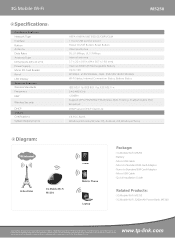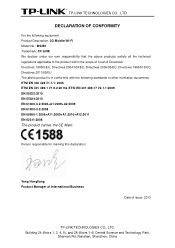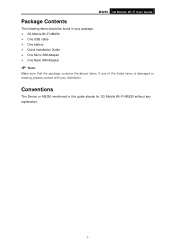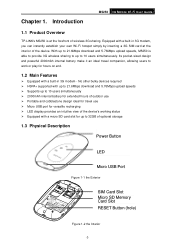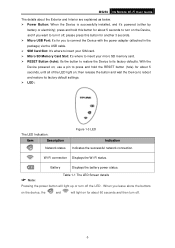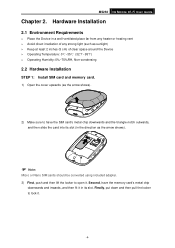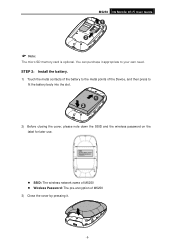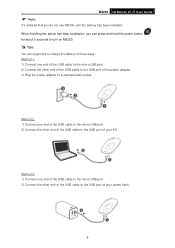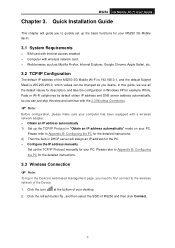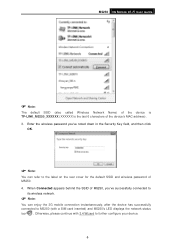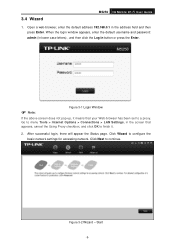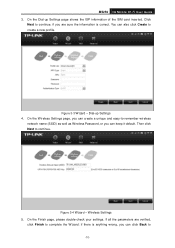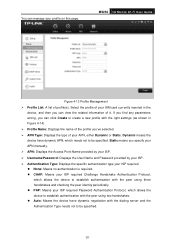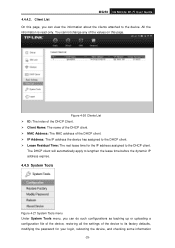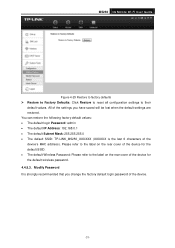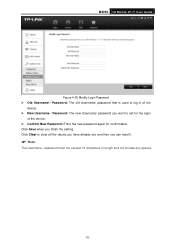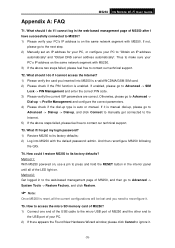TP-Link M5250 Support Question
Find answers below for this question about TP-Link M5250.Need a TP-Link M5250 manual? We have 3 online manuals for this item!
Question posted by usboy4real on December 1st, 2020
Wifi Password
Please I'm finding it difficult to connect to my tp-link m5250 mobile, because where the password was written on the device was mistakenly pulled out by my kid and no where to be found, eversince I don't know the default password, please can you help me with it?
Current Answers
Related TP-Link M5250 Manual Pages
Similar Questions
How To Set Wifi Password For Tp-link Td-w8951nd Modem
(Posted by linsesen 9 years ago)
How To Change Set Wifi Password For Tp-link Td-w8951nd
(Posted by esmaEMADSO 9 years ago)
Change Wifi Password
Hello, Please let me know if i would like to change my wifi password with login admin and password ...
Hello, Please let me know if i would like to change my wifi password with login admin and password ...
(Posted by anismayilov 11 years ago)