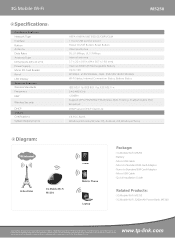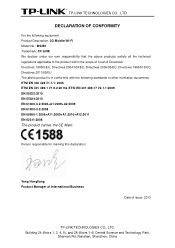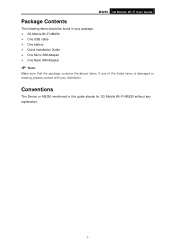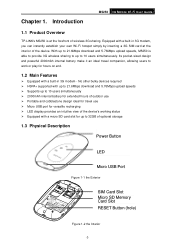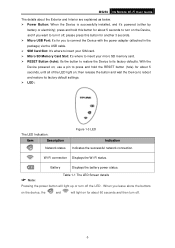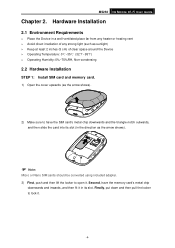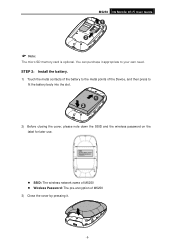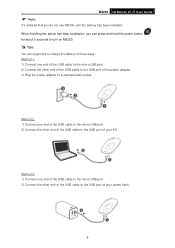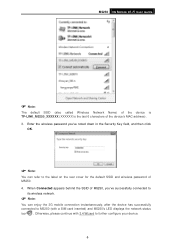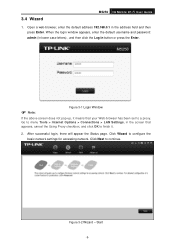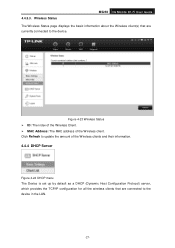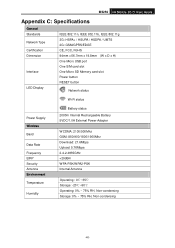TP-Link M5250 Support Question
Find answers below for this question about TP-Link M5250.Need a TP-Link M5250 manual? We have 3 online manuals for this item!
Question posted by pancia1950 on December 25th, 2015
Status Battery blinking
Current Answers
Answer #1: Posted by waelsaidani1 on December 25th, 2015 11:25 PM
This light will be solid on when M5250 is fully charged or when the device is initially started.
And it will be flashing slowly after starting for 1 minute or it's being charged.
Usually it's yellow but when the battery storage is less than 10%, it will become red, which reminds you to charge this product.
Related TP-Link M5250 Manual Pages
Similar Questions
Please I'm finding it difficult to connect to my tp-link m5250 mobile, because where the password wa...
My status screen does not show ip address so the device will not work.