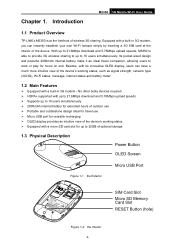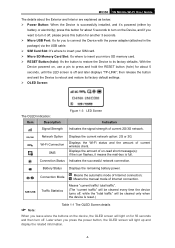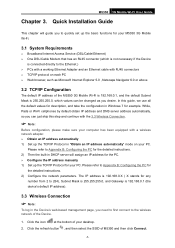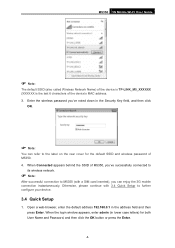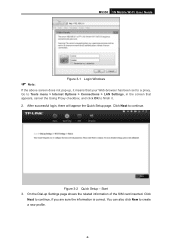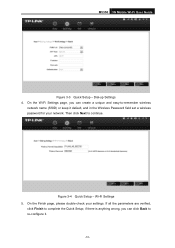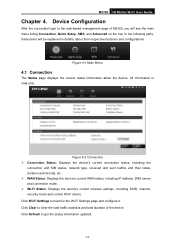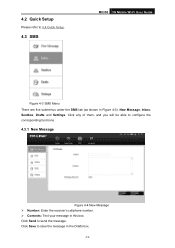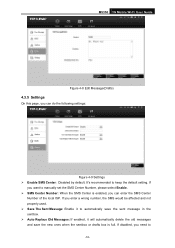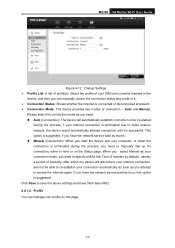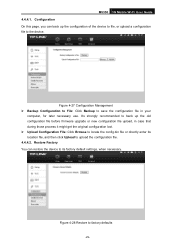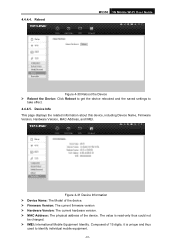TP-Link M5350 Support and Manuals
Get Help and Manuals for this TP-Link item

View All Support Options Below
Free TP-Link M5350 manuals!
Problems with TP-Link M5350?
Ask a Question
Free TP-Link M5350 manuals!
Problems with TP-Link M5350?
Ask a Question
Most Recent TP-Link M5350 Questions
Tp-link Tl-wdr3320 How To Change Language
(Posted by mkdgoogl 8 years ago)
I Have Good Reception But Service Limited Can't Access Network
any help pls
any help pls
(Posted by gfenech2012 9 years ago)
Changing Numbers Of Users
Need to know on how to change the number of users of Tp-Link M5350 from 5 user to 10 users
Need to know on how to change the number of users of Tp-Link M5350 from 5 user to 10 users
(Posted by cpl31alisma 9 years ago)
TP-Link M5350 Videos
Popular TP-Link M5350 Manual Pages
TP-Link M5350 Reviews
We have not received any reviews for TP-Link yet.