Sony XVM-F65WL Support Question
Find answers below for this question about Sony XVM-F65WL - 6.5" Monitor.Need a Sony XVM-F65WL manual? We have 4 online manuals for this item!
Question posted by Rajgnanaseelan on June 3rd, 2012
Need Connection Box For This Model
I need the connection box for this model as mine is faulty xa-125 I think is the model number can you help?
Current Answers
There are currently no answers that have been posted for this question.
Be the first to post an answer! Remember that you can earn up to 1,100 points for every answer you submit. The better the quality of your answer, the better chance it has to be accepted.
Be the first to post an answer! Remember that you can earn up to 1,100 points for every answer you submit. The better the quality of your answer, the better chance it has to be accepted.
Related Sony XVM-F65WL Manual Pages
Warranty Card - Page 1


...
LIMITED WARRANTY
Car Audio
Sony Electronics Inc. ...) against defects in material or workmanship as fuses or batteries). has established telephone numbers for one (1) year from the Product. ACCESSORIES: Parts and labor for all ...This warranty does not cover damage due to improper operation or maintenance, connection to improper voltage supply, or attempted repair by anyone other rights which...
Operating Instructions - Page 1


... this product. For installation and connections, see the supplied Installation/Connections manual. XVM-F65WL Serial No.
Model No.
En ce qui concerne l'installation et les connexions, consulter le manuel d'Installation/ Connexions fourni. 2-645-712-11 (1)
Mobile Monitor
Operating Instructions
US
Mode d'emploi
FR
Owner's Record
The model and serial numbers are located on the bottom of...
Operating Instructions - Page 2


... for help. interference received, including
• While operating, be used in a residential installation. If this device must accept any
Model No.:
XVM-F65WL
interference, including interference that to which can radiate radio frequency energy and, if not installed and used in infrared transmitter for connecting a video player, video game, and an additional monitor. •...
Operating Instructions - Page 4
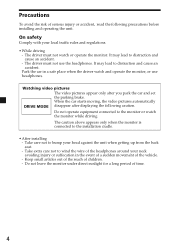
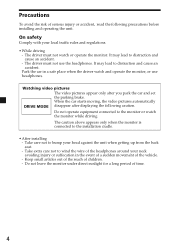
...; While driving
- Do not leave the monitor under direct sunlight for a long period of children. - Watching video pictures The video pictures appear only after displaying the following precautions before installing and operating the unit. The caution above appears only when the monitor is connected to the monitor or watch the monitor while driving. Take care not to...
Operating Instructions - Page 6


buttons
Press to turn on /off the monitor.
6 VOLUME +/- Location of controls
Monitor
1
5
2
7 8 34
6
1 INPUT button
Press to select the input source. 2 Receptor for the card remote
commander/... operation. 7 RESET button 8 Monaural speaker
* If interference occurs while using several cordless headphones If several monitors are installed and used simultaneously, interference may occur.
6
Operating Instructions - Page 7


Tip Refer to "Replacing the lithium battery" for details on how to adjust the volume of the monitor.
buttons
Press to replace the batteries (page 19).
7 To restore the previous volume level, press (ATT) again or (VOL) +/-. 2 INPUT button
Press to select the ...
Operating Instructions - Page 9


...:
VIDEO 1
VIDEO 2
RECEIVER*
Note If you use the monitor with the rechargeable battery (MV-100BAT) (optional), the monitor automatically... enters into the receiver mode when turned on wireless transmission (Receiver mode) Simultaneous use with other 2.4 GHz equipment may cause image interference or audio...
Operating Instructions - Page 11


...The setting value of the item selected appears in the following sequence:
Picture Brightness Color Hue* Video Adjust Mode Blue Back
Menu Off
Select NTSC or PAL System
Receiver
Cordless Headphones
Speaker
* Appears... adjust the display settings manually if the display is selected.
2 Press M or m ((VOLUME) (+) or (-) on the monitor) to adjust to see from the position where you are seated.
Operating Instructions - Page 12


... the blue background screen.
Adjust this if the picture is displayed for the input video signal (PAL/NTSC), screen mode, and blue background setting will not be reset when...(default setting is "CTR (center)". The default settings are underlined. Settings Picture Brightness Color Hue
Video Adjust
Setting options
Settable range: 0 to 3. The default setting is "36") Adjusting the contrast...
Operating Instructions - Page 13
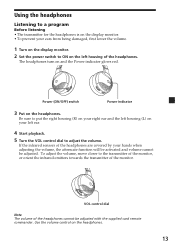
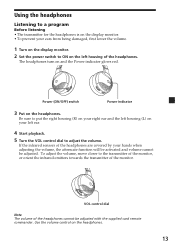
...on your right ear and the left housing (L) on your left housing of the monitor. VOL control dial
Note The volume of the headphones are covered by your hands ... of the headphones cannot be adjusted.
To adjust the volume, move closer to the transmitter of the monitor, or orient the infrared emitters towards the transmitter of the headphones.
The headphones turn on the headphones...
Operating Instructions - Page 14


... You can select the audio channel with the CH1/CH2 switch to the monitor's menu setting of "Cordless Headphones."
Caring for a long period of any sound in a ... using headphones at high volume. After listening to the program Take off the headphones, and then turn off the monitor before taking off the power (Noise may result.
• When the headphones are used outside sounds and to...
Operating Instructions - Page 15


... switched to On. You can use the optional rechargeable battery for the remote use . The rechargeable battery needs to release
Push the release button on the rechargeable battery and slide it Off by pressing (DIMMER).
To...the rechargeable battery • When the rechargeable battery is attached, the monitor automatically enters into the
receiver mode. (INPUT) will be charged before use .
Operating Instructions - Page 16


... after the connection is off, the battery will not be charged. While charging: Charging completed: Charging error:
Lights in orange Lights in green Flashes in a car.
To the cigar lighter socket and parking brake switch cord
Battery rechargeable cable (supplied)
MONITOR (XVM)
DC OUT 9V MAX 1A
POWER DC 12V 3A
INPUT
VIDEO 1
VIDEO 2
V
L
R
OUTPUT...
Operating Instructions - Page 17


... time. • Once charging is turned off.
17 Battery duration Approximately 210 minutes* (fully charged, DIMMER On) * When used for 30 seconds even after the monitor is completed, unplug the power supply from the rechargeable battery.
Operating Instructions - Page 18


... use a fuse with an amperage rating exceeding the one matching the amperage rating stated on the original fuse. If the fuse blows, check the power connection and replace the fuse. Additional Information
Maintenance
Fuse replacement
When replacing the fuse of the power cord or the cigar lighter socket, be an internal...
Operating Instructions - Page 21


...distort the picture or cause a malfunction. The ear pad is not damaged.
Notes on the monitor. The picture will become clear after the temperature in your nearest Sony dealer.
1 Remove ...use solvents such as illustrated below. Some stationary blue or red dots may not be damaged. The
monitor is not commercially available. The LCD panel is a possibility that less than 99.99 % of...
Operating Instructions - Page 22


Specifications
Monitor
System
Liquid crystal color display
Drive system TFT-LCD active matrix
... °C (32 °F - 113 °F)
Mass
Approx. 424 g (15 oz)
Connection box XA-125
A/V Output
Output impedance: less than 470 Ω
less than 1,000 pF
Output level:
0 dBs ±0.3 dB
(0.775 V rms)
Video:
75 Ω 1 Vp-p
A/V input ×2
Input impedance: more than 10 kΩ...
Operating Instructions - Page 23


... help you solve problems you may be caused by the seat or passenger.
, Place the transmitter in a stable place, otherwise its position and angle may change.
•Interference or audio ...cause image interference or audio noise.
•Change the channel (page 11). No picture when you can use the monitor on the Connection box is no sound
Press (VOL)(+) ((VOLUME)(+) on the monitor) or (ATT)...
Operating Instructions - Page 24


... hands or hair.
•Use the headphones away from the transmitter, more noise is plugged, the power of the monitor is likely to the OFF position while the Cigar lighter adaptor of car audio equipments may stay on for a few seconds. Headphones No sound/Muffled sound
Distorted sound Loud background noise
•...
Marketing Specifications - Page 1


...A/V Inputs, 1 A/V Output
Video Input Dual IR headphone Transmitters ...Video Features Color System: PAL/NTSC
General Aspect Ratio: 16:9
Audio Operating Temperature: 14 - 131 F
Power Current Drain: 1A Power Requirements: 12 VDC
Inputs and Outputs Video In (BNC): 2
Dimensions Weight: 14.1 oz (400 g) Measurements: 7 7/11 x 3 x 1 1/15" (194
x 101 x 27.1mm)
UPC Code: 027242667440
XVM-F65WL
A/V Monitor
Similar Questions
Sony Model Number Cdx-gt34w How To Wire Amp
(Posted by navigadaddybl 9 years ago)
A/v Receiver With Bluetooth Model Number: Xav-64bt How To Change Themes
(Posted by Shaphar 10 years ago)
Question
hello,i need a cable for mobile monitor sony model XVM-F65,how is the price if you have that?thanks
hello,i need a cable for mobile monitor sony model XVM-F65,how is the price if you have that?thanks
(Posted by bmwservice 11 years ago)
Wireless Av Monitor Sony Xvm-f65wl
Where can I buy this product from?
Where can I buy this product from?
(Posted by Alamatt15 11 years ago)
Tryin To Locate The Model Number For My Sone Xav-62bt
(Posted by Anonymous-51148 12 years ago)

