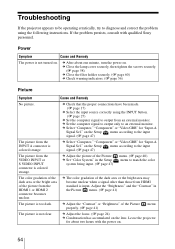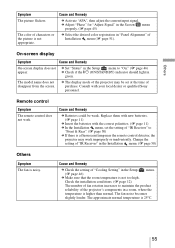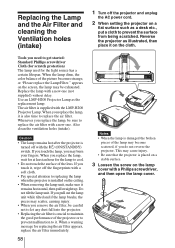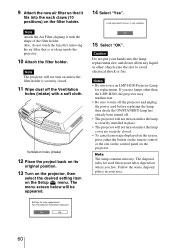Sony VPL VW60 Support Question
Find answers below for this question about Sony VPL VW60 - SXRD Projector - HD 1080p.Need a Sony VPL VW60 manual? We have 1 online manual for this item!
Question posted by williamkurtzltd on April 27th, 2012
Light Is On And The Projector Lens Will Not Close
How to solve this problem
Current Answers
Related Sony VPL VW60 Manual Pages
Similar Questions
Sony Projector Vpl-cs6 Lcd Repair
1.I would like to know where i can find a new lcd.2.I would like to have some instructions how to re...
1.I would like to know where i can find a new lcd.2.I would like to have some instructions how to re...
(Posted by Nikosfly 1 year ago)
Data Projector Vpl-ex120
Hi,I have the above listed data projector. Wont turn on. Error message is on the start button. Has f...
Hi,I have the above listed data projector. Wont turn on. Error message is on the start button. Has f...
(Posted by emstrx91 8 years ago)
User Manual For Projector Vpl-ex4
need the user manual for projector VPL-EX4
need the user manual for projector VPL-EX4
(Posted by Refaat 10 years ago)
Sony Vpl-vw60 Projector
lamps are burning out with less than 300 hrs. 3 total. Air exhaust is coming out only on one side in...
lamps are burning out with less than 300 hrs. 3 total. Air exhaust is coming out only on one side in...
(Posted by elsfore 12 years ago)
Problems With The Remote Commander Rm-pj2 For Sony Projector Vpl-es2
I have recently purchased second hand Sony Projector model VPL-ES2 that works really great, but it c...
I have recently purchased second hand Sony Projector model VPL-ES2 that works really great, but it c...
(Posted by sanelamujakovic 13 years ago)