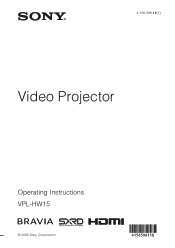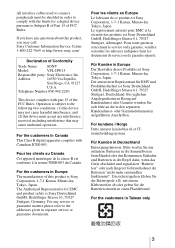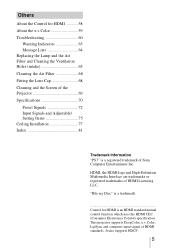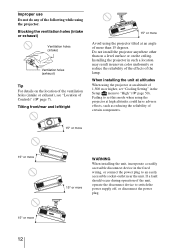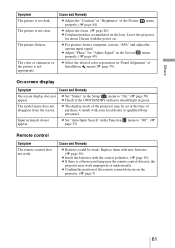Sony VPLHW15 Support Question
Find answers below for this question about Sony VPLHW15 - Home Theater SXRD Projector.Need a Sony VPLHW15 manual? We have 1 online manual for this item!
Question posted by Sniksboy on December 30th, 2016
Help! Green Yellow Tint, Have A Green/yellow Tint
Hi imorgen have a frem/yellow tint on my projector...Only used it on occation, and wery pleased with it...But now i gota green/yellow tint...What to do?? After Only 600 hours.. Help me please!!
Current Answers
Answer #1: Posted by Troubleshooter101 on December 30th, 2016 9:29 PM
Your bulb is fine, so put your wallet away what happened is the same thing that happens with all VGA cords eventually (monitor cords) they bend and get tossed around, especially the ones for portable projectors, and the connections loosen at the plug. You can probably plug it in and turn it on, and play with the cord near one of the plugs, jiggle twist pinch, and get it to either go back to a normal display, or it will turn other blue or red or back to green, as long as everything is the correct color when it boots up its not the bulb. first thing to do is to replace the cord from your laptop to the projector. if that still doesnt work (i doubt but incase) try running a different signal to the projector if it has any other inputs such as an RCA in or an s-video in.
Good Luck
Thanks
Please respond to my effort to provide you with the best possible solution by using the "Acceptable Solution" and/or the "Helpful" buttons when the answer has proven to be helpful. Please feel free to submit further info for your question, if a solution was not provided. I appreciate the opportunity to serve you!
Troublshooter101
Related Sony VPLHW15 Manual Pages
Similar Questions
Sony 3 Lcd Projector Svga Vpl Cs 7 Showing A Yellow Light
Sony 3 Lcd Projector Svga Vpl Cs 7 Showing A Yellow Light And Not Reflecting The Computer Image
Sony 3 Lcd Projector Svga Vpl Cs 7 Showing A Yellow Light And Not Reflecting The Computer Image
(Posted by michellefrt 8 years ago)
Can Sony Vpl Bw7 Be Fixed It Is Yellow Sreen Light Bulb Is New
(Posted by jimkaraouzas 9 years ago)
How Do You Connect Cablet Television To A Sony Vpl-es1 Projector ?
(Posted by kutta 11 years ago)
About My Last Question:
I am just wondering though if the speakers can be used through another power source...such as being ...
I am just wondering though if the speakers can be used through another power source...such as being ...
(Posted by drmickeyniehoff 12 years ago)
Switches Projection Input Mode Automatically
Hi!We have a Sony VPLHS20 - Cineza Digital Home projector. Three months ago, after about 15 minutes ...
Hi!We have a Sony VPLHS20 - Cineza Digital Home projector. Three months ago, after about 15 minutes ...
(Posted by goneraw 12 years ago)