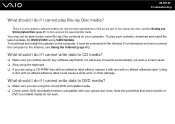Sony VGN Z520N Support Question
Find answers below for this question about Sony VGN Z520N - VAIO Z Series.Need a Sony VGN Z520N manual? We have 1 online manual for this item!
Question posted by rckslik on August 14th, 2012
Lcd Replacement
How to replace the LCD screen on a sony vaio VGN-Z520N.
Current Answers
Related Sony VGN Z520N Manual Pages
Similar Questions
How To Update Sony Vaio Laptop Vgn-nw270f To Run Visualization Technology (vtx)
(Posted by Anonymous-154678 8 years ago)
How To Update Bios Sony Vaio Laptop Vgn-nw270f
(Posted by trvlada 9 years ago)
How To Replace Hard Drive On A Sony Vaio Laptop Vgn-z850g
(Posted by YAStonyn 10 years ago)
Lcd/screen Brightness
I need driver for my sony Vaio VGN-FW260J of screen/LCD brightness?Please guide me to search and ins...
I need driver for my sony Vaio VGN-FW260J of screen/LCD brightness?Please guide me to search and ins...
(Posted by niazeng 11 years ago)
I Am Having Problem With The Motherboard Problem Of Sony Vaio Laptop Vgn-ns140e.
Please send me the details
Please send me the details
(Posted by KAPIL 12 years ago)