Sony VGN-TZ240N Support Question
Find answers below for this question about Sony VGN-TZ240N - VAIO TZ Series.Need a Sony VGN-TZ240N manual? We have 1 online manual for this item!
Question posted by pat112446 on August 15th, 2012
Av Mode
where do i find the av mode app for this model
Current Answers
There are currently no answers that have been posted for this question.
Be the first to post an answer! Remember that you can earn up to 1,100 points for every answer you submit. The better the quality of your answer, the better chance it has to be accepted.
Be the first to post an answer! Remember that you can earn up to 1,100 points for every answer you submit. The better the quality of your answer, the better chance it has to be accepted.
Related Sony VGN-TZ240N Manual Pages
User Guide - Page 3


... Drive ...90 Connecting External Speakers ...92 Connecting an External Display ...93 Selecting Display Modes...97 Using the Multiple Monitors Function ...98 Connecting an External Microphone ...100 Connecting a ...Setting Up Your Computer with VAIO Control Center 137 Using VAIO Status Monitor ...138 Using the Power Saving Modes ...139 Managing Power with VAIO Power Management ...144 Changing the...
User Guide - Page 8
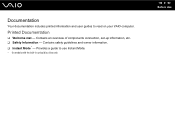
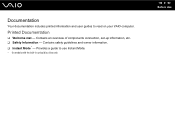
Provides a guide to read on your VAIO computer. Contains safety guidelines and owner information. ❑ Instant Mode* -
Contains an overview of components connection, set-up information, etc. ❑ Safety Information - Documentation
Your documentation includes printed information and user guides to use Instant Mode.
* On models with the built-in optical disc drive only. n8 N Before...
User Guide - Page 17
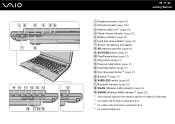
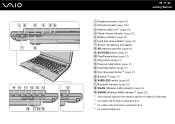
... drive indicator (page 22) G Built-in optical disc drive. *4 On selected models only. and Duo-size Memory Stick media. *2 On models with the built-in optical disc drive. *3 On models without the built-in microphone (monaural) H SD memory card slot (page 60) I AV MODE button (page 37) J Play/Pause button (page 37) K Stop button (page...
User Guide - Page 35
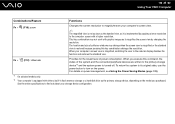
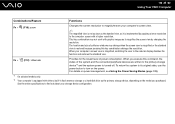
...When you purchased. For details on power management, see Using the Power Saving Modes (page 139).
*1 On selected models only.
*2 Your computer is equipped with either a built-in flash memory storage...state, use the power button to turn on the model you execute this key combination changes the resolution. n 35 N Using Your VAIO Computer
Combinations/Feature
Functions
Fn + (F10): zoom
Changes...
User Guide - Page 37
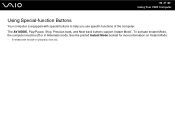
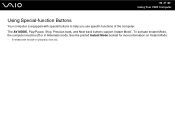
... equipped with the built-in Hibernate mode. To activate Instant Mode, the computer must be off or in optical disc drive only. See the printed Instant Mode booklet for more information on Instant Mode.
* On models with special buttons to help you use specific functions of the computer. The AV MODE, Play/Pause, Stop, Previous track, and...
User Guide - Page 38
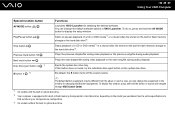
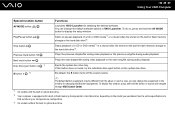
... media*1 or a music/video file stored on the optical disc drive.
If this window, press and hold the AV MODE button to
find out about your storage device configuration. *3 On models without the built-in VAIO Launcher. You can change the default software options in optical disc drive. Previous track button
Plays the previous...
User Guide - Page 41


....
✍
If you plan to use an external optical disc drive, connect the drive before you launch any preinstalled disc operation program. n 41 N Using Your VAIO Computer 3 Place a disc in the middle of the tray with the label side facing upward and gently push it until the disc clicks into place...
User Guide - Page 45
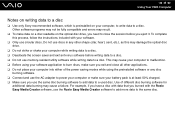
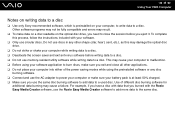
n 45 N Using Your VAIO Computer
Notes on writing data to a disc
❑ Use only Sony recommended software, which is at least 50% charged.... power your computer or make sure you exit and close the session before writing data to a disc. Use of the power saving modes while using your software application to burn discs, make sure your computer, to write data to a disc. ❑ Do not ...
User Guide - Page 46
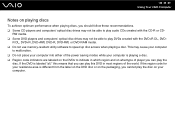
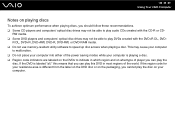
.... ❑ Do not place your computer into either of the power saving modes while your computer is playing a disc. ❑ Region code indicators are labeled...use memory-resident utility software to speed up disc access when playing a disc. n 46 N Using Your VAIO Computer
Notes on playing discs
To achieve optimum performance when playing discs, you should follow these recommendations. ❑...
User Guide - Page 81
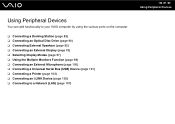
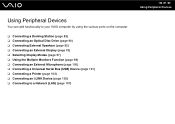
...
You can add functionality to your VAIO computer by using the various ports on the computer.
❑ Connecting a Docking Station (page 82) ❑ Connecting an Optical Disc Drive (page 90) ❑ Connecting External Speakers (page 92) ❑ Connecting an External Display (page 93) ❑ Selecting Display Modes (page 97) ❑ Using the...
User Guide - Page 109


...) ❑ Using Trusted Platform Module (TPM) (page 130) ❑ Setting Up Your Computer with VAIO Control Center (page 137) ❑ Using VAIO Status Monitor (page 138) ❑ Using the Power Saving Modes (page 139) ❑ Managing Power with VAIO Power Management (page 144) ❑ Changing the Performance Setting (page 146) ❑ Protecting Data from...
User Guide - Page 139
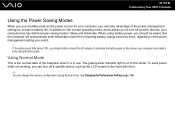
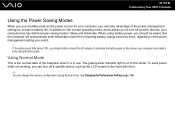
... The green power indicator light is in this mode. n 139 N Customizing Your VAIO Computer
Using the Power Saving Modes
When you use . Using Normal Mode
This is the normal state of the computer ...the power management setting you should be aware that the computer will automatically enter Hibernate mode if the remaining battery charge becomes short, regardless of the power management settings to ...
User Guide - Page 140
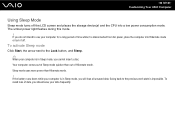
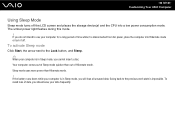
... cannot insert a disc. Your computer comes out of Sleep mode quicker than Hibernate mode. !
Going back to the previous work state is in Sleep mode, you will lose all unsaved data. n 140 N Customizing Your VAIO Computer
Using Sleep Mode
Sleep mode turns off . Sleep mode uses more power than out of data, you do not intend to...
User Guide - Page 141
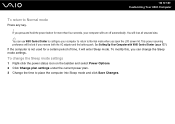
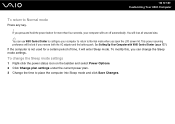
... click Save Changes. If the computer is not used for more than four seconds, your computer to return to Normal mode
Press any key. ! n 141 N Customizing Your VAIO Computer
To return to Normal mode when you open the LCD screen lid. If you press and hold the power button for a certain period of...
User Guide - Page 142
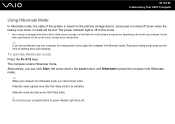
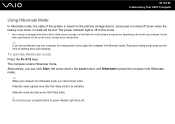
... power indicator light turns off. To activate Hibernate mode
Press the Fn+F12 keys. Hibernate mode uses less power than Sleep mode to place the computer into Hibernate mode. n 142 N Customizing Your VAIO Computer
Using Hibernate Mode
In Hibernate mode, the state of the system is saved on the model you purchased.
The power indicator light is equipped...
User Guide - Page 143
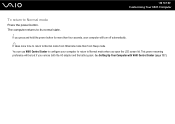
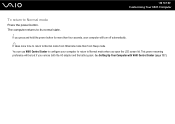
... Center to configure your computer will be lost if you open the LCD screen lid. n 143 N Customizing Your VAIO Computer
To return to Normal mode from Hibernate mode than four seconds, your computer to return to its normal state.
! This power resuming preference will turn off automatically.
✍
It takes more time to...
User Guide - Page 144
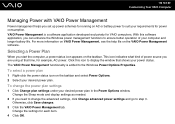
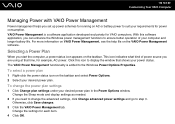
... power. This icon indicates what kind of your power status. Change the Sleep mode and display settings as needed.
2 If you start the computer, a power status icon appears on the taskbar. n 144 N Customizing Your VAIO Computer
Managing Power with VAIO Power Management
Power management helps you set up power schemes for running on...
User Guide - Page 146
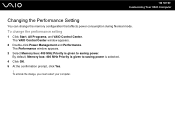
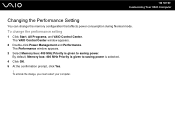
...and Performance. To activate the change the performance setting
1 Click Start, All Programs, and VAIO Control Center. The Performance window appears.
3 Select Memory bus: 400 MHz Priority is given ... At the confirmation prompt, click Yes.
! n 146 N Customizing Your VAIO Computer
Changing the Performance Setting
You can change the memory configuration that affects power consumption during Normal...
User Guide - Page 150
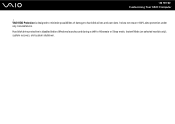
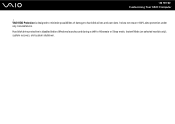
n 150 N Customizing Your VAIO Computer
! VAIO HDD Protection is disabled before Windows launches and during a shift to hard disk drives and user data. Hard disk drive protection is designed to minimize possibilities of damage to Hibernate or Sleep mode, Instant Mode (on selected models only), system recovery, and system shutdown. It does not ensure 100% data...
User Guide - Page 187
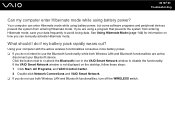
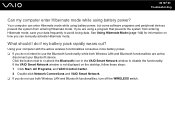
... using a program that prevents the system from entering Hibernate mode. Your computer can manually activate Hibernate mode. If the VAIO Smart Network window is not displayed on how you can enter Hibernate mode while using battery power? n 187 N Troubleshooting
Can my computer enter Hibernate mode while using battery power, but some software programs and peripheral...
Similar Questions
How To Disassemble Sony Vaio Vgn-tz240n? I Took Off All The Screws In The Back,
I need to get to keyboard. After spilling juice keys are stuck and computer is beeping
I need to get to keyboard. After spilling juice keys are stuck and computer is beeping
(Posted by Leszekd 7 years ago)
Sony Vgn-ns240e - Vaio Ns Series Manuals
(Posted by sharon87 10 years ago)
How Do I Replace Hard Drive On Sony Vaio Vgn-z790ddb
(Posted by BobKirby 12 years ago)
I Am Having Problem With The Motherboard Problem Of Sony Vaio Laptop Vgn-ns140e.
Please send me the details
Please send me the details
(Posted by KAPIL 12 years ago)
Sony Vgn-tz240n Hard Drive
Hi, How do I open up a Sony VGN-TZ240N laptop to replace its hard drive?Thanks
Hi, How do I open up a Sony VGN-TZ240N laptop to replace its hard drive?Thanks
(Posted by timwen7 13 years ago)

