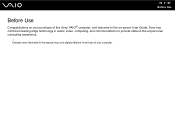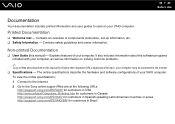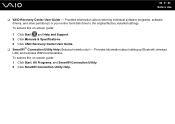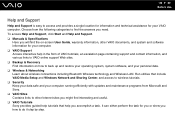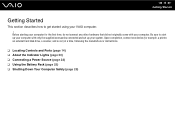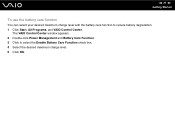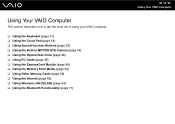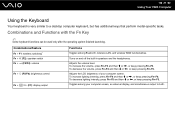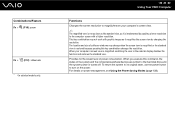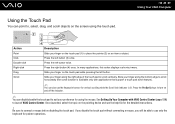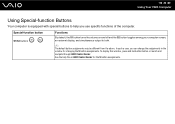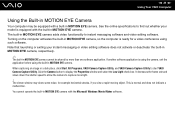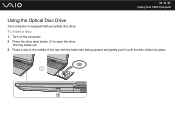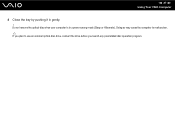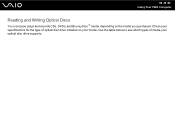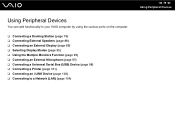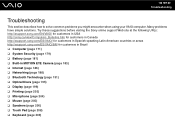Sony VGN-SZ750N Support Question
Find answers below for this question about Sony VGN-SZ750N - VAIO SZ Series.Need a Sony VGN-SZ750N manual? We have 1 online manual for this item!
Question posted by mkhpro on November 5th, 2011
My Vaio Vgn-sz 750n Microphone Dosnt Worj!!!why??????????:(
The person who posted this question about this Sony product did not include a detailed explanation. Please use the "Request More Information" button to the right if more details would help you to answer this question.
Current Answers
Related Sony VGN-SZ750N Manual Pages
Similar Questions
Sony Vgn-ns240e - Vaio Ns Series Manuals
(Posted by sharon87 10 years ago)
Sony Vaio Vgn 395 Laptop
what kind of processor does a sony vaio vgn 395 laptop have?
what kind of processor does a sony vaio vgn 395 laptop have?
(Posted by mandix 11 years ago)
My 2008 Vaio Produces A Ticking Sound And Won't Open.
(Posted by Anonymous-49552 12 years ago)
Vaio Vgn-fw230j Freezing Up
Vaio VGN-FW230J freezes and have to pull battery to reboot, happening a couple of times a day. Any ...
Vaio VGN-FW230J freezes and have to pull battery to reboot, happening a couple of times a day. Any ...
(Posted by tlcrwe 12 years ago)
How Do I Install A New Wireless Card In A Vaio Vgn-ns140e? Is There Any Video?
(Posted by philipbc52 12 years ago)