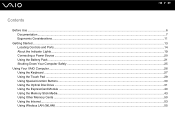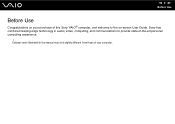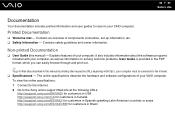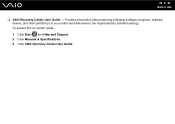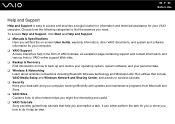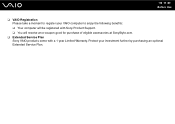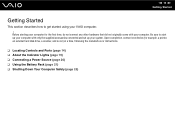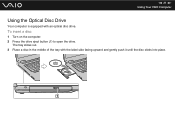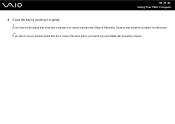Sony VGN-NR385E Support Question
Find answers below for this question about Sony VGN-NR385E - VAIO - Core 2 Duo 1.83 GHz.Need a Sony VGN-NR385E manual? We have 1 online manual for this item!
Question posted by eggletonsl on September 17th, 2012
Skype Cmu-br100
I have connected my skype Sony webcam to my Sony TV as required. When trying to communicate the caller can see me perfectly but the callers picture remains 'still' on my TV. The sound is fine. Can you suggest a solution?
Thank you
Stan Eggleton
Current Answers
Related Sony VGN-NR385E Manual Pages
Similar Questions
How To Update Sony Vaio Laptop Vgn-nw270f To Run Visualization Technology (vtx)
(Posted by Anonymous-154678 8 years ago)
How To Update Bios Sony Vaio Laptop Vgn-nw270f
(Posted by trvlada 9 years ago)
How To Replace Hard Drive On A Sony Vaio Laptop Vgn-z850g
(Posted by YAStonyn 10 years ago)
I Have Just This Vaio Laptop. I Find The Sound Very Low. How Can I Increase The
how can i increase the volum of my new vaio laptop?
how can i increase the volum of my new vaio laptop?
(Posted by ay2003t 12 years ago)
I Am Having Problem With The Motherboard Problem Of Sony Vaio Laptop Vgn-ns140e.
Please send me the details
Please send me the details
(Posted by KAPIL 12 years ago)