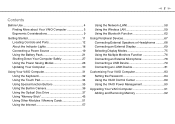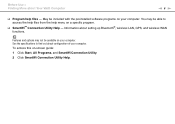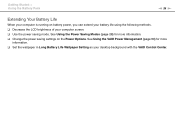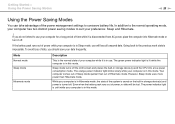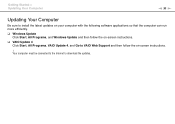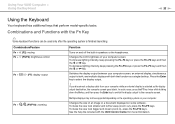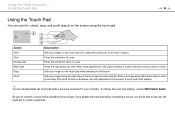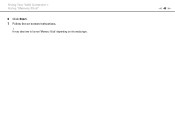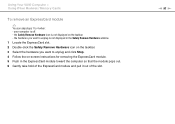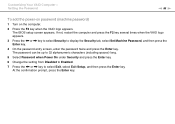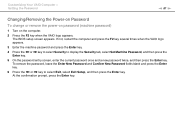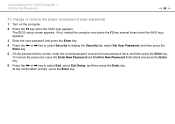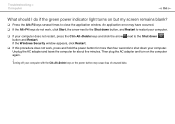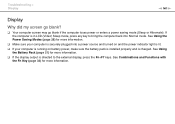Sony VGN FW520F Support Question
Find answers below for this question about Sony VGN FW520F - VAIO FW Series.Need a Sony VGN FW520F manual? We have 1 online manual for this item!
Question posted by johnnycheng6 on February 20th, 2012
Blank Screen
When I power on my computer it shows the vaio screen, tehen goes into a blank screen with a blinking white line. It wont go in to safe mode, and also tried rebooting, system restore, and still nothing.
Current Answers
Related Sony VGN FW520F Manual Pages
Similar Questions
How To Update Sony Vaio Laptop Vgn-nw270f To Run Visualization Technology (vtx)
(Posted by Anonymous-154678 8 years ago)
How To Update Bios Sony Vaio Laptop Vgn-nw270f
(Posted by trvlada 9 years ago)
My Laptop Has A Blue Screen With White Writing Which Is Out Of Sync And Unreadab
When laptop is powered on the screen appears normal with windows microsoft appearing ok but when it...
When laptop is powered on the screen appears normal with windows microsoft appearing ok but when it...
(Posted by williamtobrien 11 years ago)
Sony Laptop Vgn-cr510e Load Recovery Disk - Errors 305.64,320 &330
I have a sony laptop model vgn-cr510e, had a virus, went to load recovery disk and getting the follo...
I have a sony laptop model vgn-cr510e, had a virus, went to load recovery disk and getting the follo...
(Posted by raymadsen 12 years ago)
I Am Having Problem With The Motherboard Problem Of Sony Vaio Laptop Vgn-ns140e.
Please send me the details
Please send me the details
(Posted by KAPIL 12 years ago)